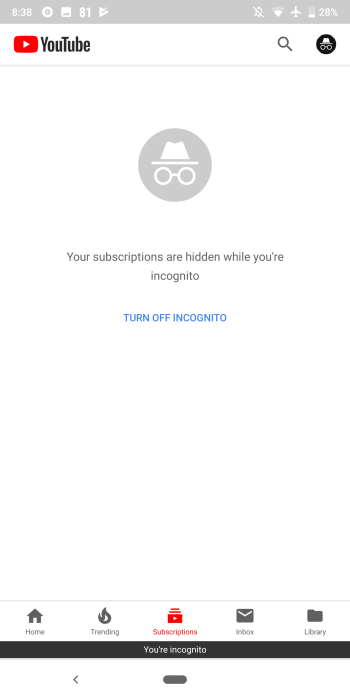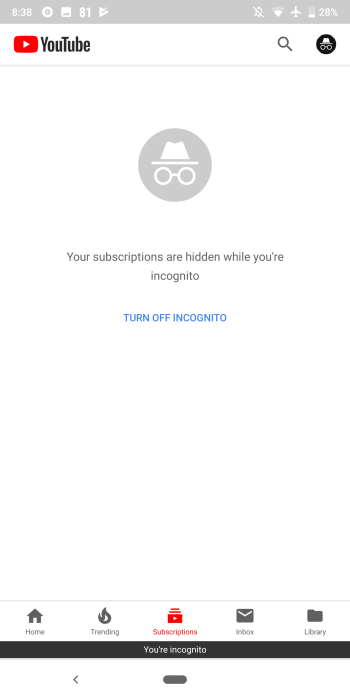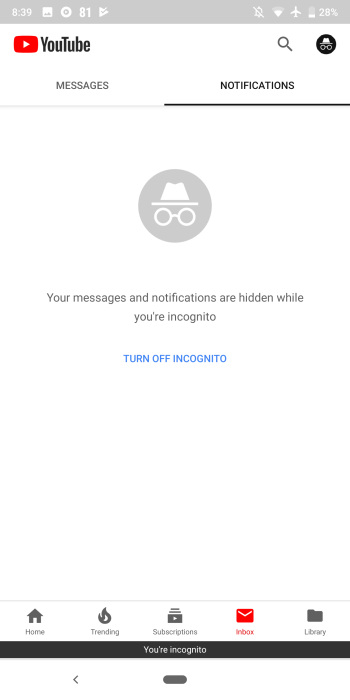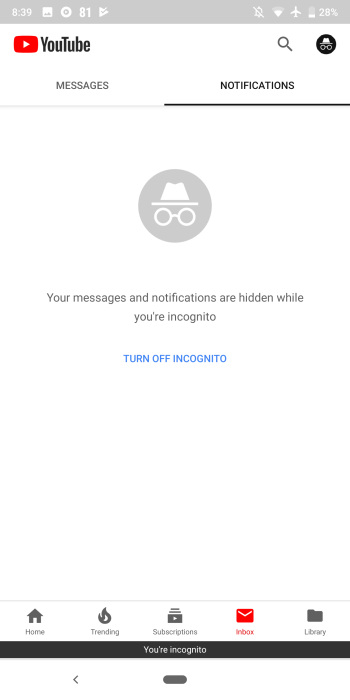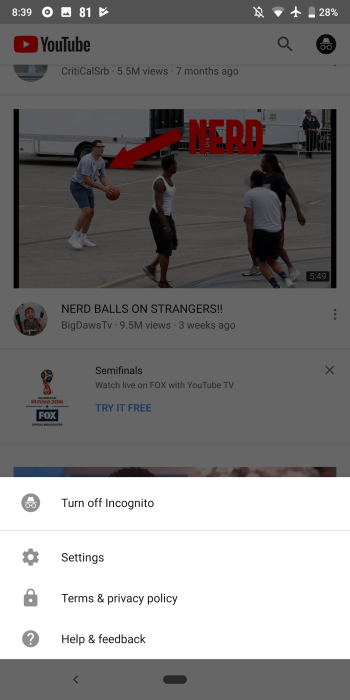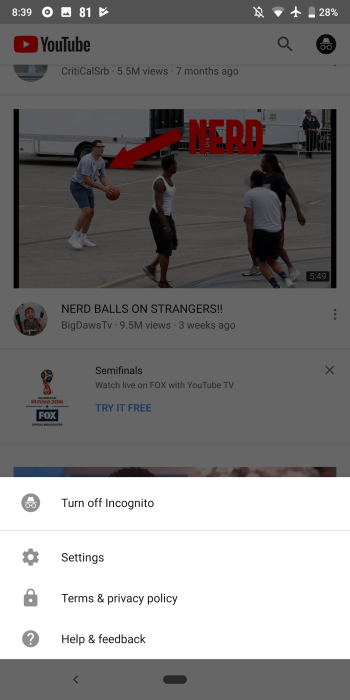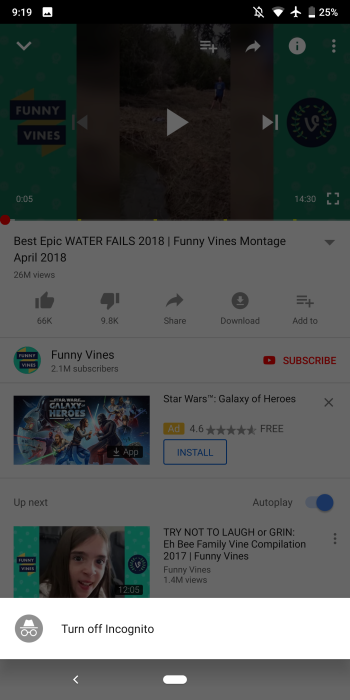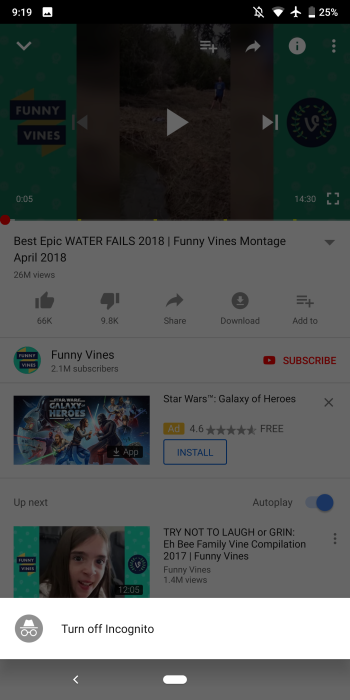Once the update fully rolls out, the new mode should be available in the Account section of the app with the Sign out button at the bottom of the page replaced with Turn on Incognito. With your account avatar in the top-right corner accessible from anywhere in the YouTube app, you can enter this mode so fast and with ease.
How to switch on YouTube Incognito Mode
Press your profile icon in the top right corner. Select “Turn On Incognito.”to watch your videos without fear of exposure.
If you enable the feature for your first time, you’ll get a notification letting you know that you’re browsing incognito. There are several indicators that your search and viewing history are not being recorded, including Google’s hat and shades avatar icon in the top-right and a “You’re incognito” bar at the bottom throughout the app. The Home and Trending feeds are the only parts of the app accessible when Incognito is turned on. Subscriptions, Inbox, Library, and Search remind you how content is hidden and that nothing is being saved to your history.
If you want to add a video to a playlist when private, a button will appear at the bottom to quickly “Turn off Incognito” while keeping your position watching the clip. The option to just pause watch and search history — and therefore stay logged in to retain video suggestions — remains available in settings. Related Article: How to Use YouTube’s Picture-in-Picture Mode
Turning Off Incognito mode
Click the icon in the top right corner. Select Turn Off Incognito. Google still cautions the users with a disclaimer that their activities while in incognito mode might still be visible to their employer, school or Internet service provider. While in this mode, users will not be able to access their Subscriptions, Inbox and Library, and users will not be able to save any video to their playlists as well. The feature is currently unavailable on iOS, but it may likely come soon. Images: 9to5Google, Digital Trends