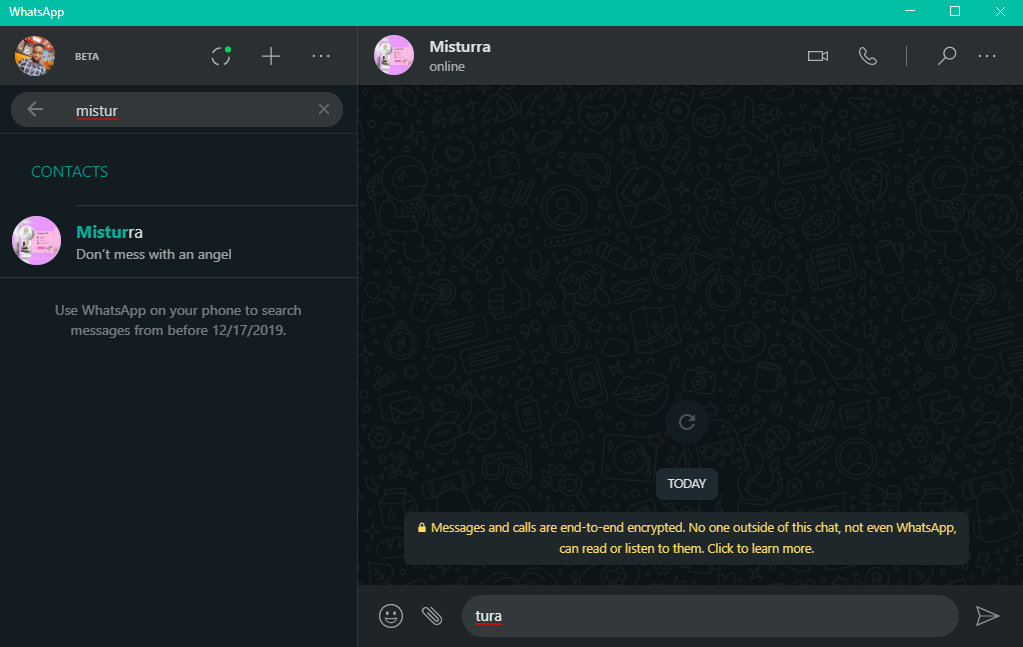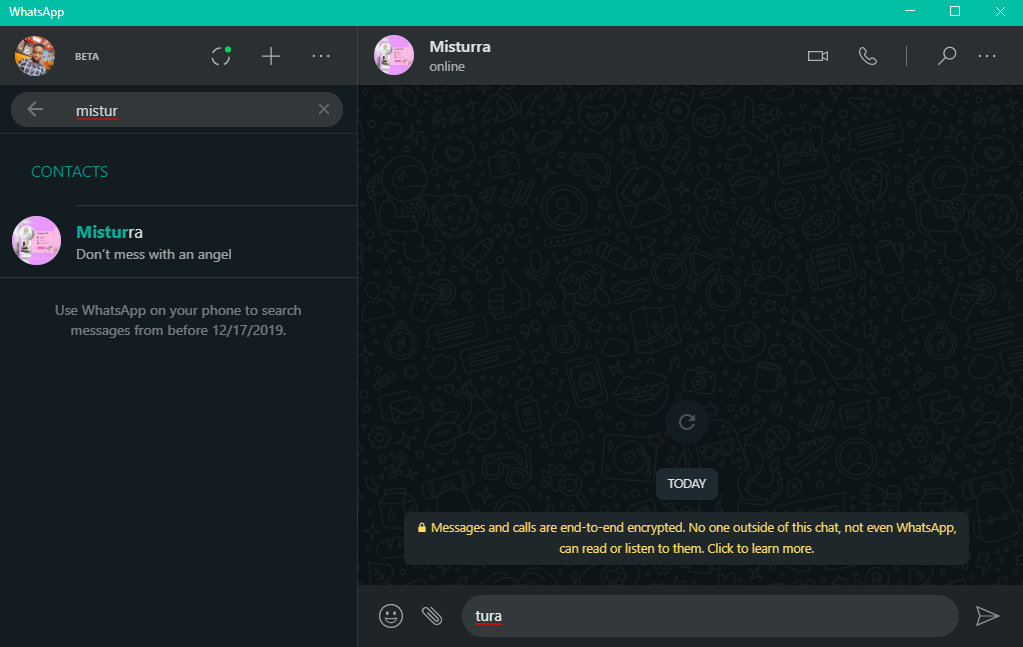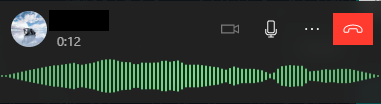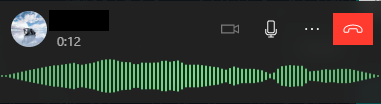In other words, there are a few things you need to get done before you can make WhatsApp calls from your PC. Firstly, you should download the app on your Windows (32-bit or 64-bit) and Mac. Then install, scan the QR code with your mobile phone, and grant necessary permissions like access to audio and webcam. The interface is similar to that of the WhatsApp Web platform and it has more features of the mobile version. SEE: Here’s How to Change Quality of Media Sent on WhatsApp (Android and iOS)
How To Make WhatsApp Video Or Voice Calls On PC
Download WhatsApp for desktop on your Windows or Mac computer.Scan the barcode by going into your mobile phone, click menu on your WhatsApp on your phone and select ‘Linked devices’, then ‘Link a device’.Once your WhatsApp for desktop has been linked, go to the contact you want to call.Click on the WhatsApp video or voice call icon and click on it just like you would on your phone.Grant the necessary permissions and you can talk to any of your WhatsApp contact from your PC.
What You’ll Need
However, the catch here is that your PC has to be Windows 10 or later and in the case of Mac, macOS 10.13 or higher before you can use the WhatApp call feature on PC. This does not mean Whatsapp won’t work if it does not meet the specification, but the video calling or voice calling feature won’t work. As mentioned earlier, you will also need to have an internet connection on your phone unless you’re in the Beta version where you don’t, but obviously, you do need an internet connection on your PC for this to work.