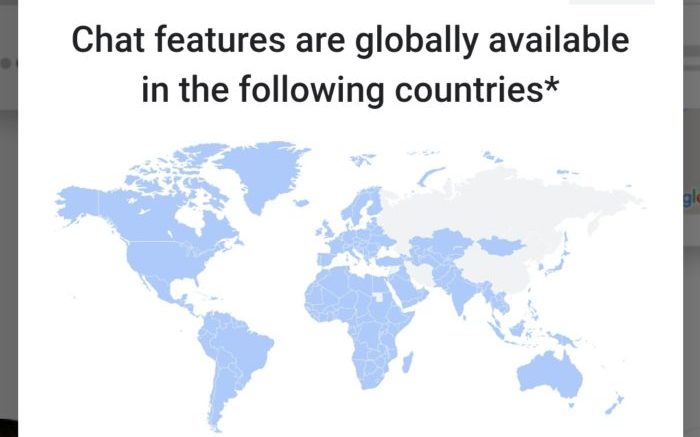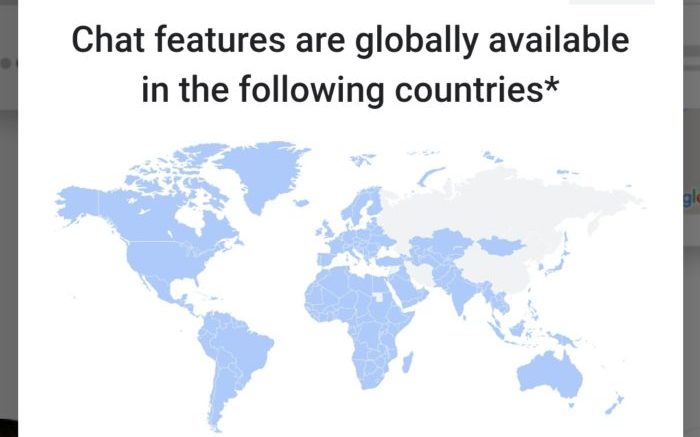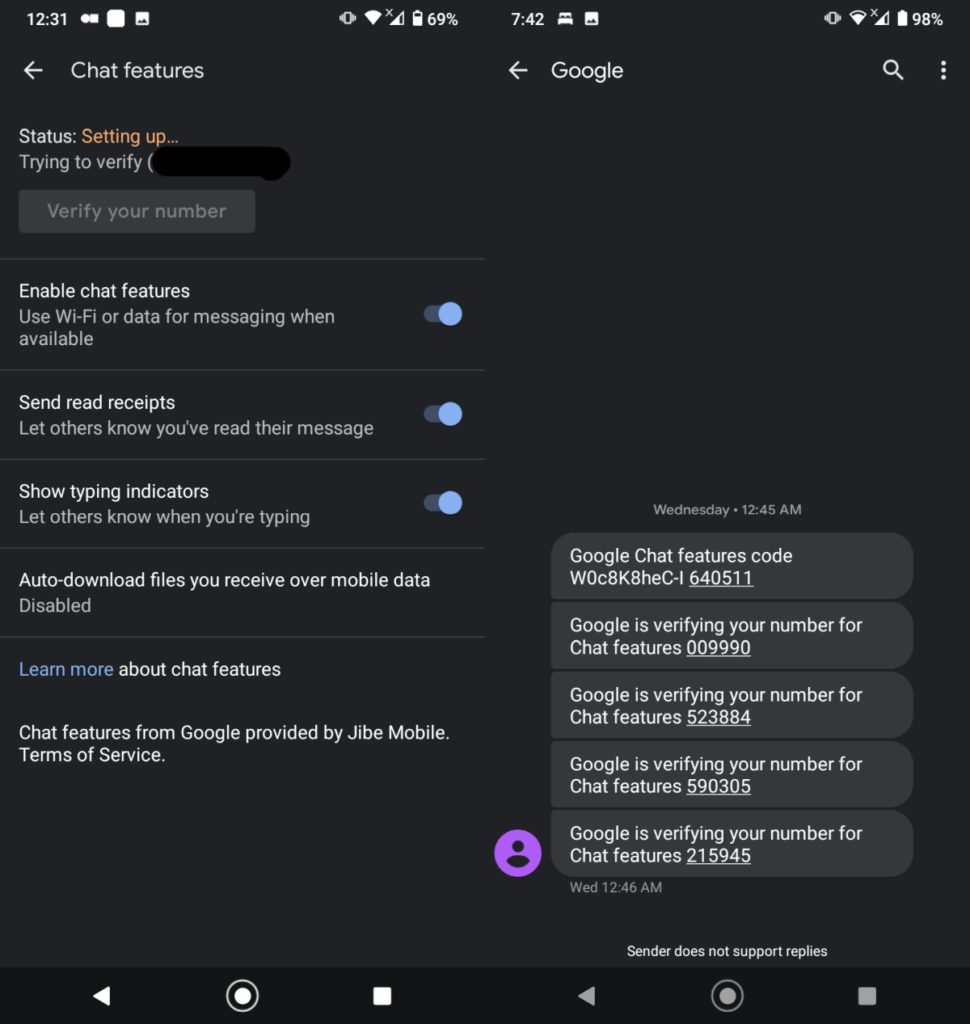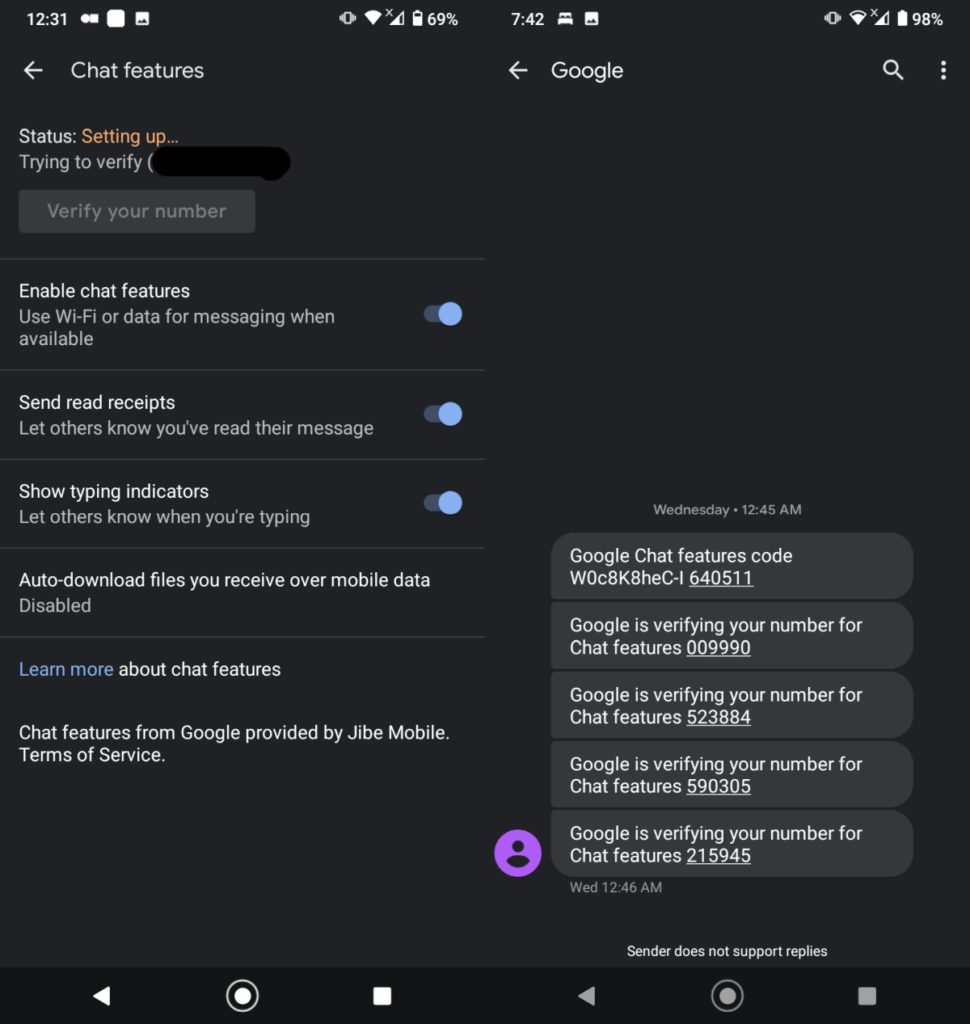Texting Android users from the iPhone is often loathsome as many of these features don’t work on SMS, the platform’s fallback protocol that’s been around for decades. Of course, popular cross-platform services like WhatsApp and Telegram work well regardless of a user’s operating system preference. For Android users, it has been a mixed bag of defragmented, disjointed efforts to replace SMS until recently when Google finally picked up the slack and built RCS into its Google Messages app, an app that, today, comes preinstalled on many Android phones and one that can be easily sideloaded onto any Android device.
Google Is Bringing End-to-End Encryption to RCS MessagingHere is what you need to know about SMS’ successor; RCSHow to Enable RCS on Airtel Kenya and Airtel Uganda
Today, Android users across the world can text each other with ease on RCS, a platform that brings WhatsApp-like functions like typing indicators, read receipts, support for higher quality multimedia messaging, and so on. But sometimes, tech breaks and doesn’t work as expected. In this post, we shall look at some steps you can take to fix RCS if it is not working on your device for one reason or another. Let’s dig in.
Check your Internet Connection
RCS, like many modern instant messaging platforms, relies on the internet to relay messages from user to user. In the absence of internet, RCS should fall back to SMS but oftentimes, it doesn’t do this automatically. You might want to check and ensure that you do have an active data plan if your RCS is not working as it should. You could also connect to WiFi so Google Messages can send your chat messages. There has been a push from various quotas to have carriers zero-rate data usage on the Google Messages app which should effectively make sending messages on RCS free of charge but you get why that might be a tall order. Carriers cannot be willing to help ax one more of their cash cows after SMS.
Check RCS Status in Settings
You could also head on to your Google Messages settings to check the status of Chat Services. Sometimes, the feature might require some verification or need you to go through the activation process. To check on the Status of your Google Chat or RCS feature, simply follow these steps.
Open the Google Messages appClick on the menu function at the top right corner of your screenSelect Message SettingsClick on GeneralSelect Chat Features and Check on the Status
If it says Disconnected, Setting Up.. or Connecting… , simply go through the setup and verification process and this should fix the issue.
Dual SIM Users check these settings
Google Chat or RCS also works with Dual SIM devices but there are a few tweaks that need to be made before this can work well. See, RCS can only be enabled on one SIM card in your dual SIM device. This means that you cannot have RCS enabled on both SIM Cards. Essentially, you will need to set the same SIM Card to be the default for both data and SMS. In some cases, you will also need to set that SIM card as the default for Calls as well for this feature to be enabled.
How to Enable Google Chat (RCS) on Dual-SIM DevicesThe Proper Way to Use Google Chat (RCS) on Dual SIM Phones
The video above takes you through how to get this feature to work well on your Dual SIM device so you might want to go through that, and see what troubleshooting measures you can take should you be facing issues with your device.
Update Carrier Services
The underpinnings of RCS and Google Chat are anchored on one of the under-the-hood services that come with all Android phones with Google Play Services called Carrier Services. If you have gone through all the above troubleshooting protocols and nothing seems to be working, you might want to try and update your apps to the latest versions. These apps should be on their very latest version for RCS to work well.
Google MessagesCarrier ServicesGoogle Play Services
Once these are updated to their current versions, reboot your Android device and then try go through the RCS setup process this should work.
Clear Storage for Carrier Services, Google Messages
Should all these still fail, you might need to clear the cache and storage for the above-mentioned apps. This is because there might be conflicting configurations that are causing your ordeal. Usually, these should be resolved with the above process of updating apps to the current version and rebooting but sometimes you have to do it yourself. To do this, follow these steps.
Open your Settings appFind the Applications menuScroll down and find Google MessagesTap on it and Click Storage.Tap on Clear Cache and Clear DataDo the same for Carrier ServicesReboot your device and try the setup process again.
RCS is available globally through Google Chat on the Google Messages app so regardless of your geolocation, this feature should work and these 5 steps should get you up and running should you be facing any issues. If you’re still unable to connect to RCS and Google Chat even after these steps, shoot a comment below and we will try to help as much as we can. Otherwise, we’d love to hear from you. Are you a Google Chat RCS user? What’s your experience so far?