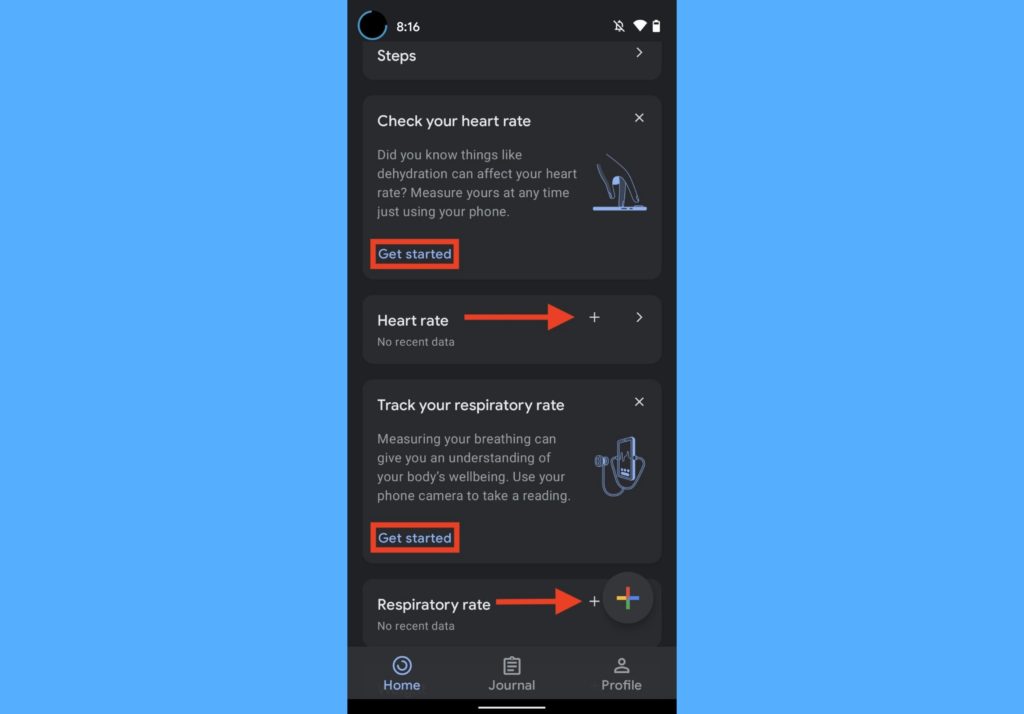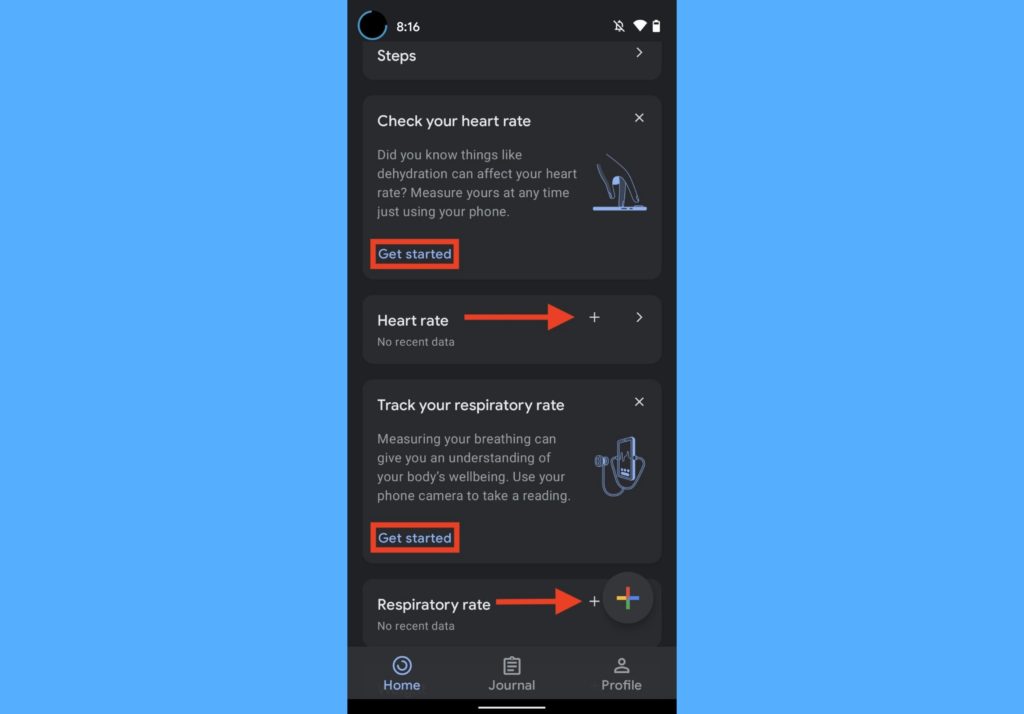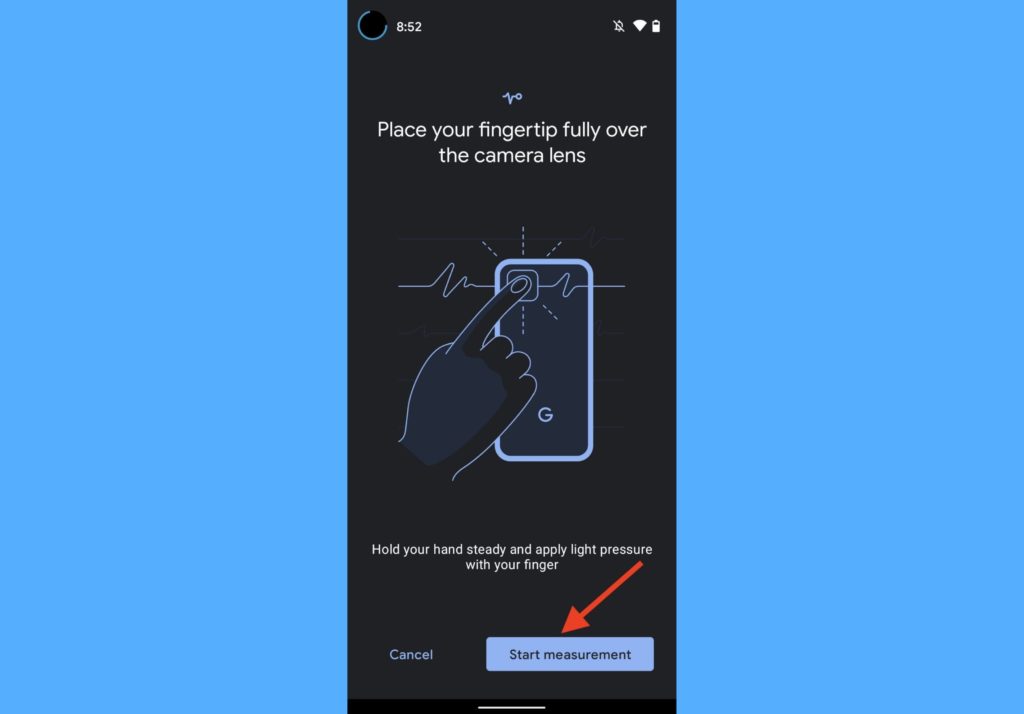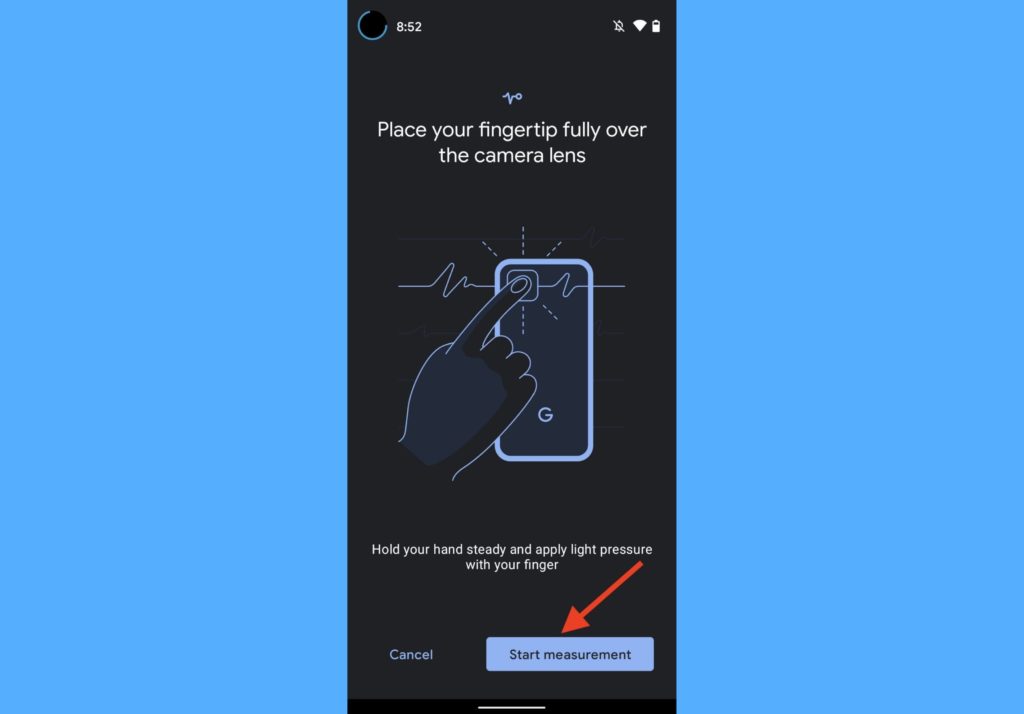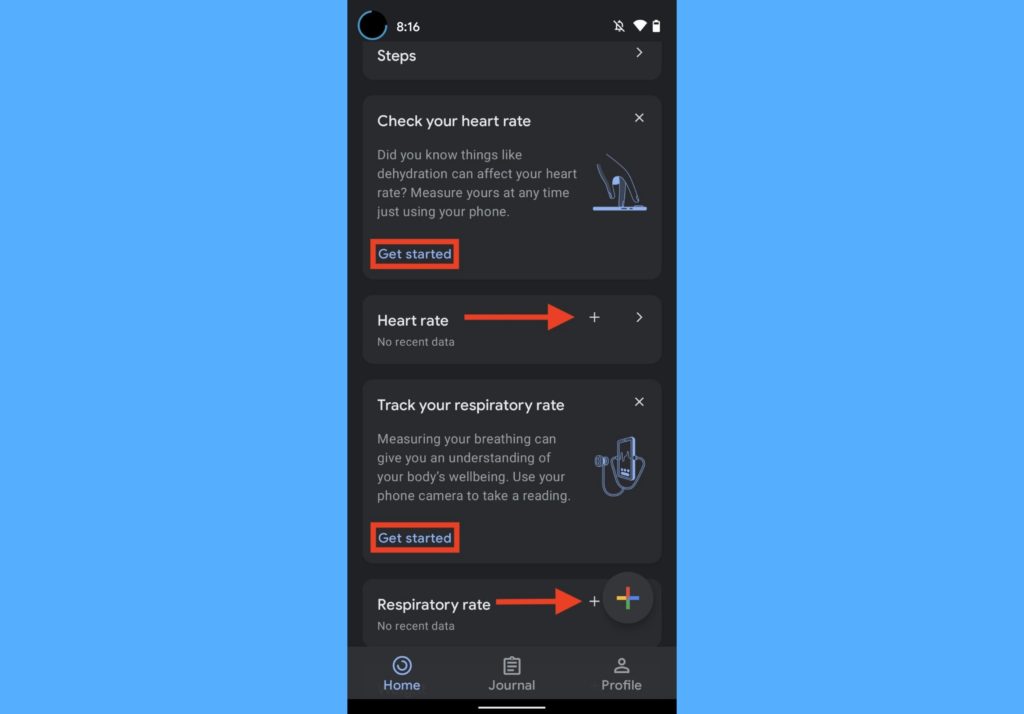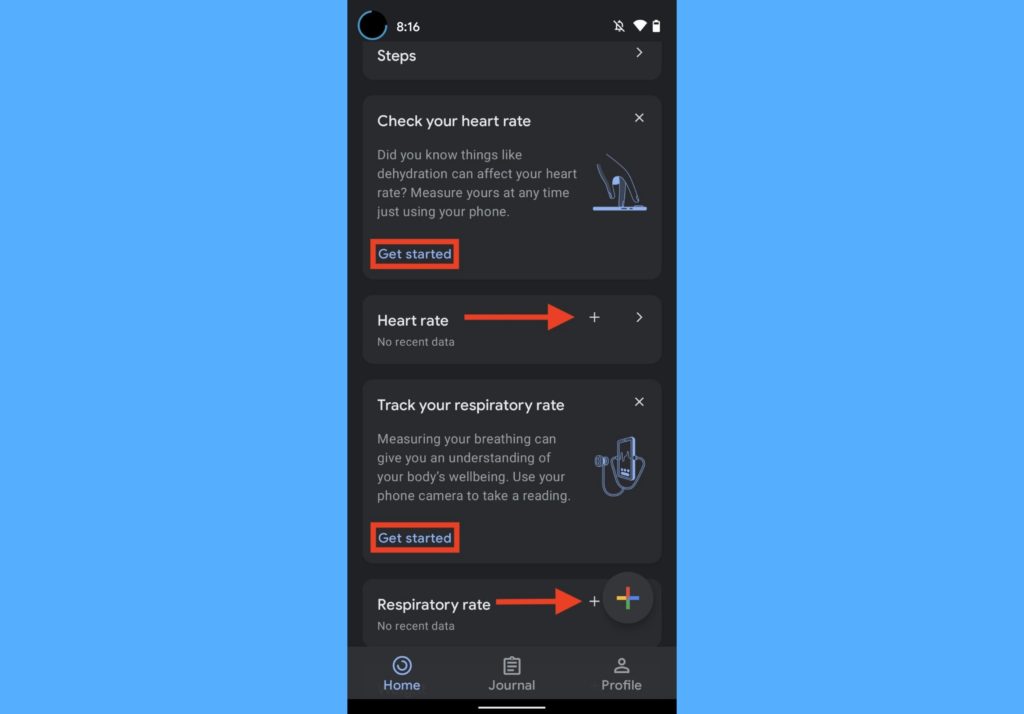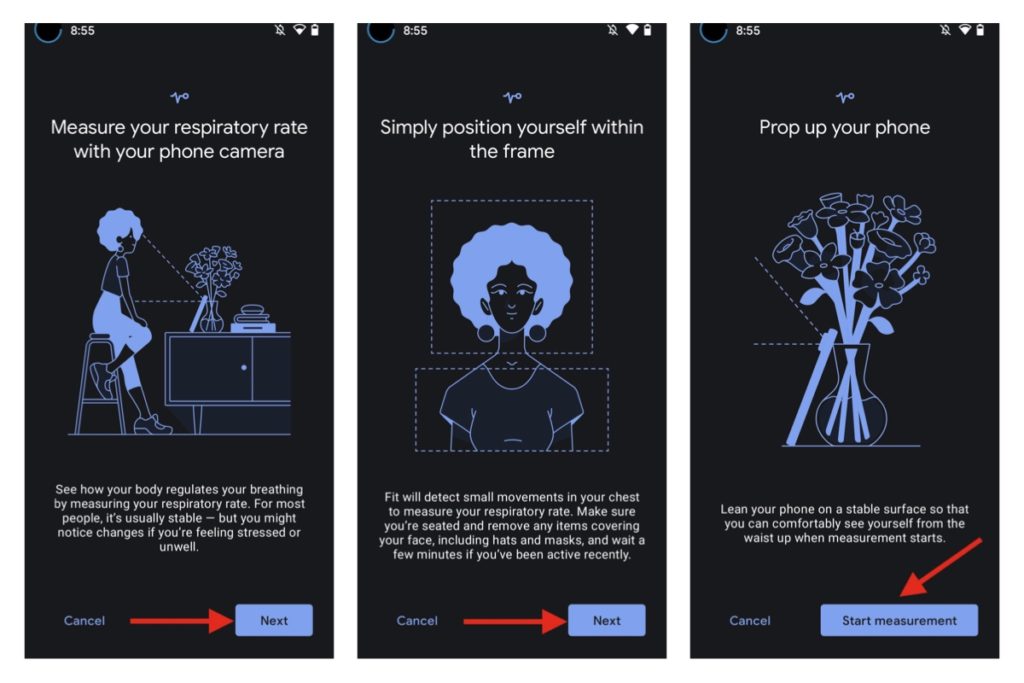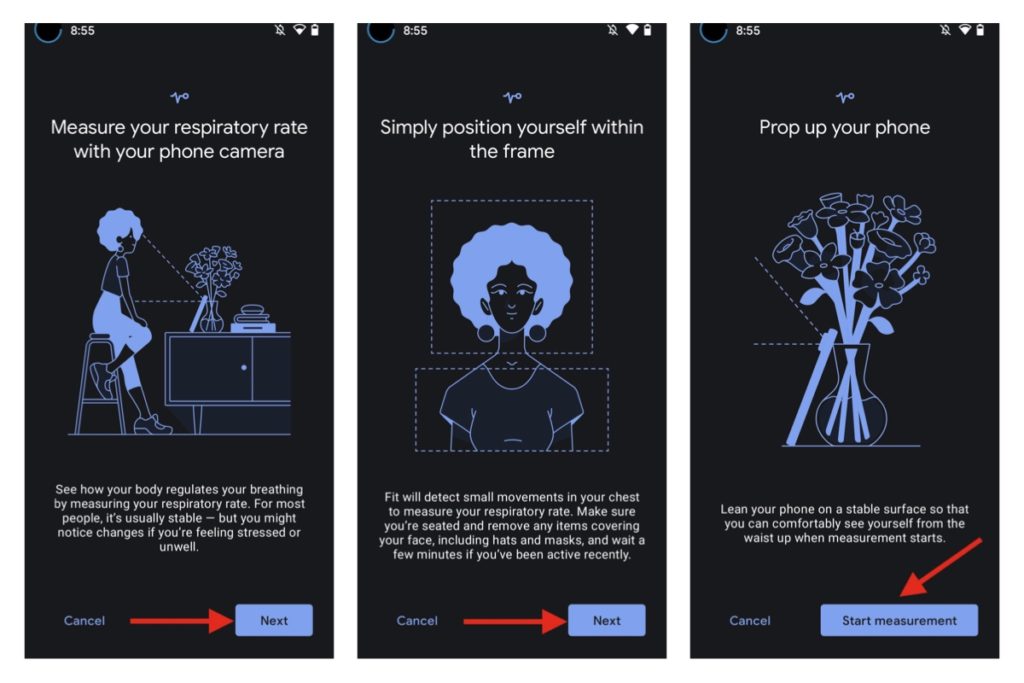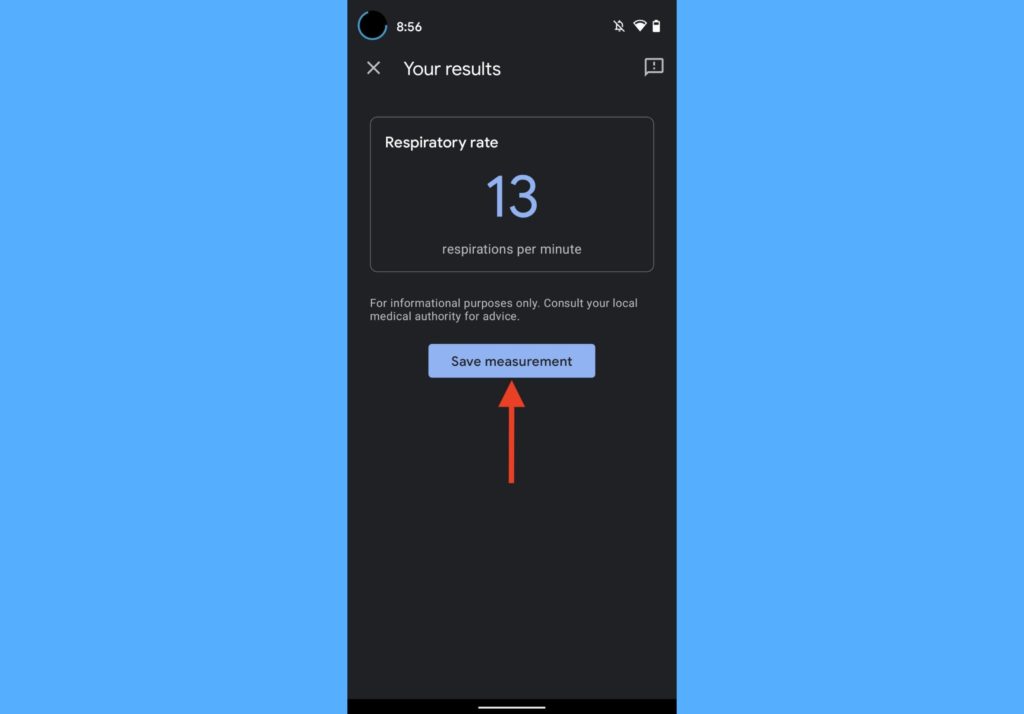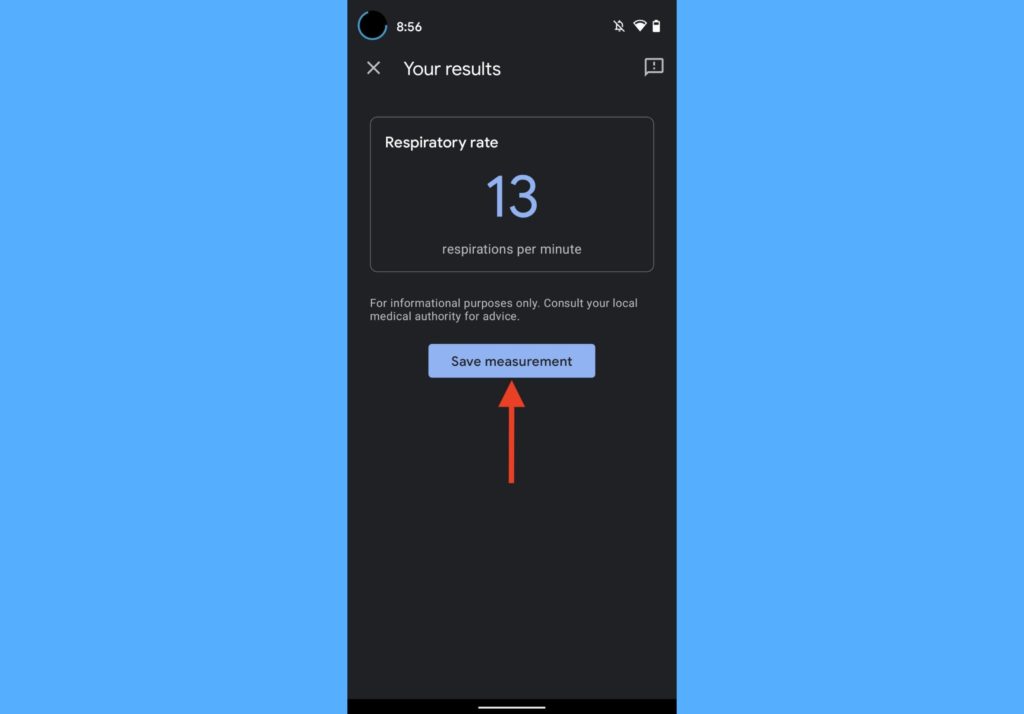According to Google, you can only use this feature to “track your heart rate on some Android phones”. So, it’s non-existent on iOS Google Fit apps and a number of Android devices. While the types of Android devices that are supported aren’t explicitly stated, we imagine that all Google Pixel phones will be able to do this. It’s important to state that the measurement you get from the Google Fit app on this is not for medical diagnosis. Instead, they are meant to enable users to improve their health and wellness. Heart and respiratory rates are two vital signs that can be used to determine this. In this post, we’re taking you through how to measure your heart and respiratory rates with the Google Fit app. Read through. READ MORE: Keep Track of Your Fitness Goals With Google Fit.
Track Heart and Respiratory Rates With Google Fit Phone Camera
Measure Heart Rate With Google Fit
Open the Google Fit app on your phone.Tap Home at the bottom.Scroll to Heart Rate and tap the + button.
Follow the instructions that show up on-screen, select Start Measurement and lightly touch and hold your finger on the rear camera lens.
Tap Save after measurement is completed.
Measure Respiratory Rate With Google Fit
Open the Google Fit app on your phone.Tap Home at the bottom.Scroll to Respiratory Rate and tap the + button.
Follow the instructions and tap on Start Measurement.
Position yourself in the frame and hold still.You should breath normally until the tracking is complete.Tap Save measurement once complete.
Tips for Best Results
While tracking your heart rate, please make sure it’s done in a well lit environment. If the environment is not well lit, you can put on the device flash light.Also be sure that your hands are warm, not cold, while tracking your heart rate.Sit down while tracking respiratory rates to reduce movement.
It’s impressive that powerful sensors and advances are helping people use their smartphones for much more. And even so, in the health and wellness department. Do you use a Google Pixel device? Give this a shot and let us know how it goes in the comments section. If not, there are plans to extend this feature to other devices. Hence, we wait.