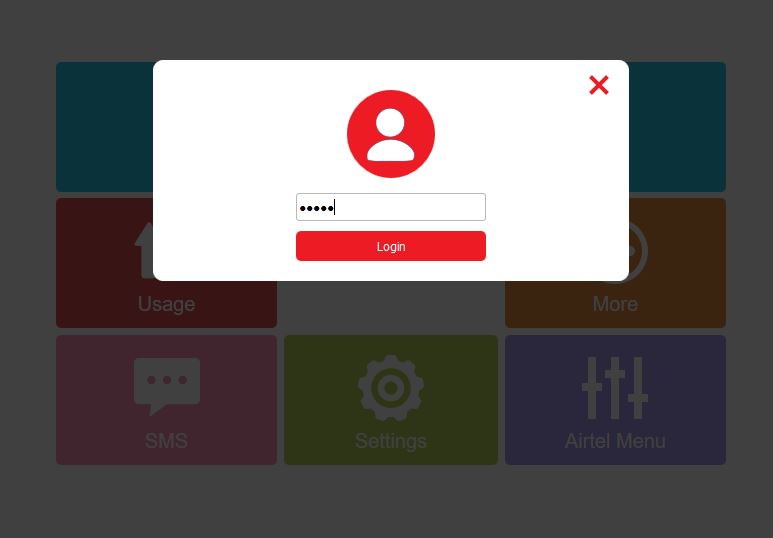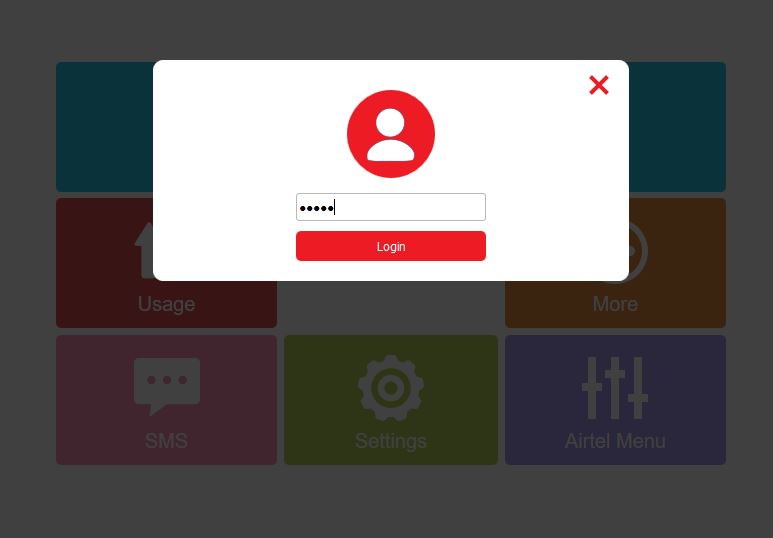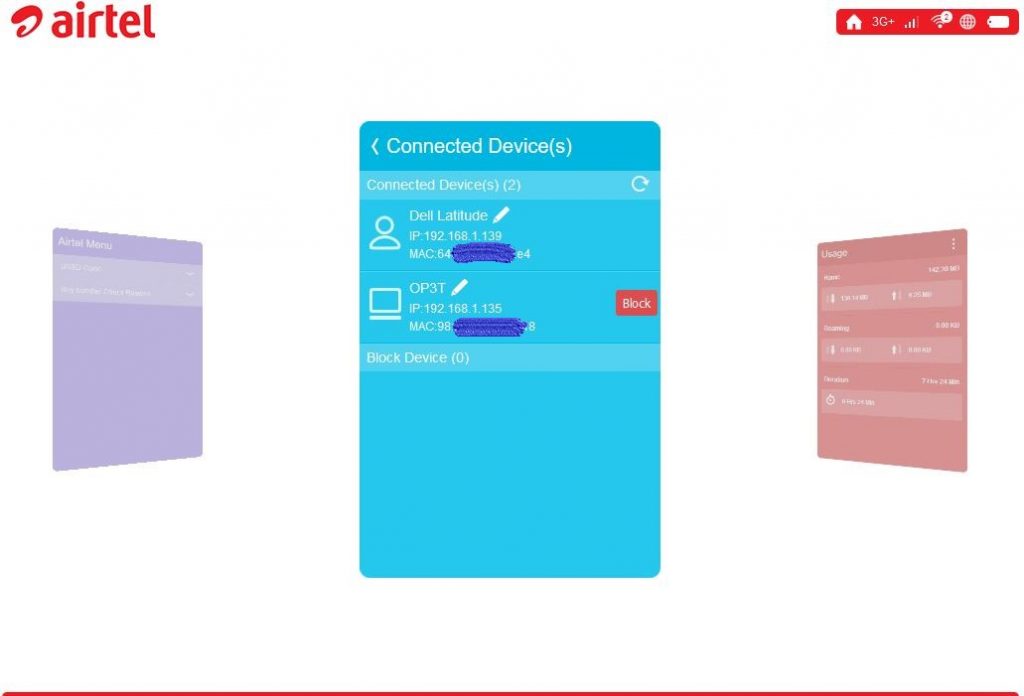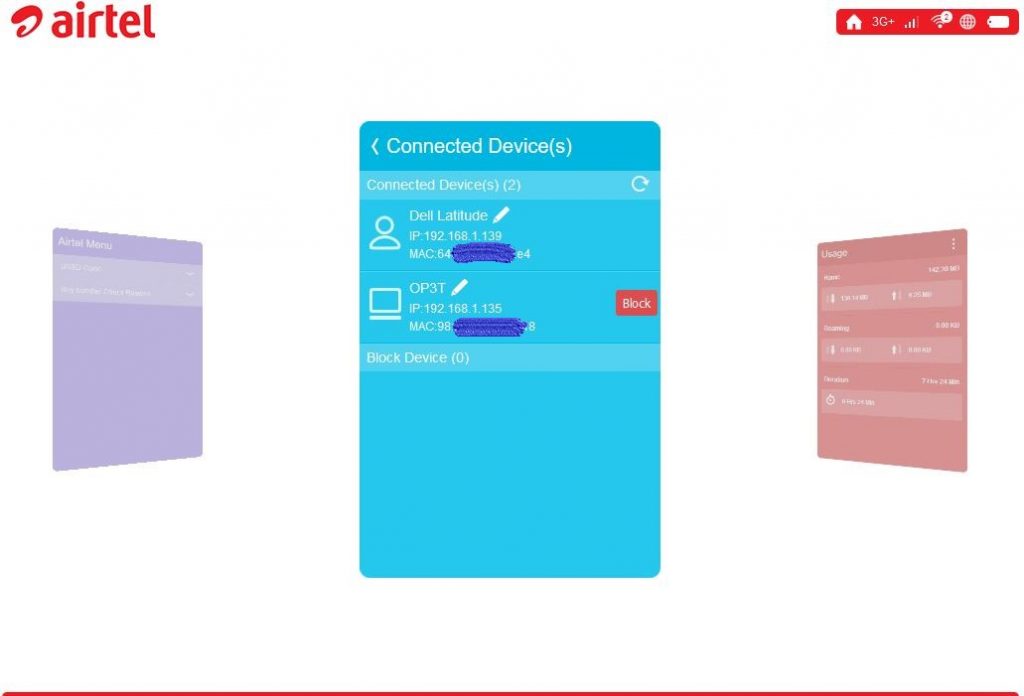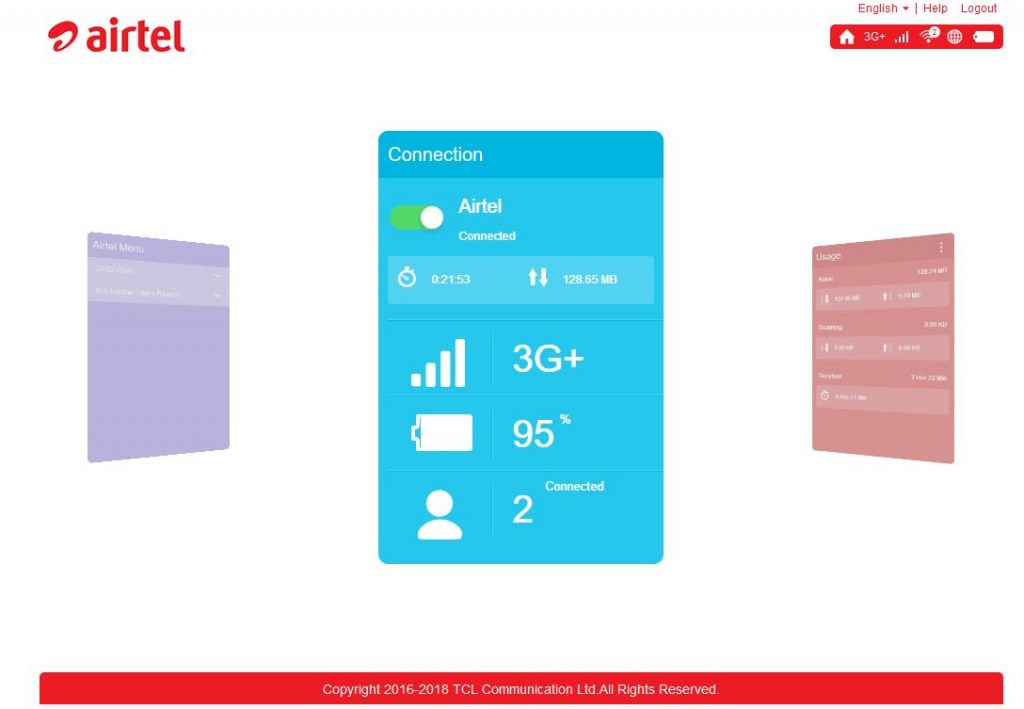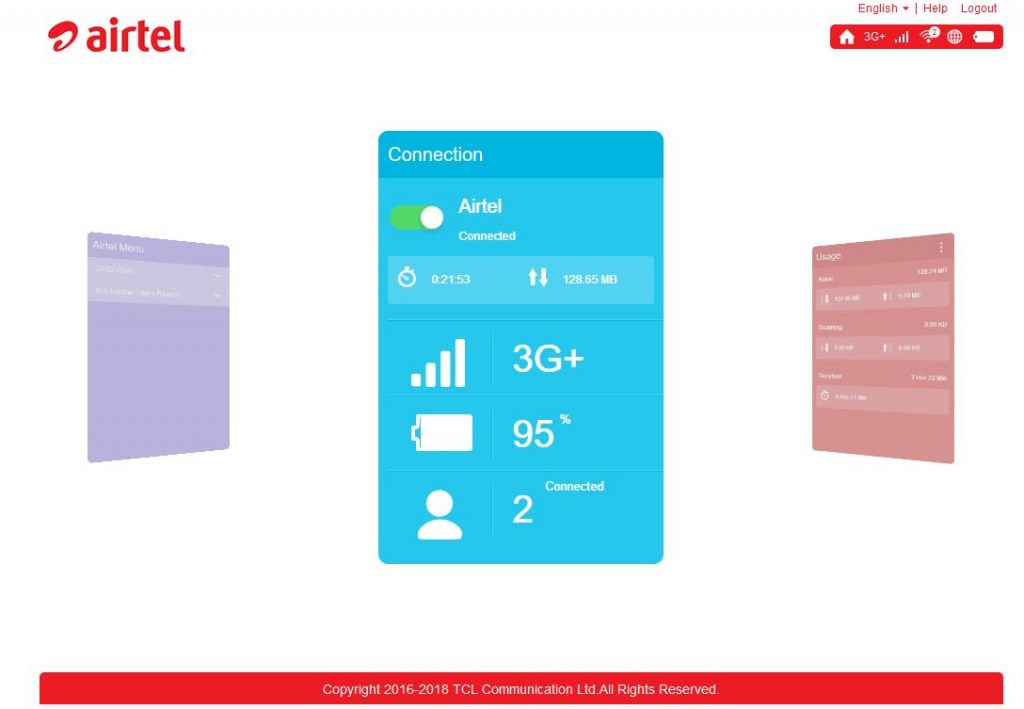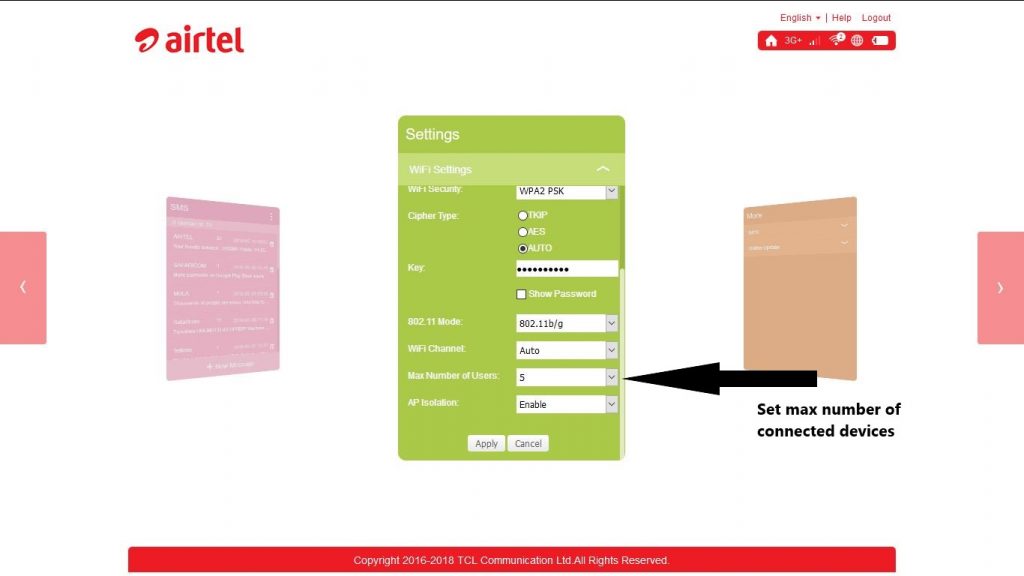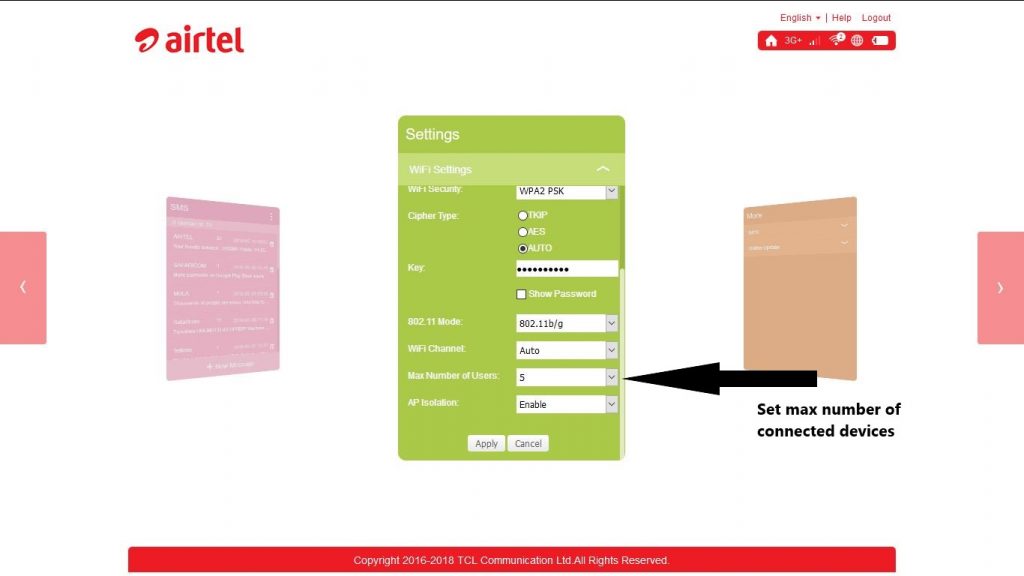Luckily, there is a way to take care of such people. There are two ways to do this;
Controlling who connects to your MiFi
Most routers include a way to see what devices are connected to the network. This menu also offers a simple way to manage the said list; whitelist, blacklist, throttle speed among many other settings. The availability of these functions are heavily dependent on your device make and model so the explained procedure may not be exactly the same as yours. Related post: The updated guide to WiFi wireless network connectivity To view and manage who connects to your MiFi, you first need to be connected to the network. You can connect to your router using the default Password written on the device or that came in the device’s packaging. If you already changed your Password, use it to log in.
First you need to log in to your device’s Admin Dashboard. Open your favorite browser and go to 192.168.1.1 or 192.168.0.1 or whichever your device’s admin URL is. Related post: 192.168.1.1 and Other Common Router Admin IP Addresses User username “admin” and password “admin” to log into the Dashboard. Once you’re in the Dashboard, navigate to “Home” and click on Connected Devices. Here you should see a list of all your connected devices.
From this menu you can click on any device and you will have an option to Block it. Do this for all the devices you want to kick out of your network.
You might need to know the MAC Address of your personal devices so you don’t end up kicking out one of your devices instead of your perp’s.
Limiting number of devices that can connect to the MiFi or WiFi router
One involves setting a limit for the maximum nubmer of devices that can connect to the MiFi at any one given time. See, the main purpose of a MiFi is to help you connect your multiple personal devices. Most MiFi devices can connect upto 15 devices. Surely you don’t have 15 personal devices to connect, right? Count the number of devices you want connected to your MiFi. Say, your phone, your tablet, your laptop and your significant other’s phone and laptop. That is 5 devices. Go into your MiFi’s admin page; this is usually 192.168.1.1, 192.168.0.1, 192.168.8.1 depending on what make and model your device is. Dig in the WiFi settings, again, every device menu is different. Find the option that letsyou limit the number of connected devices.
Doing this gives you greater control over the number of devices that share the connection. Usually, the less the number of devices connected, the better the WiFi experience and internet speed. Your bundles will also likely last longer with less connected devices. Also, having a low maximum number of connected devices means that once all your personal devices are connected, there is no more room in the network so someone else won’t be able to connect even if they have the network password. Remember to come back and change this value when you are having issues connecting other devices and are experiencing random errors.