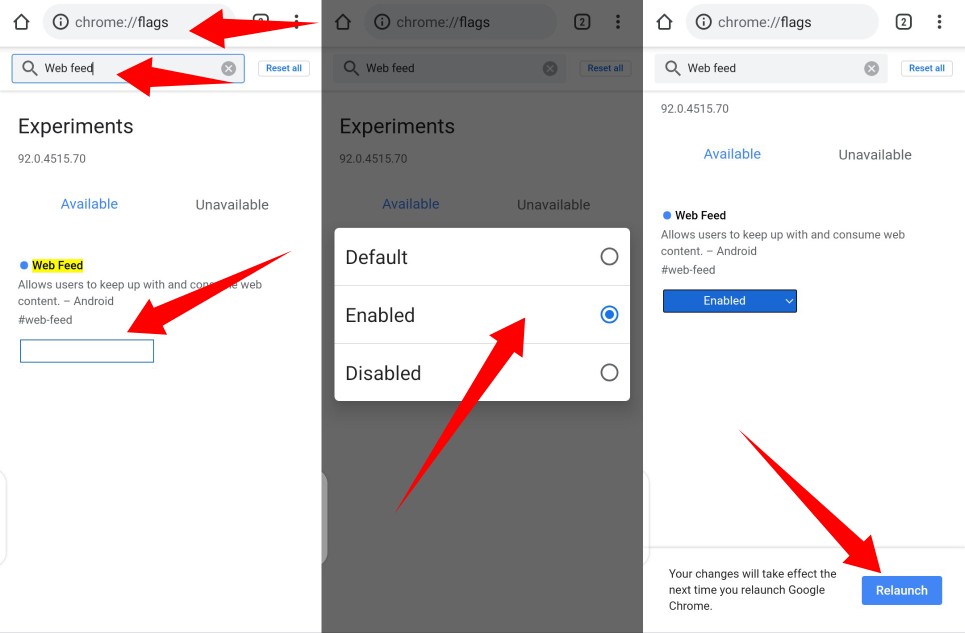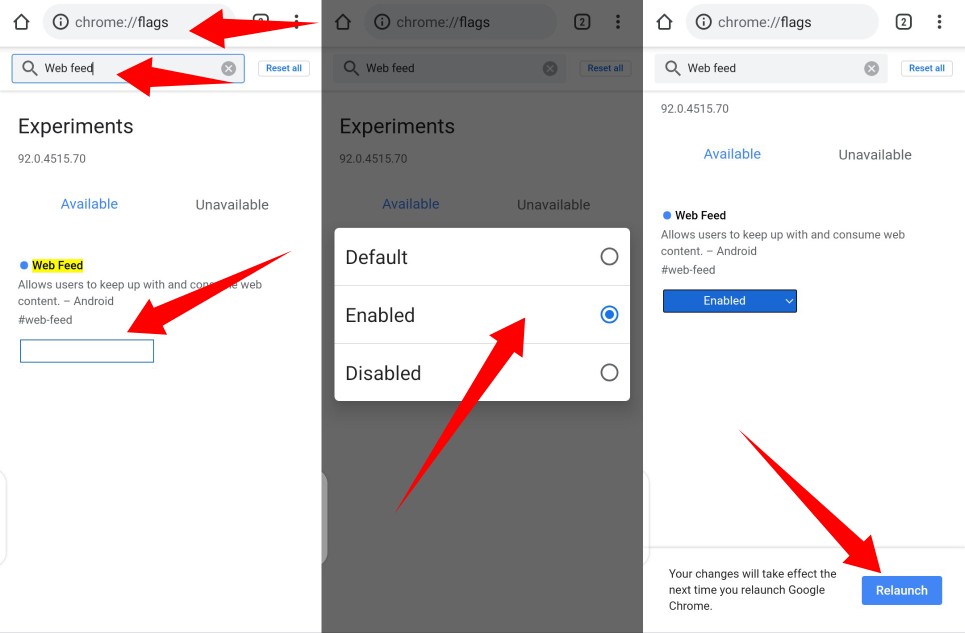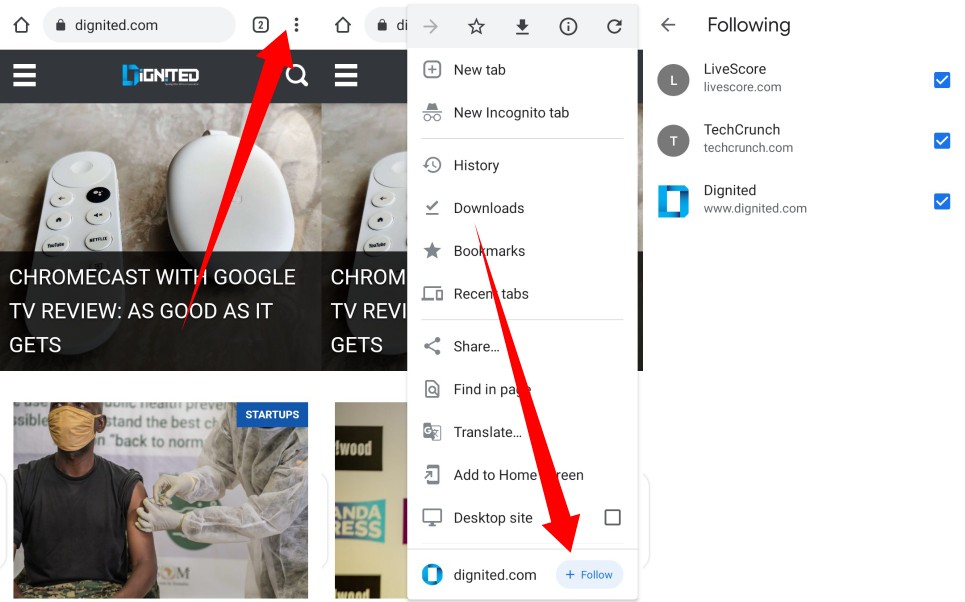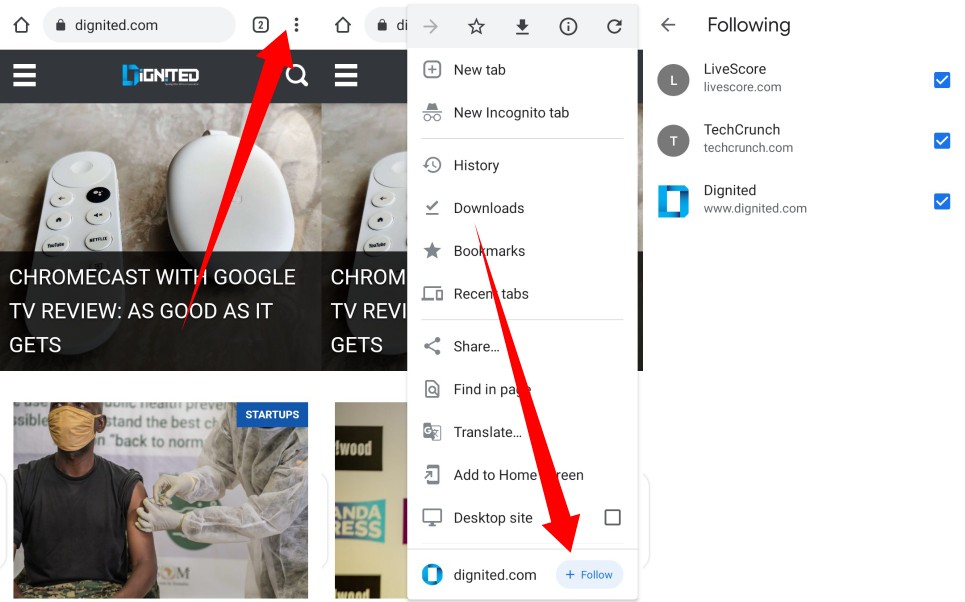See it like bookmarking a website, but unlike static bookmark, RSS Feeds constantly updates your feed with the latest information or content on websites in your feed. But while the interest in RSS feeds might be fading out, Google Chrome offers an easier and even better alternative, the Chrome web feed. Google made the announcement during the recently concluded Google I/O 2021 event. It said ‘Chrome for Android would be testing a built-in RSS reader.’ Related Article: What is RSS and is it still the best way of following news online?
How to Turn on Web Feed
To get started, open the Google Chrome app on your Android device In the address bar, type chrome://flagsIn the search box on the next page, type in Web FeedFrom the drop-down menu for Web Feed, select Enabled from the pop-up.Once that is done, Chrome will request that you “relaunch” your browser to effect the changes. Hit the Relaunch button at the bottom of the page and wait for the Chrome app to open back up.
How to Use Chrome Web Feed
After enabling the feature, just visit a website that you want to receive constant updates from.Tap the three-dot menu icon in the top-right corner.At the bottom of the displayed menu, hit the Follow button right next to the name of the website.To see your feeds, tap the home icon at the top-left corner of your Chrome browserClick on the Following tab (it’s right underneath the section for frequently visited websites) to see new articles from the sites you follow.
There you have it. With this, you can easily keep up with news, updates and content you care about from different websites.