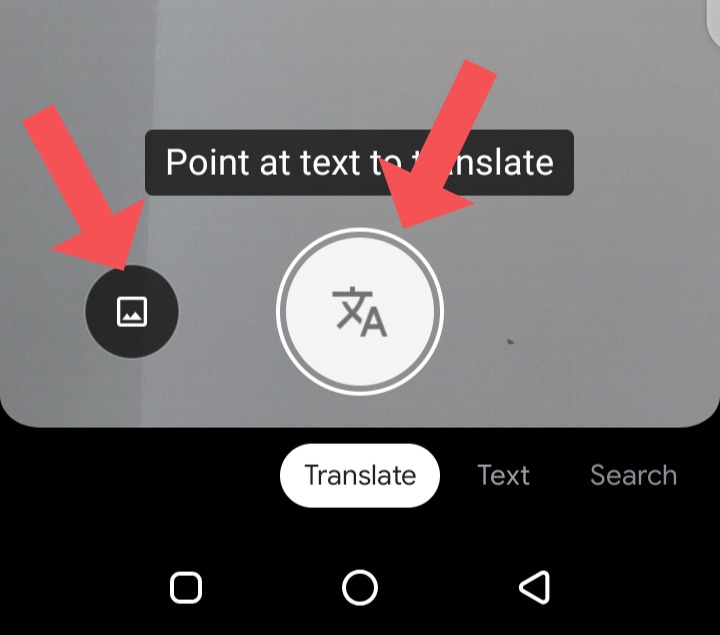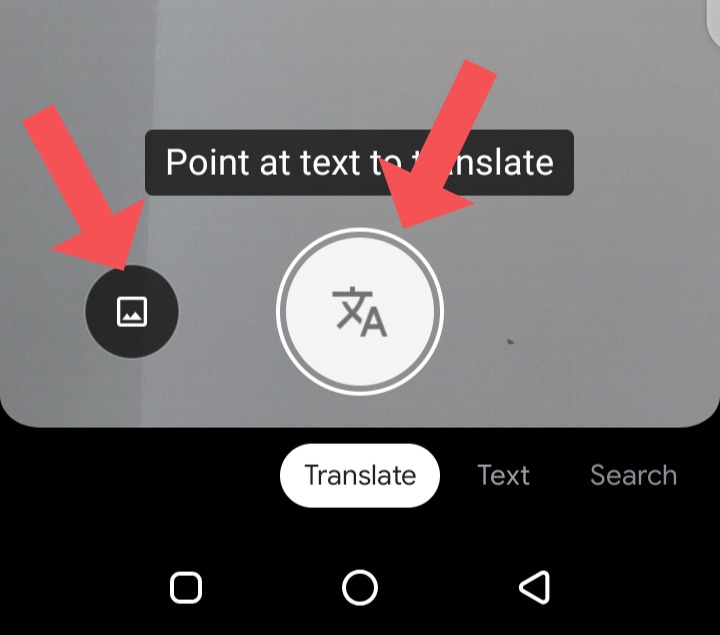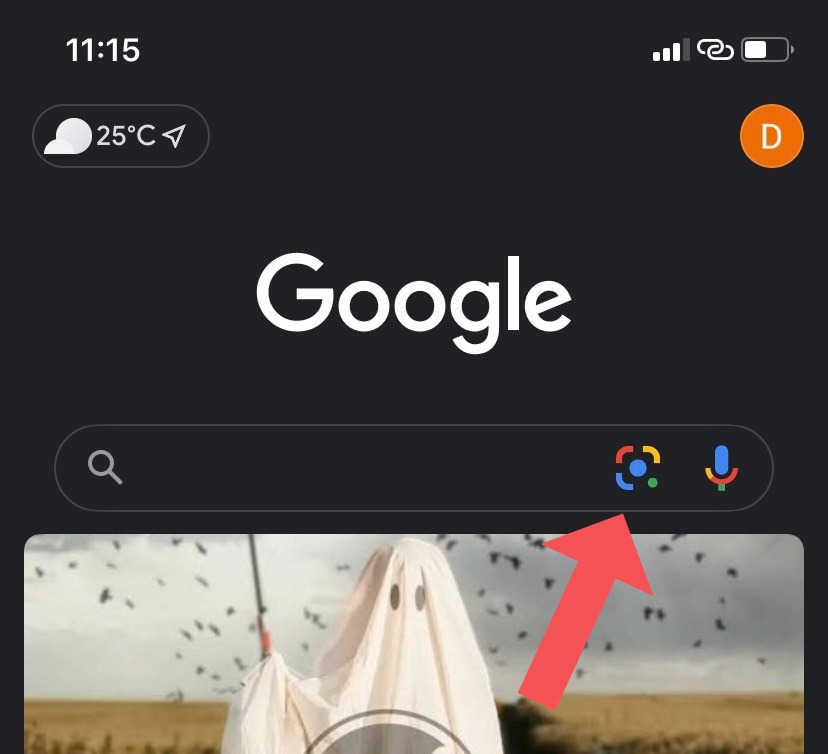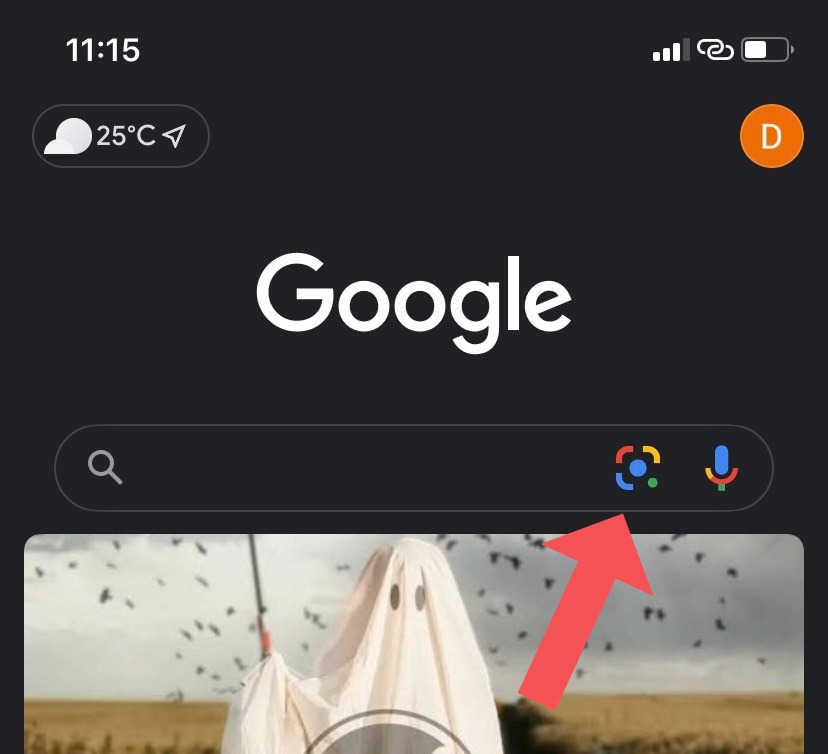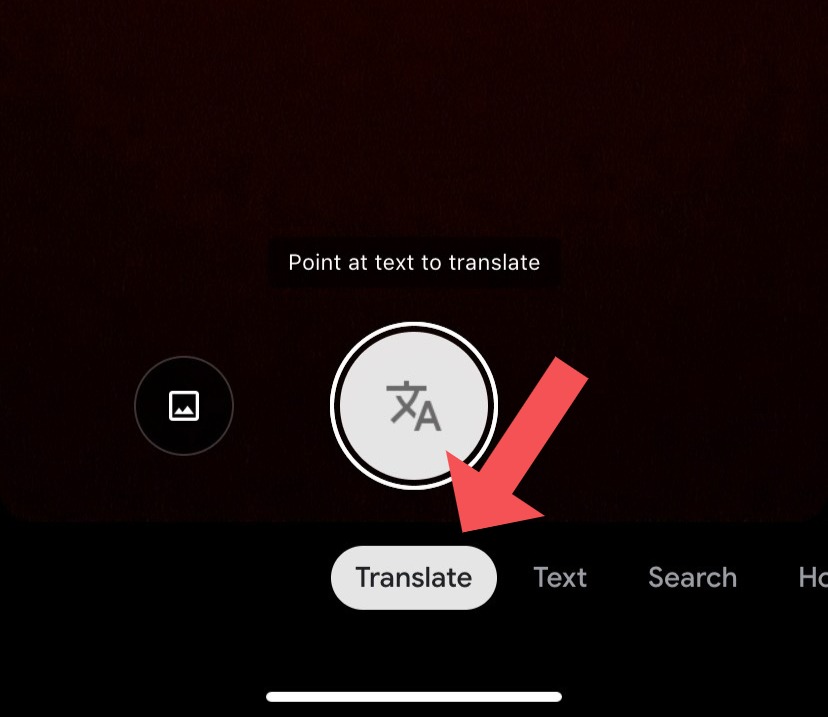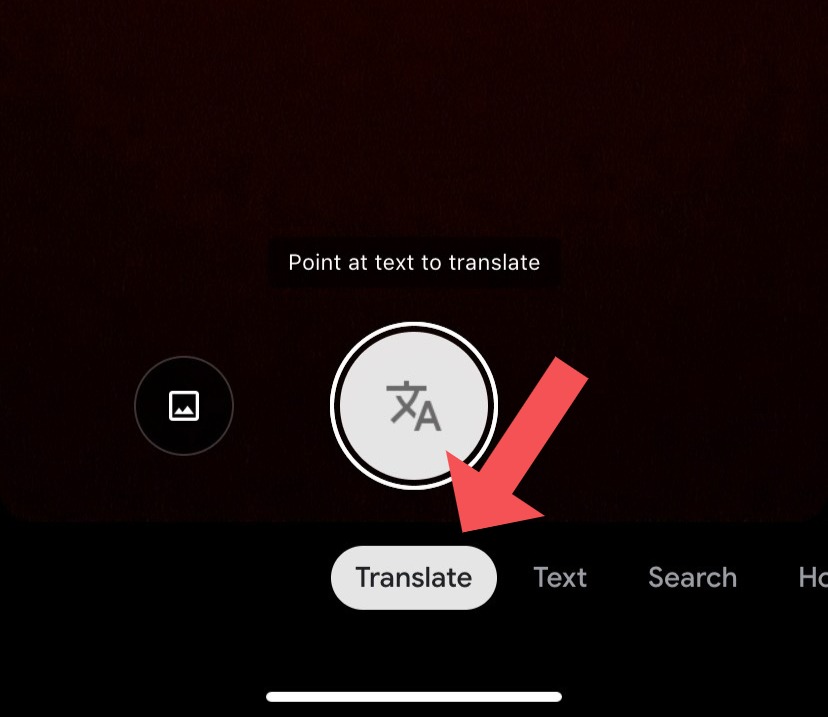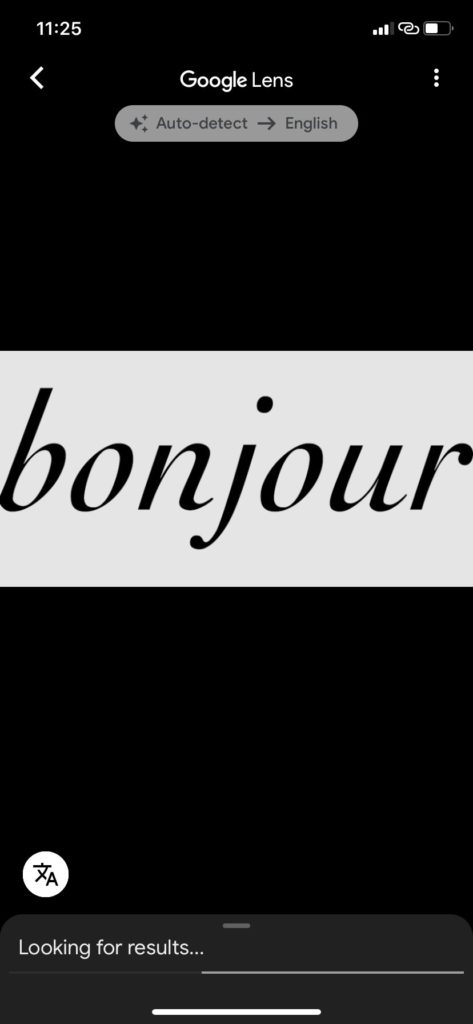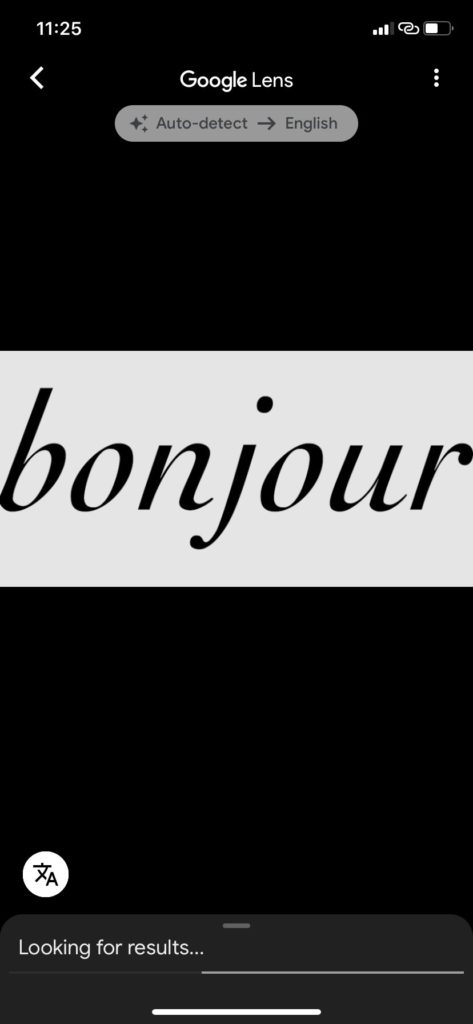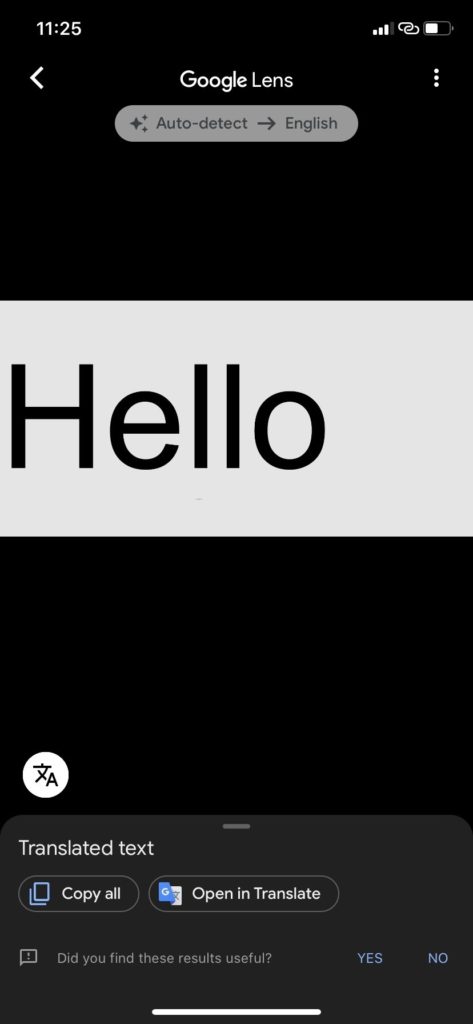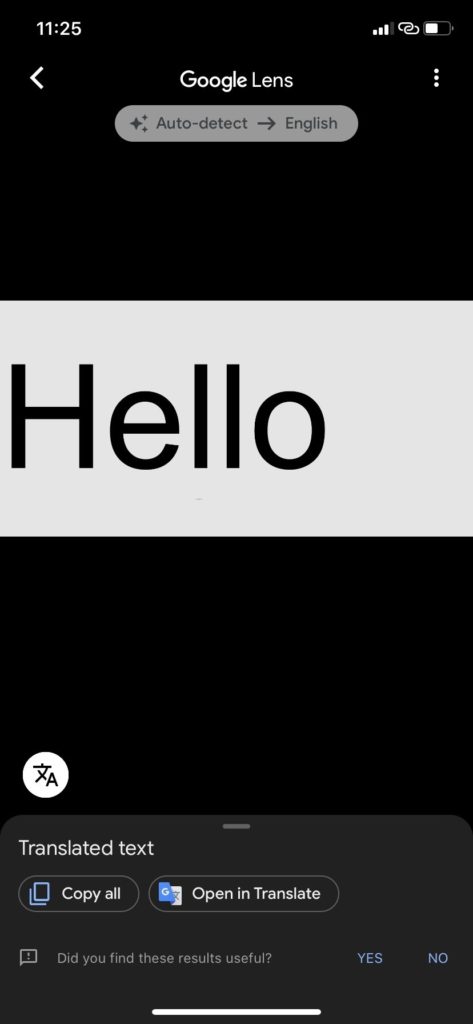The need to type out the text you want to translate has been eliminated. You can simply upload an image with the text to be translated or point your smartphone’s camera at the object and leave the rest to Google’s translation engine. This makes the process ridiculously easy. In this post, I take you by the hand on how to translate text from an image with the app. On both Android and iPhone. Read through and follow the steps listed. READ MORE: How to Search by Image With Google on Android, iPhone & PC.
Translate Text with Google Lens on Android
The Google Lens app for Android lets users translate text from image. You can follow the steps below to do this.
Download the Google Lens app from the Play Store and launch it.Swipe the options at the bottom of the screen to “Translate.”Tap on the image icon to upload an image with the text you want to translate. Alternatively, tap the camera icon to take a live image of the text you want translated.
Google auto-detects the language and translates it to the select language.There’s an option to manually select the languages to translate from and to.
Translate Text with Google Lens on iPhone
Follow the steps below to translate text from an image or photo you took using Google Lens on an iPhone.
Download the Google app from the App Store and open it. Please note that there’s no standalone Google Lens app for iOS.On the home page, tap on the Google Lens icon. You’d find this icon on the search bar, just beside the microphone icon.
This will launch your iPhone’s camera. Swipe the options at the bottom of the screen to “Translate”
Tap on the image icon to upload the image with the text you want to translate. Another option is to point the camera at the text you want to translate and tap on the button in the center of the screen.Google auto-detects the text language and then translate it to your preferred language.
You can choose to translate to any language of your choice by choosing from a long list of translation options.
And that’s it! Those are very simple steps to translate text from an image or photo. Let us know how it goes, or if you encounter any problems, in the comment section.