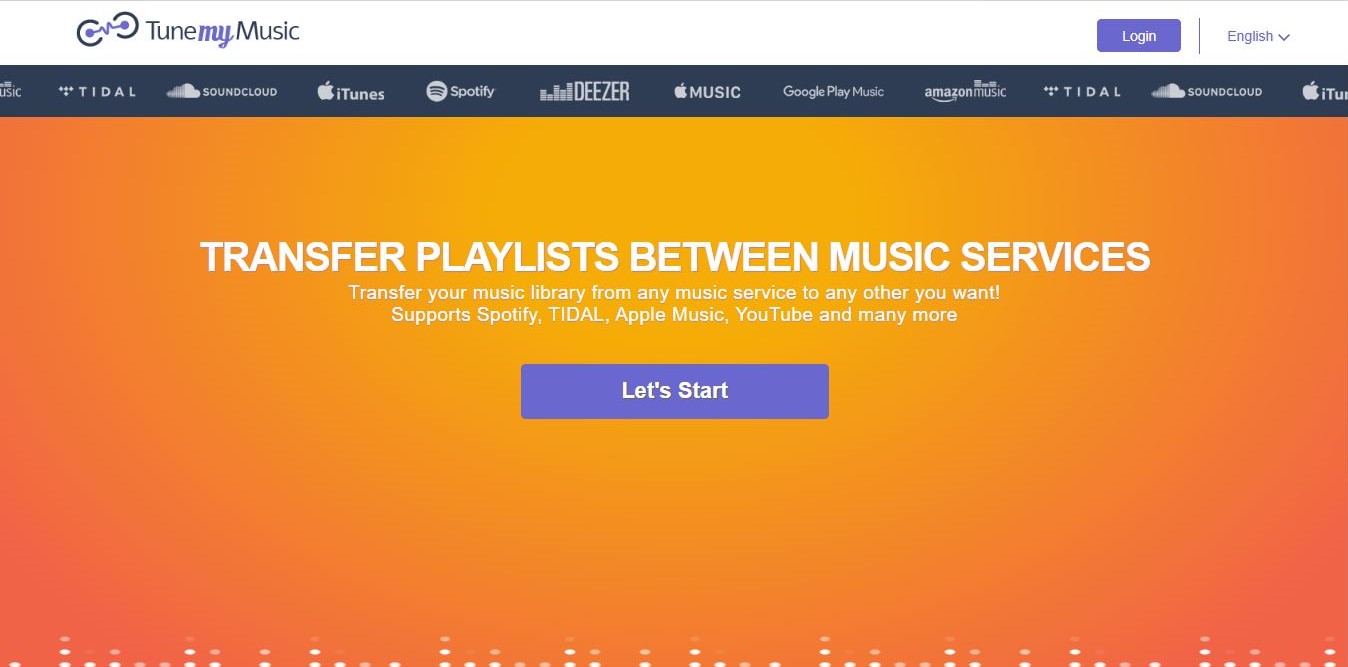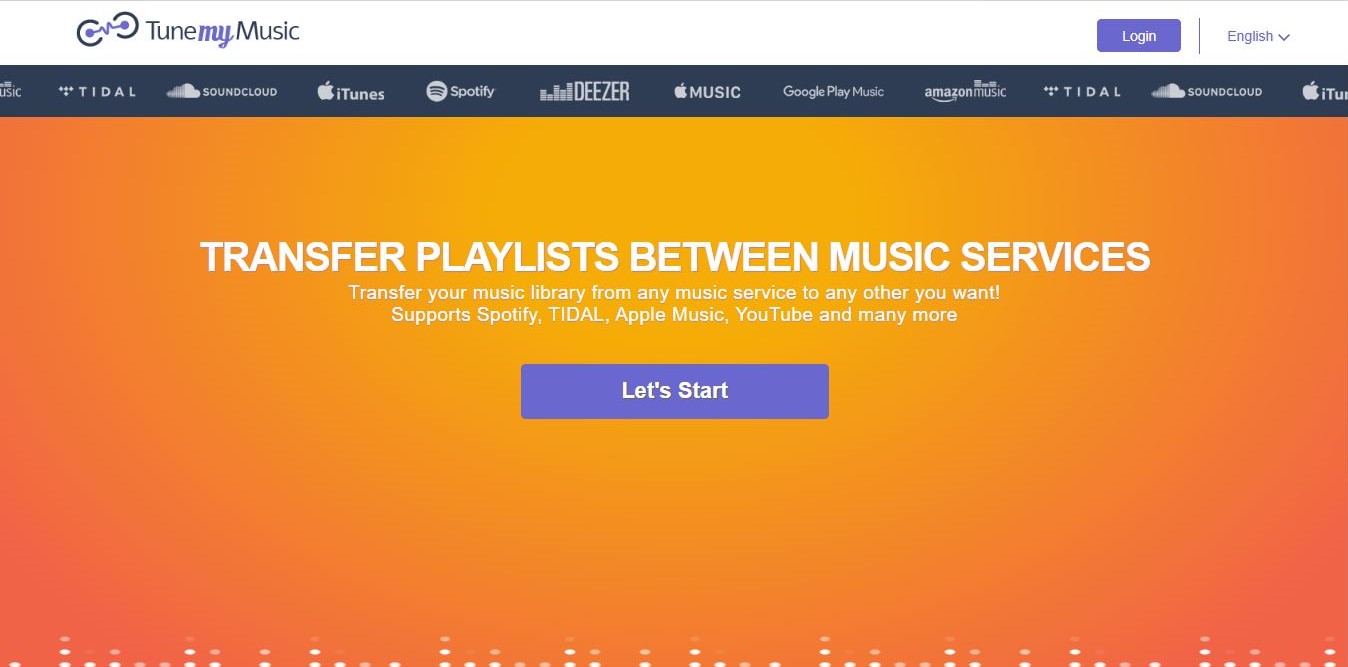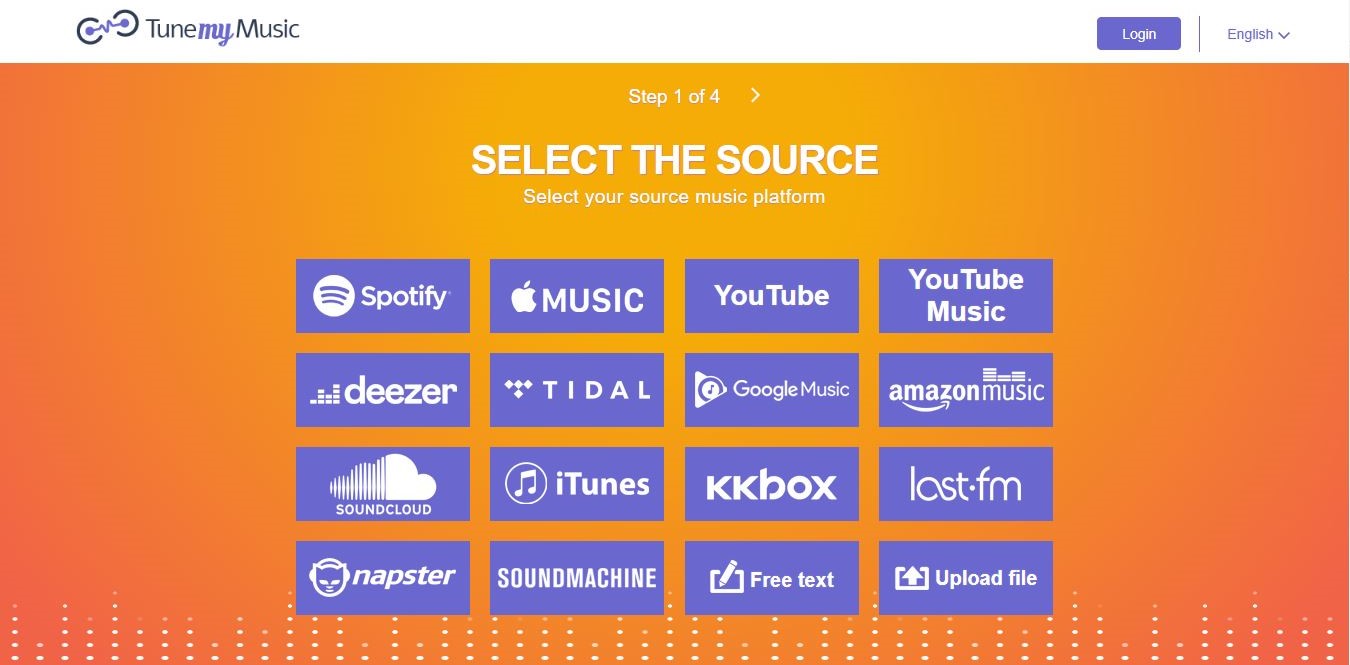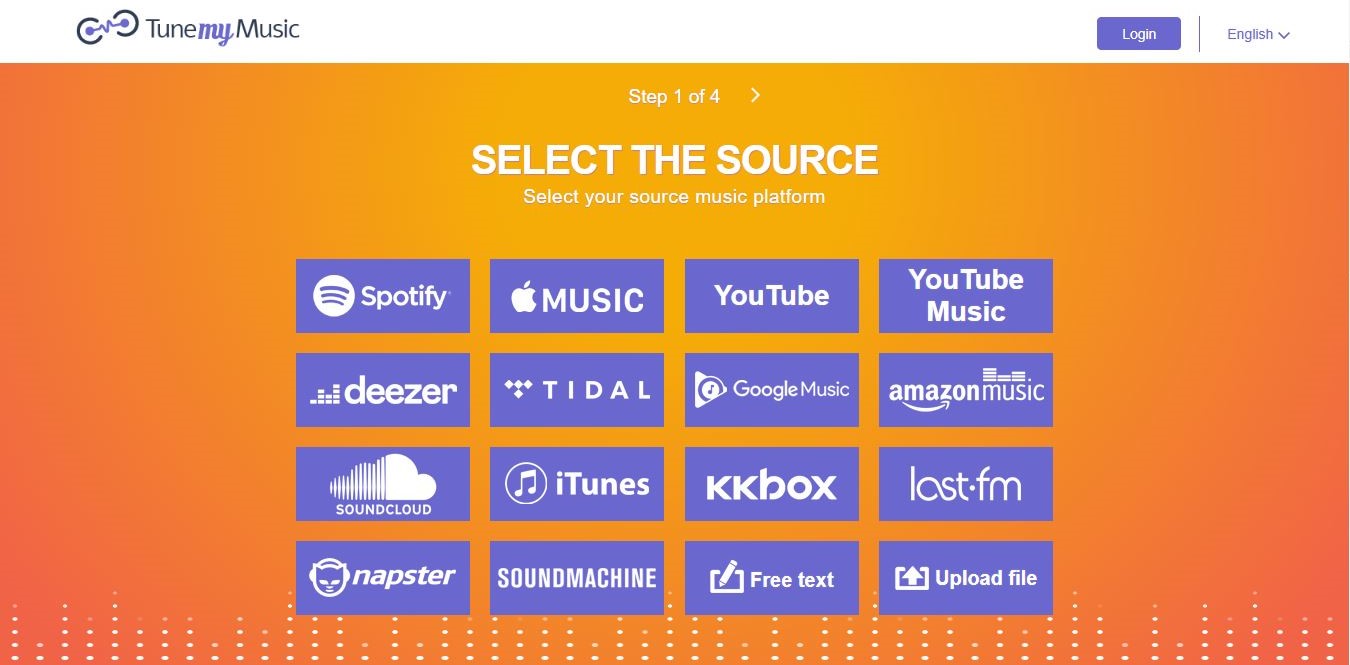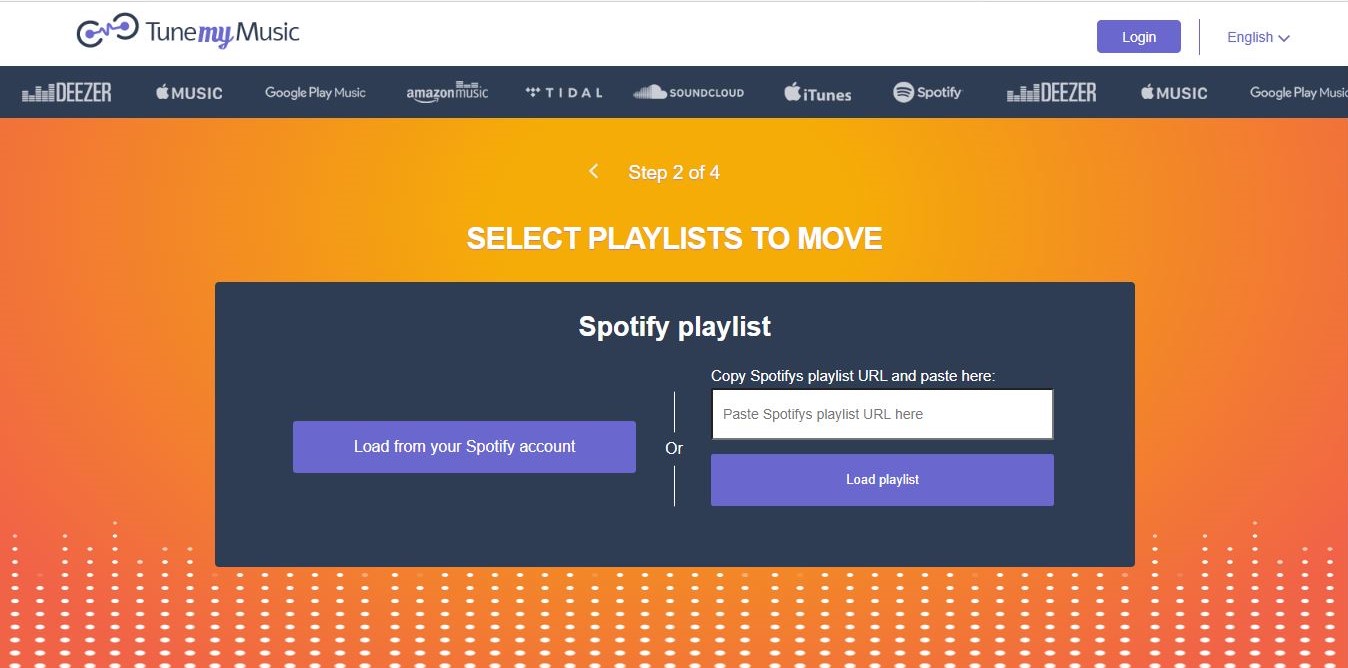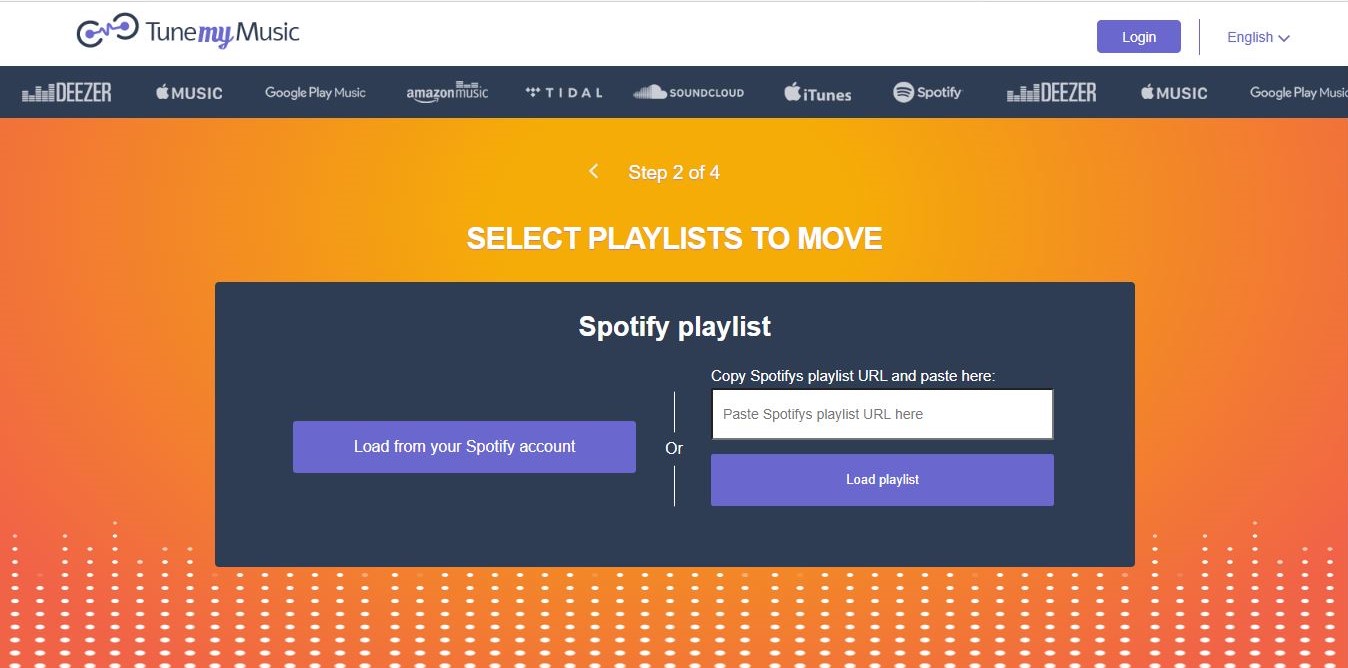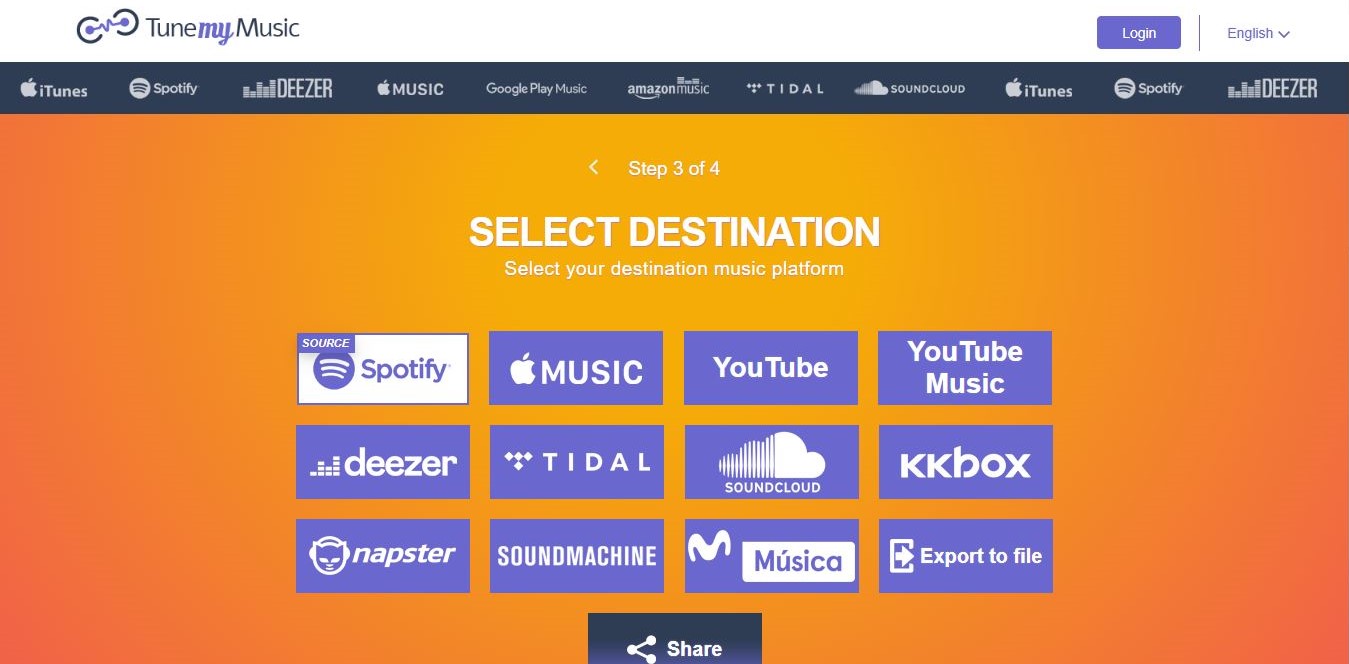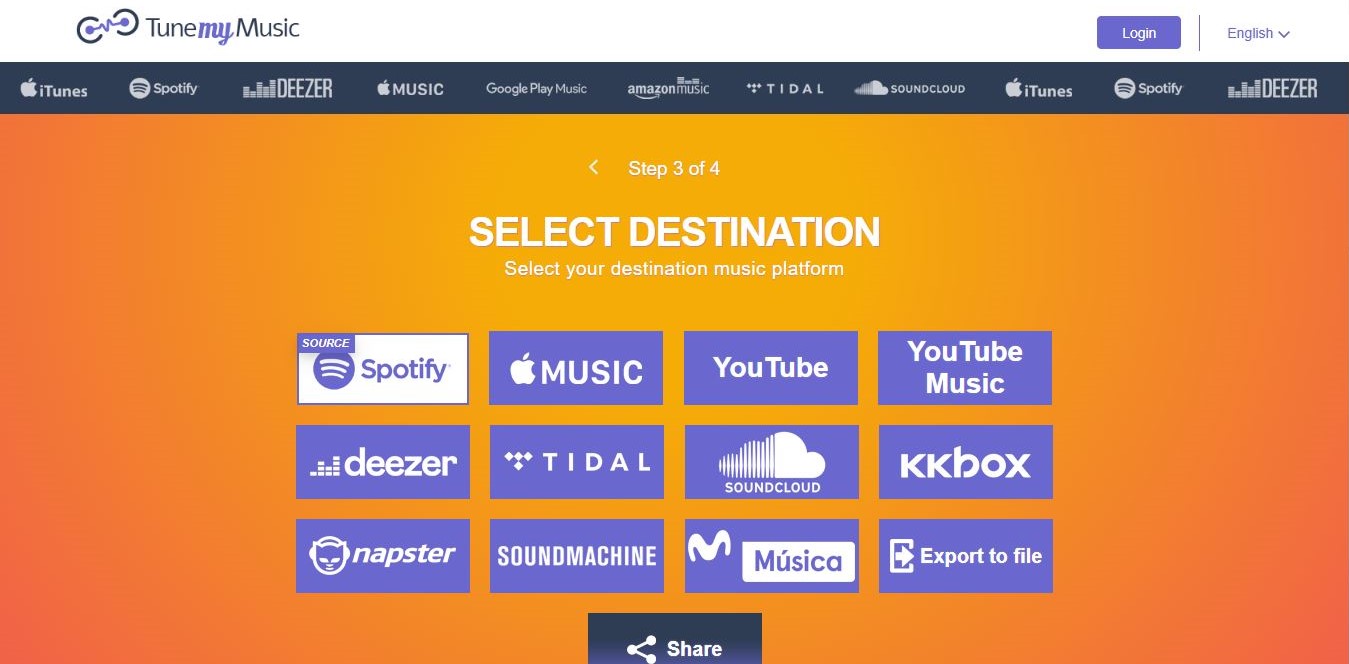And that got us thinking. The music streaming scene is thriving today with many players offering different takes on this concept. If you plan to jump ship or test the waters on that other music streaming platform, how easy is it to bring your stuff with you? As it turns out, thanks to a bunch of tools online, that is possible. Thanks to an easy-to-use online tool called TunemyMusic, it is pretty easy to transfer your playlist from one music streaming platform to another.
How to Transfer Playlists from Spotify to Apple Music
First, you have to ensure that you have an active Apple Music subscription. Otherwise, Apple Music will not allow you to perform any of these tasks. Next, you want to log onto TuneMyMusic. You don’t need to create an account. Click on Start to begin the process of transferring your library and playlists. On the following page (Step 1), you want to select the source, the location of the playlist or library that you want to transfer. In this case, we want to transfer a Spotify playlist so that is what we’re going to select. Note that TuneMyMusic supports many of the music streaming platforms we have today. Once you click on Spotify, you should get a pop-up window that will redirect you to Spotify’s log-in page. Fill in your Spotify credentials and allow TuneMyMusic to access your library. Once you’re done, it is time to proceed to the next step, selecting the playlist you want to move over. You can then load your Spotify Music Library and select the Playlists you want to move, or select your entire Library. I find it more convenient to transfer one playlist at a time. So, you might want to get the link to the playlist you want to transfer and paste it on the allocated slot on this page. The next step is to select your destination. Again, TunemyMusic allows you to transfer your playlist to any of the dozen or so supported platforms. On the destination screen, select your preffered platform, in this case, Apple Music. Again, a pop-up will appear, redirecting you to Apple’s servers for secure login and authentication. Go through the process and Allow TuneMyMusic access to your Apple Music. You are almost there. The next step is the actual transfer of playlists or your entire library, depending on what you chose in the previous step. You will get a quick summary of what changes will be made, what playlist and how many tracks are contained in the playlists you have chosen. Click on ‘Start Moving My Music’ and let the process run its course. You will see a progress bar and once it is done, you will get another post-transfer summary, showing which songs failed to transfer. And that is it! Easy steps to transfer your playlists on Spotify to Apple Music. You can then go to your Apple Music and check out your newly-transferred playlist. It is important to note that depending on the size of the playlist or your library, this process could take a while. But once done, all your songs that are available on both Spotify and Apple Music will have been transferred. Also worth noting is that Spotify Exclusives will not show up on your Apple Music, and the same goes for songs that won’t be found on Apple Music but are available on Spotify. Do le us know (in the comments) if you have any questions.