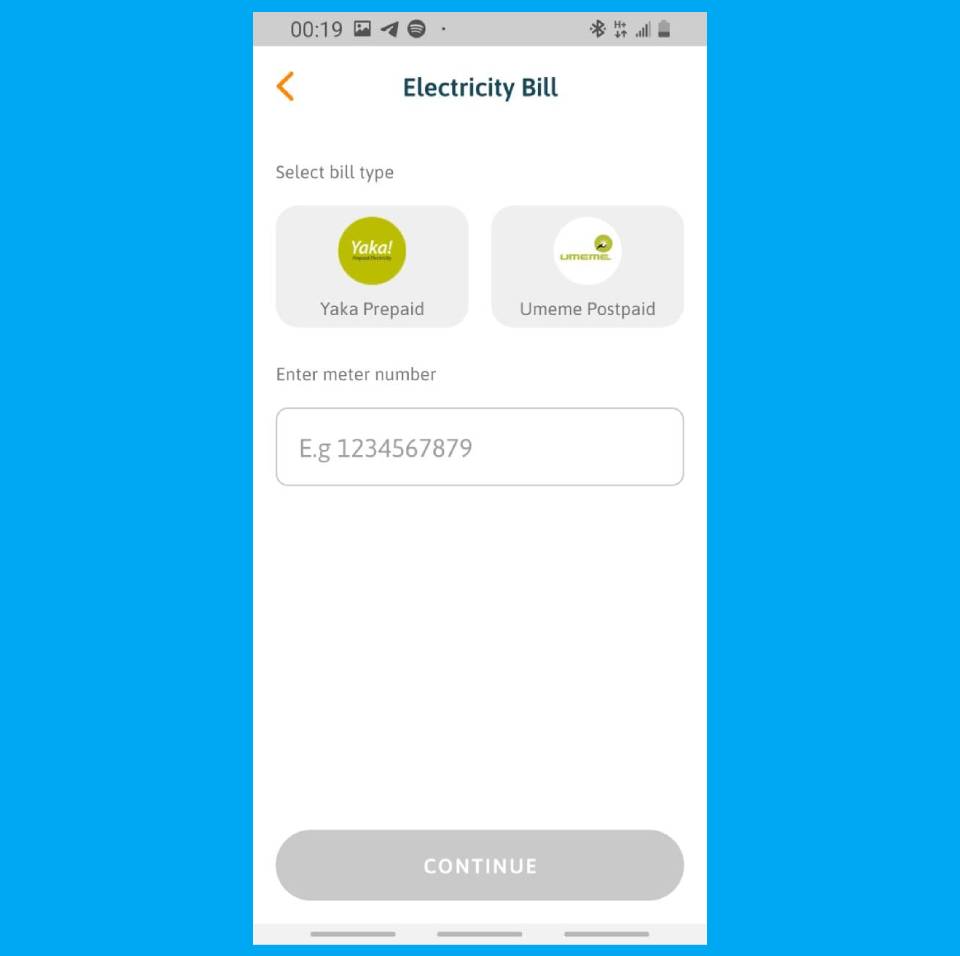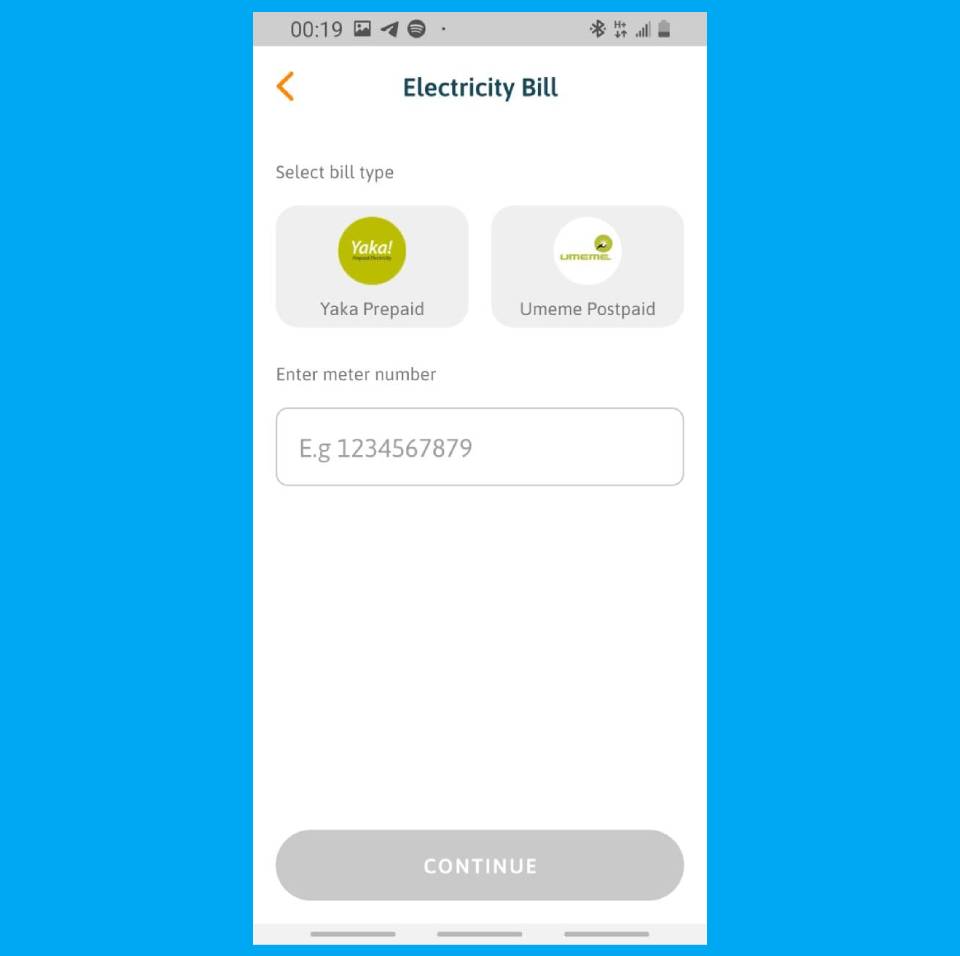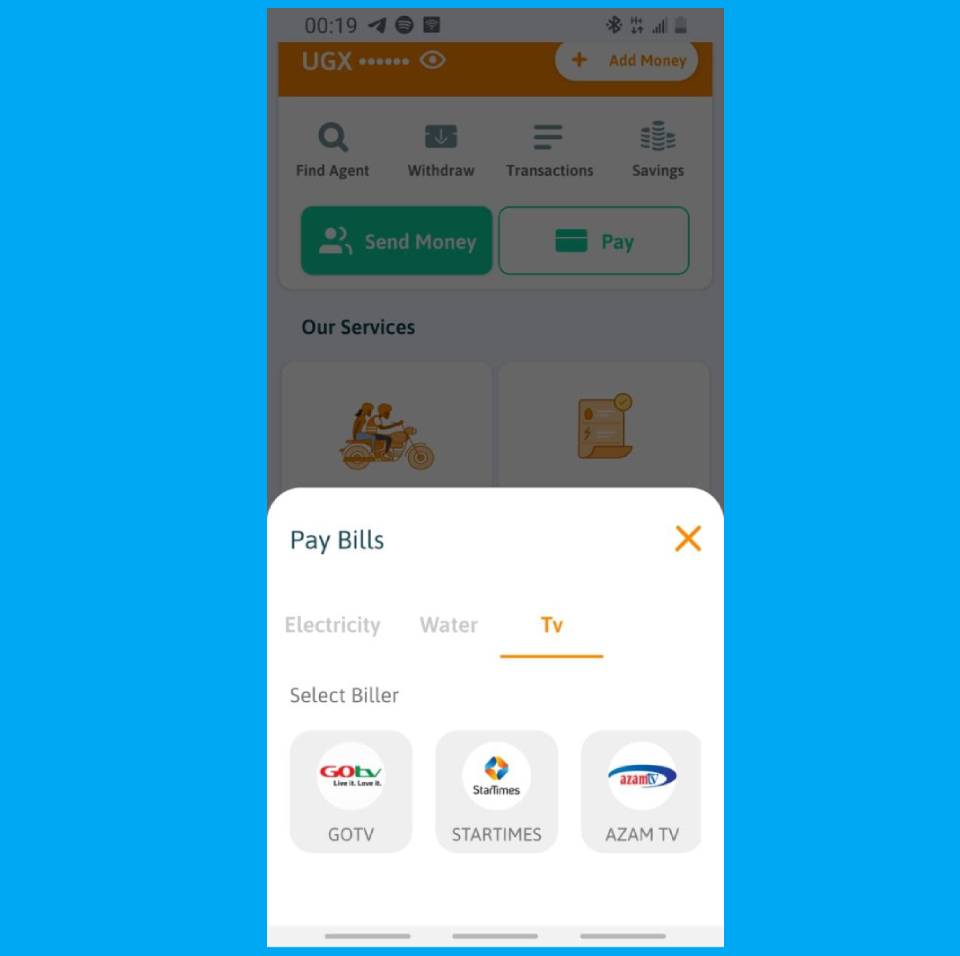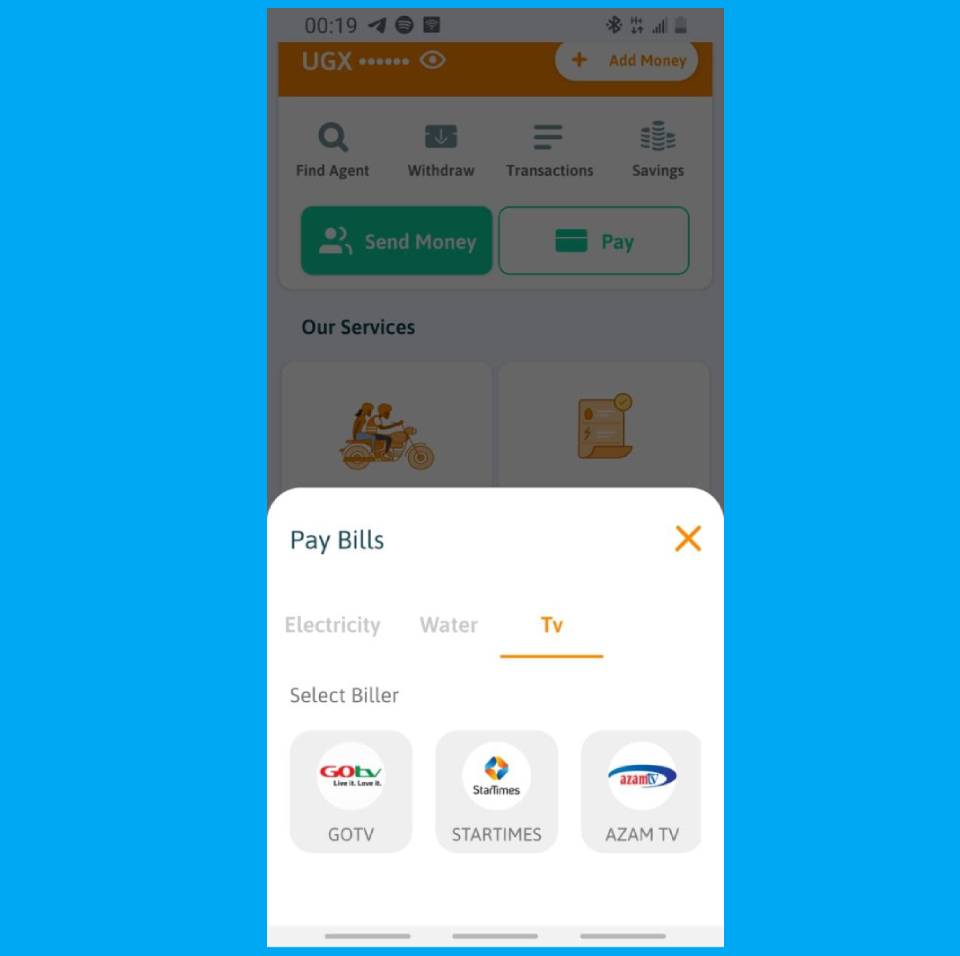In this post, let’s look at how you can pay for Yaka, pay Water bills, StarTimes, and GoTV subscriptions using the SafeBoda app;
How to Buy Yaka On the Safeboda App ?
Step 1: Open the SafeBoda app Step 2: Select Pay Bills Step 3: Select Electricity, and choose Yaka Step 4: Tap New Yaka Prepaid Bill Step 5: Enter your Yaka meter number Step 5: Choose the amount to pay. Enter your Safeboda wallet PIN to complete the transaction. Keep in mind, the Yaka electricity token will be sent to the number attached to the SafeBoda app.
How to Pay Water Bills ?
Step 1: Open the SafeBoda app Step 2: Select Pay Bills Step 3: Select Water and tap New NWSC Bill Step 4: Enter your area details and meter number. Confirm the bill details and continue. Step 5: Enter the amount of money you would like to pay and complete the transaction by entering your Safeboda PIN. A confirmation message will be sent to the number attached to the SafeBoda app and within the app if the transaction is successful.
How to Pay TV Bills on the Safeboda App ?
Step 1: Open the SafeBoda app Step 2: Select Pay Bills Step 3: Select TV and choose between GoTV, StarTimes, Azam TV, or DStv Step 4: Tap New Bill depending on the choice made. Enter your smart card number and select the package you would like to pay for. Step 5: Complete the transaction by entering your Safeboda PIN after confirming the payment details are correct. And that is a wrap for the guide on how to make utility payments using the Safeboda app. Let us know in the comment section if you will be utilizing this feature and your experience.