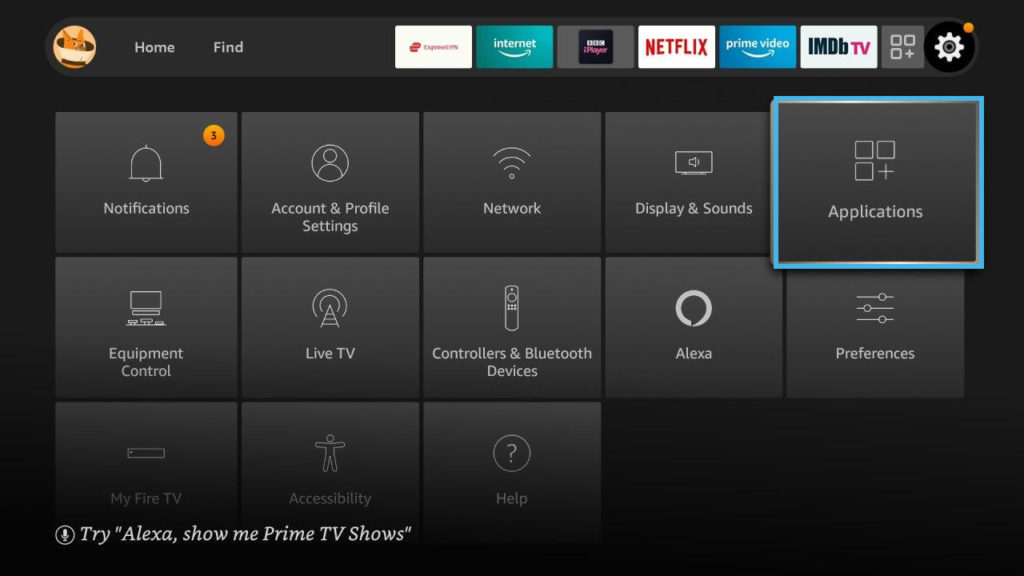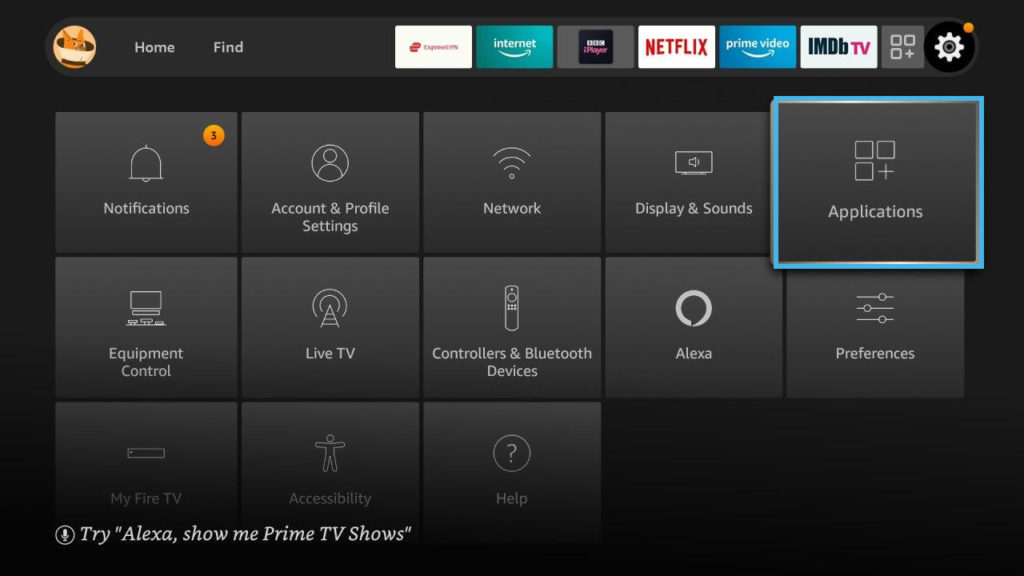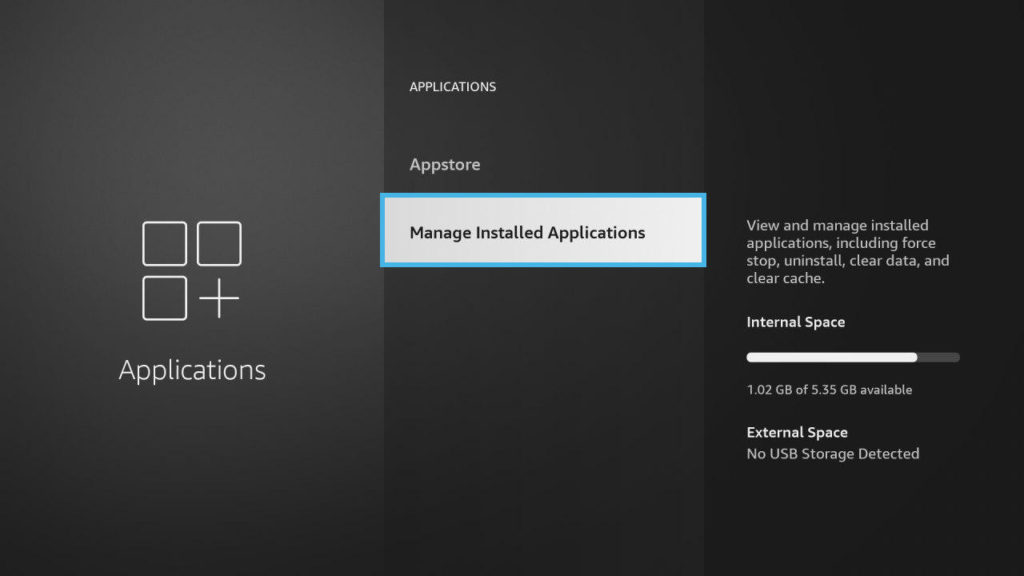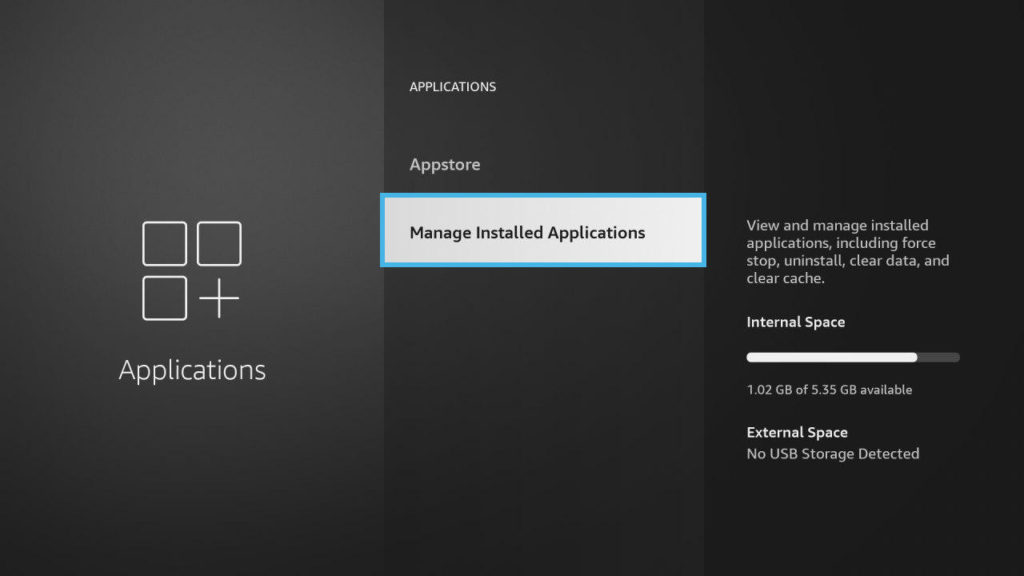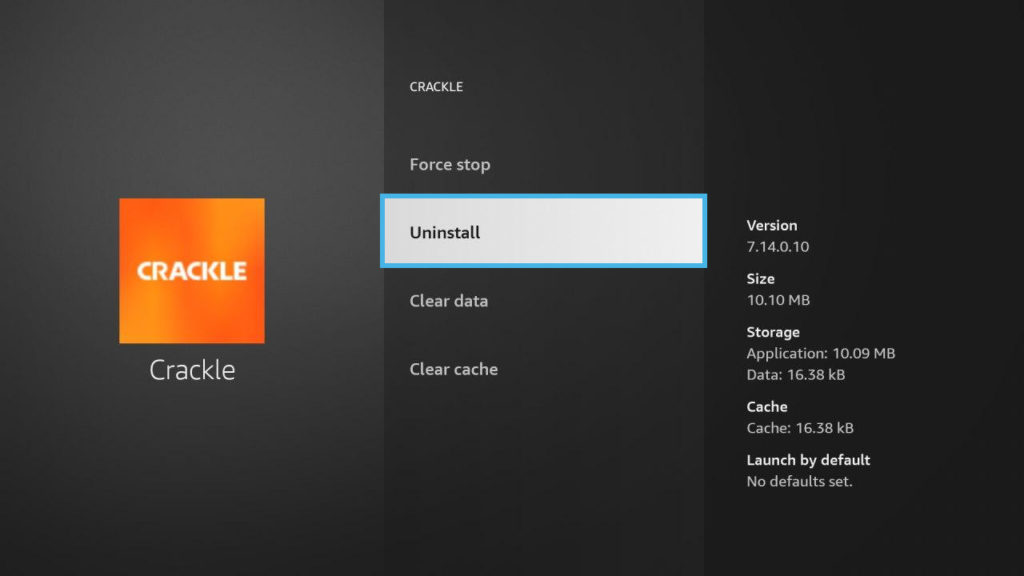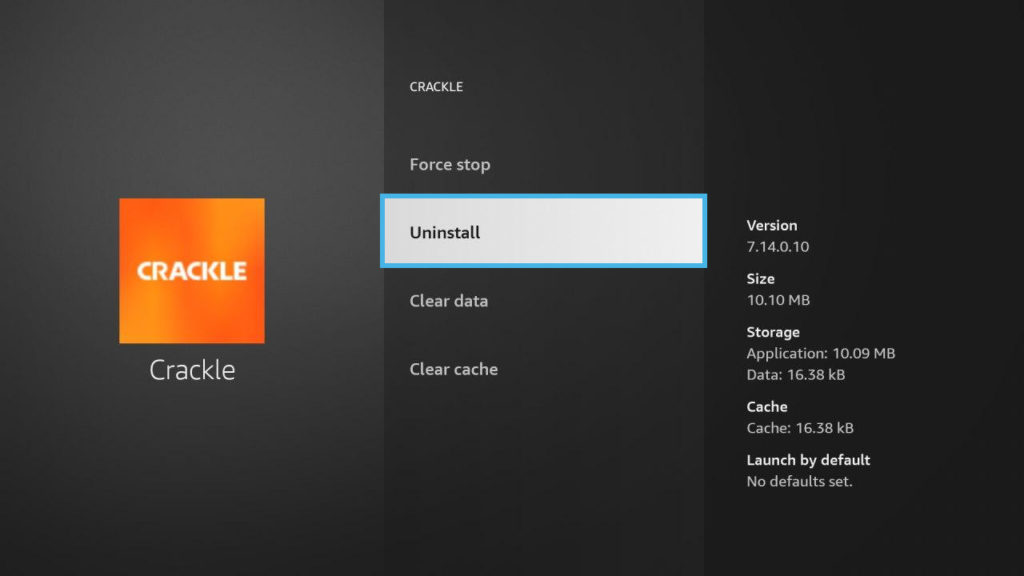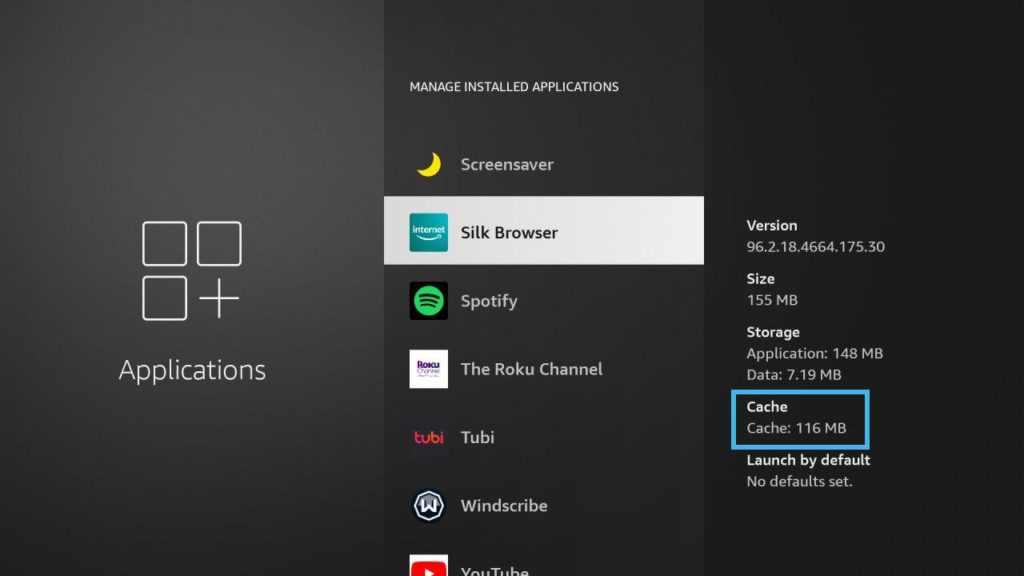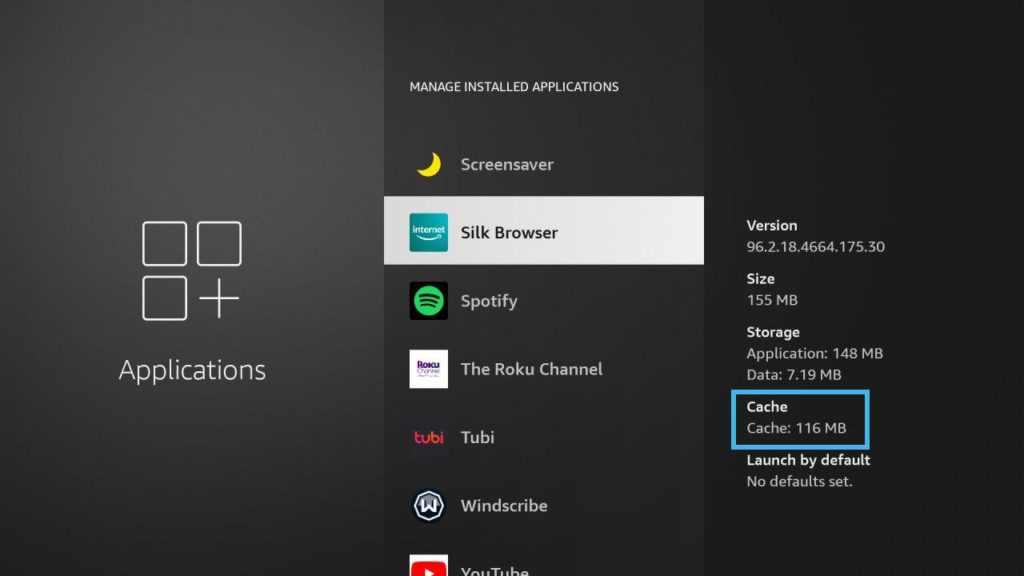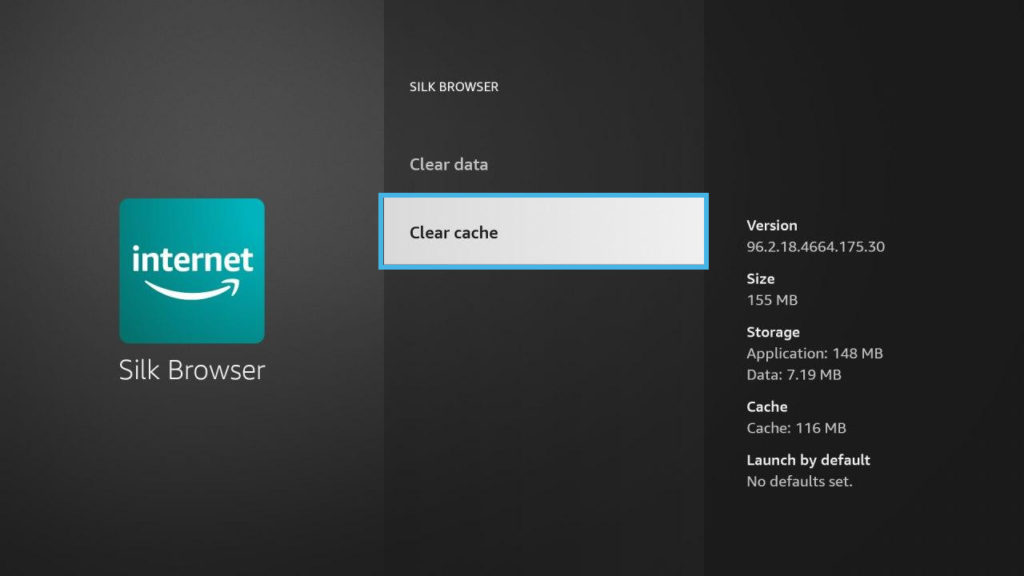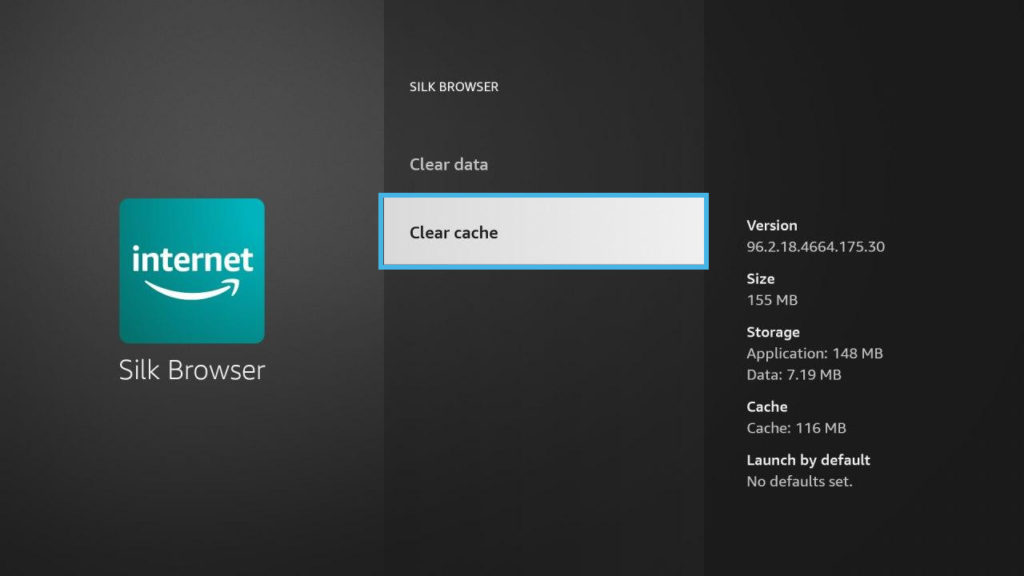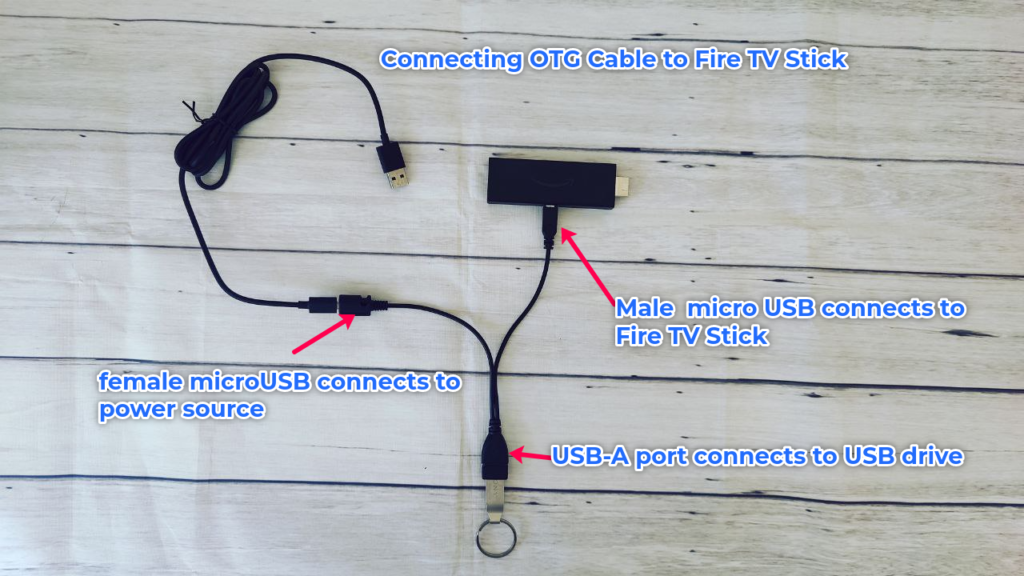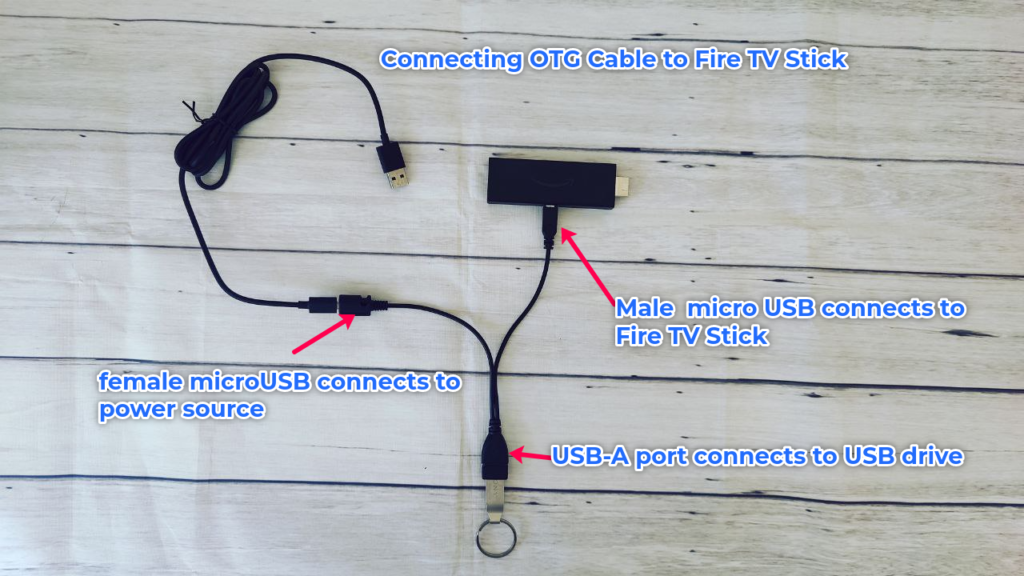The best thing you should do is be aware of the storage limitations of your Fire TV Stick. So don’t install Apps you won’t use or Apps that are so big such as games. Also try not to save media on the Fire TV Stick itself. You can instead build a personal media server using a dedicated NAS drive and stream your content locally to your TV. But should you run out of space, here are some of the things you can do.
Uninstall unused apps
Clear Cache of frequently used Apps
Apps cache data to increase performance. Cache is temporal data that Apps create to quickly access frequently used functions. However, this cache can build up over time and cause your storage to get used up. You routinely might need to clear App cache. For instance, the Silk browser on my Fire TV Stick has 116MB of Cache. That’s a lot. You can easily clear cache and reclaim some storage space. Go to Settings > Applications > Manage installed Applications. Click on an Application and select clear Cache.
Increase your storage with external flash disk or hard drive
When you’ve run out of options to reclaim your existing storage, the best option is to simply add external storage. This is especially true if you tend to or want to download files such as videos and photos from your computer or the internet to the Fire TV Stick. You can do this using a File manager to transfer and manage files. Keep in mind that only MicroSD cards can be used to expand storage for app installations(Looks like with the recent updates, you can install Apps to USB Drive too). The Flash disk plugs into the USB-A interface of the OTG cable while micro USB port plugs into the Fire TV. The other end of the OTG cable plugs to your power source which can either be a USB wall charger or one of your TV’s USB Ports. Make sure your external storage device is getting enough power, otherwise, it might not show up on Fire TV Stick.