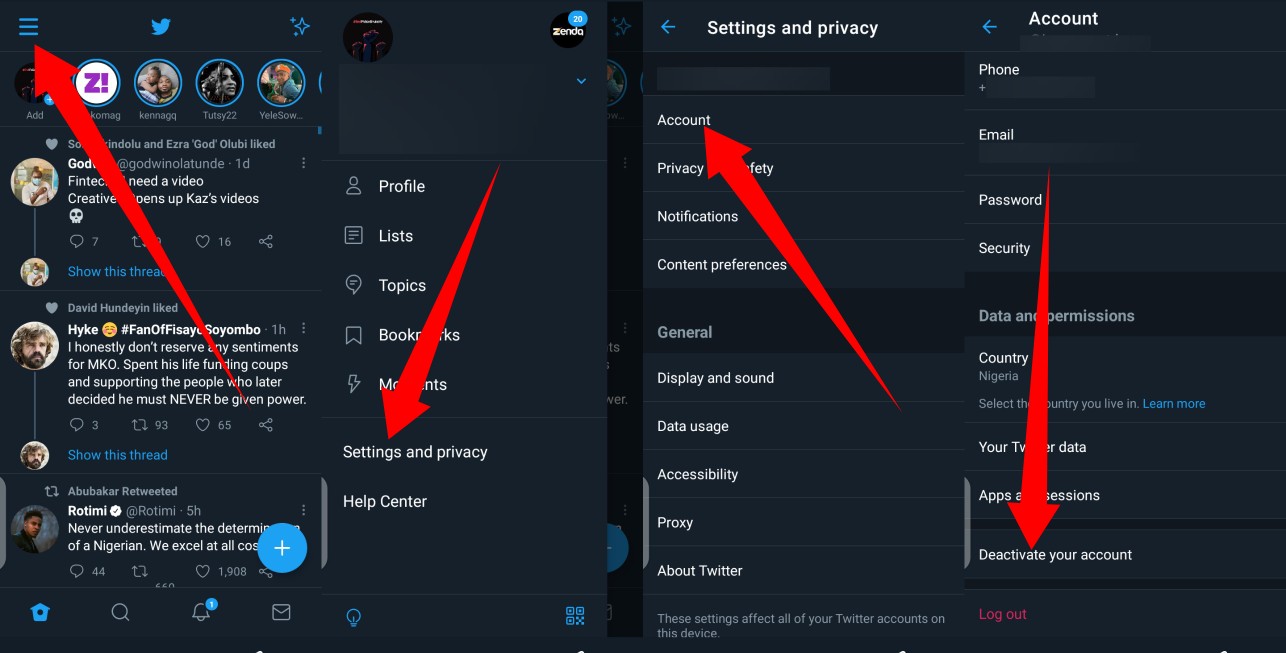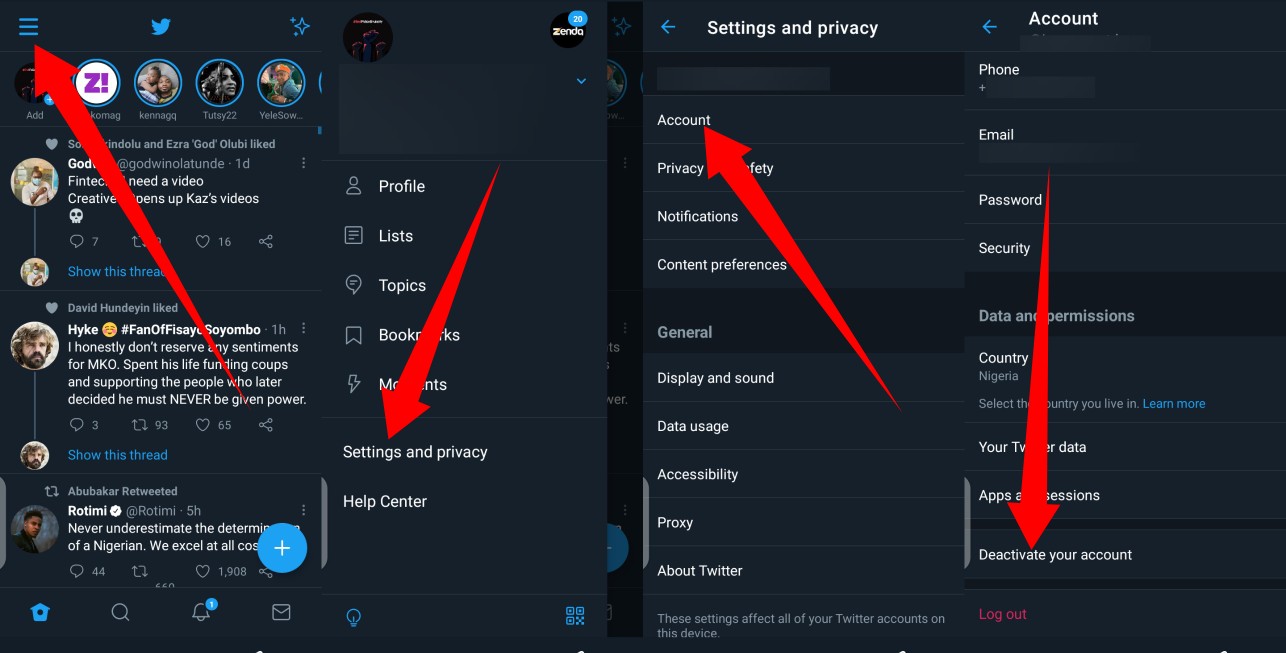If for any of these reasons, or other reasons, you want to delete your Twitter account and permanently say goodbye to this micro-blogging platform, then you should read this. This post is a step-by-step guide you have to follow to delete your Twitter account.
Things to Know Before Deleting Your Account
The first step to deleting your Twitter account is to first deactivate such account. In order to permanently delete your account, Twitter requires that you first deactivate it. This deactivation lasts 30 days (you can reactivate your account during this period). If within the 30 days period you do not access your account, it’ll get deleted permanently. Your username will no longer be associated with that account. Another thing is, deleting your account won’t erase your information from search engines like Bing and Google. Mentions to your account’s username in other tweets will also still be available on Twitter.
How to Delete Your Account
From your Twitter app, tap the navigation menu icon at the top-left corner of the appThen, scroll down and select Settings and PrivacySelect Account from the options displayed, and then tap Deactivate your accountMake sure you read the account deactivation information before you hit DeactivateYou’ll be prompted to enter your password before deactivation can be completed.
How to Reactivate Your Account
If, within the 30 days period, you feel the need to return to Twitter, here is how to reactivate your account:
You can do this from Twitter for web or via the mobile appLog in with the login credentials of the deactivated accountOnce you log in, it’ll take you to a page asking if you want to reactivate your accountSelect Yes, reactivate
In conclusion, if you are looking to deactivate your accounts on other social media platforms as well, you should see this articles:
What Happens When You Delete or Deactivate Your Facebook AccountWhat Happens When You Delete Your Instagram AccountHow to delete your Facebook Account PermanentlyHow to delete your Telegram account