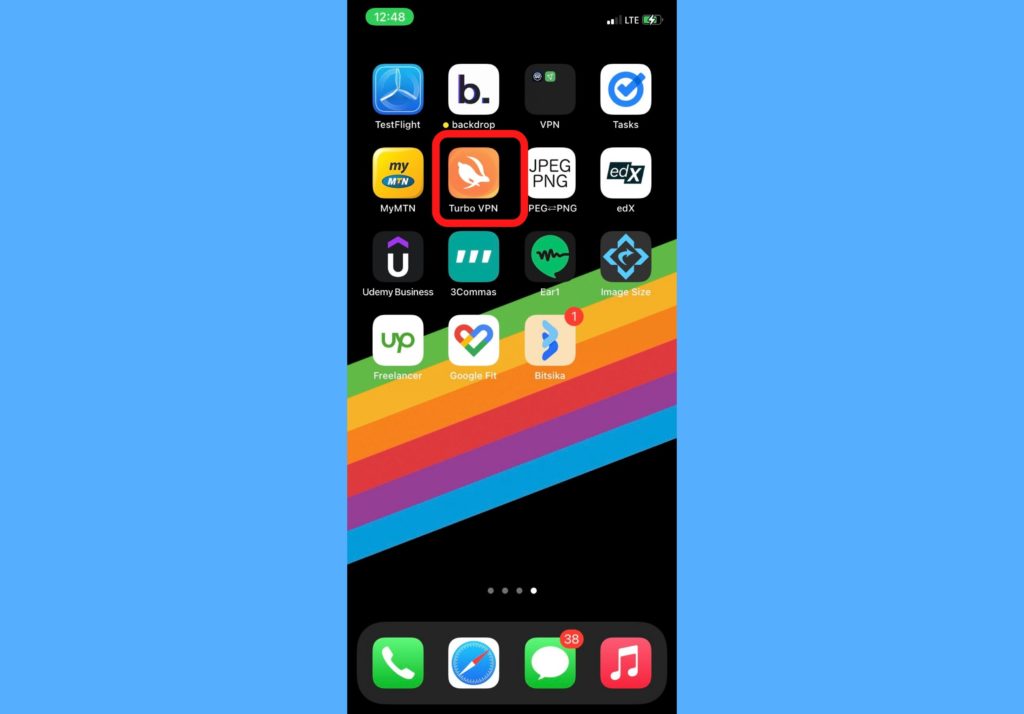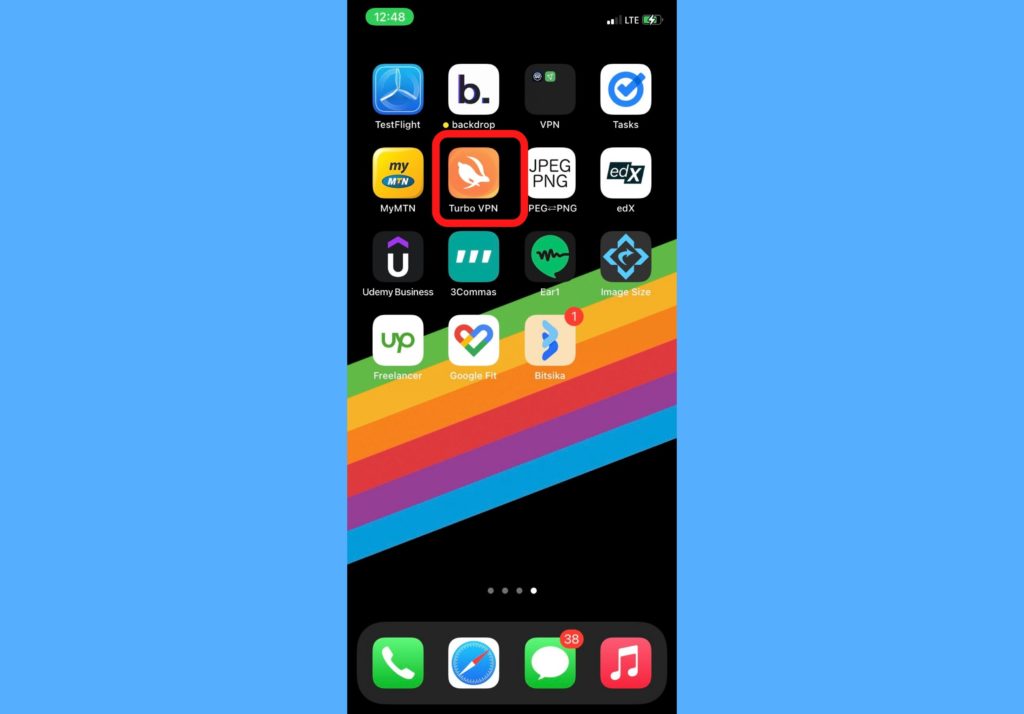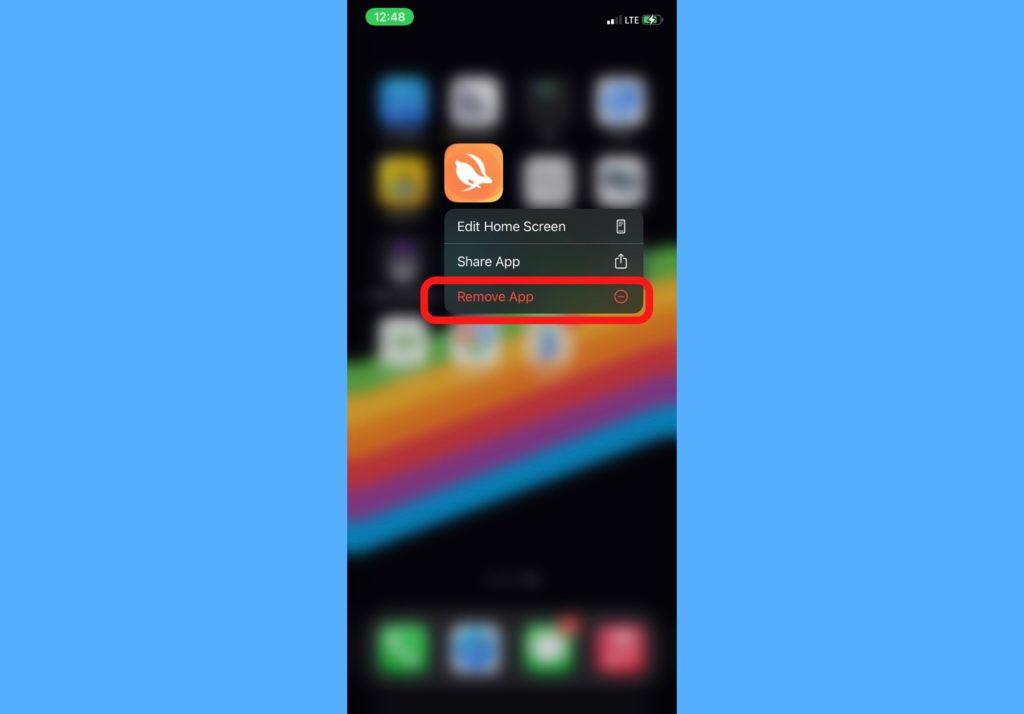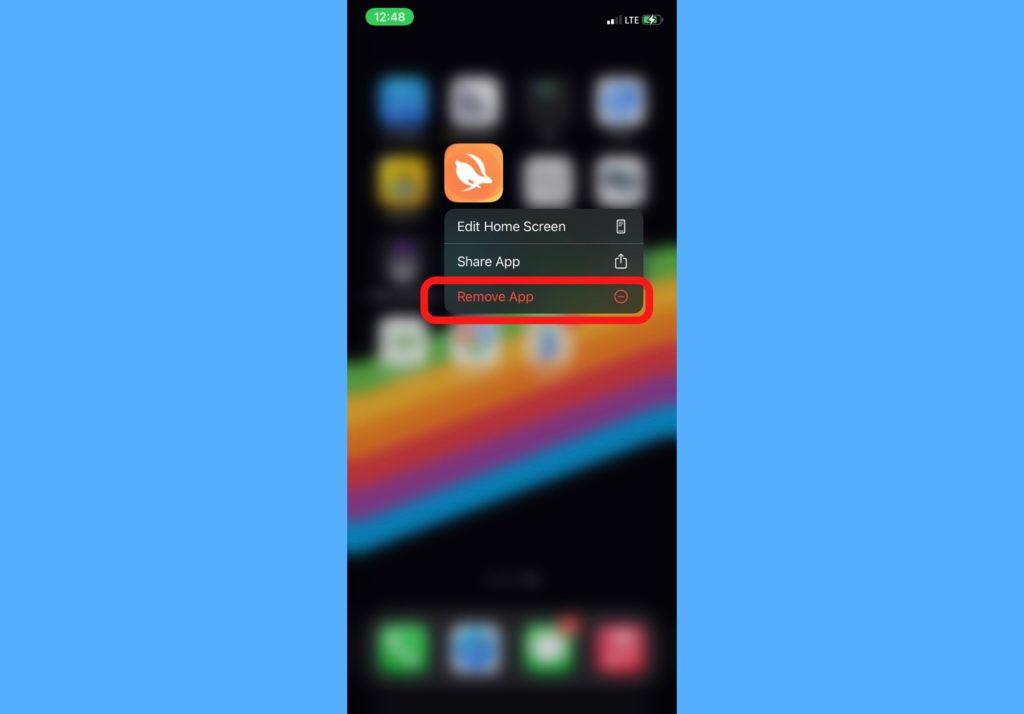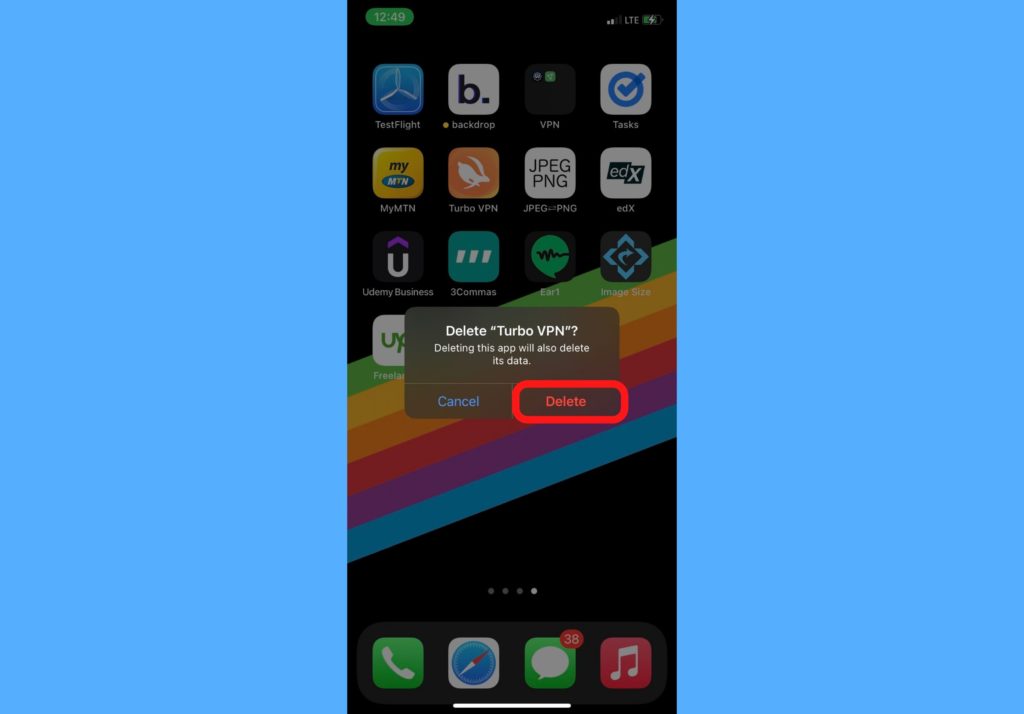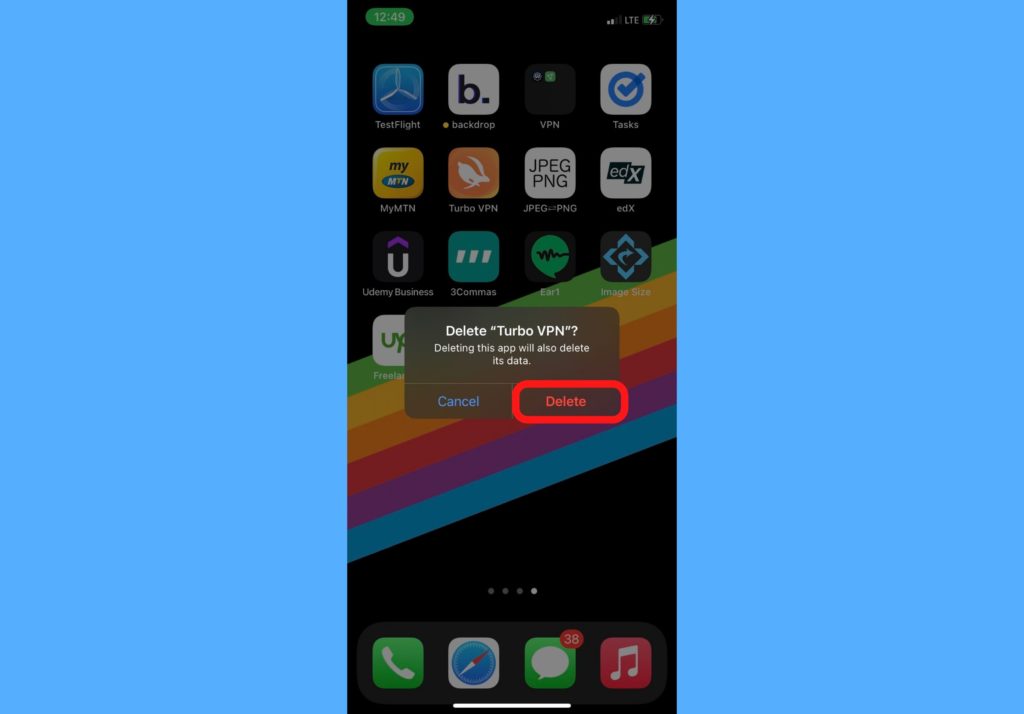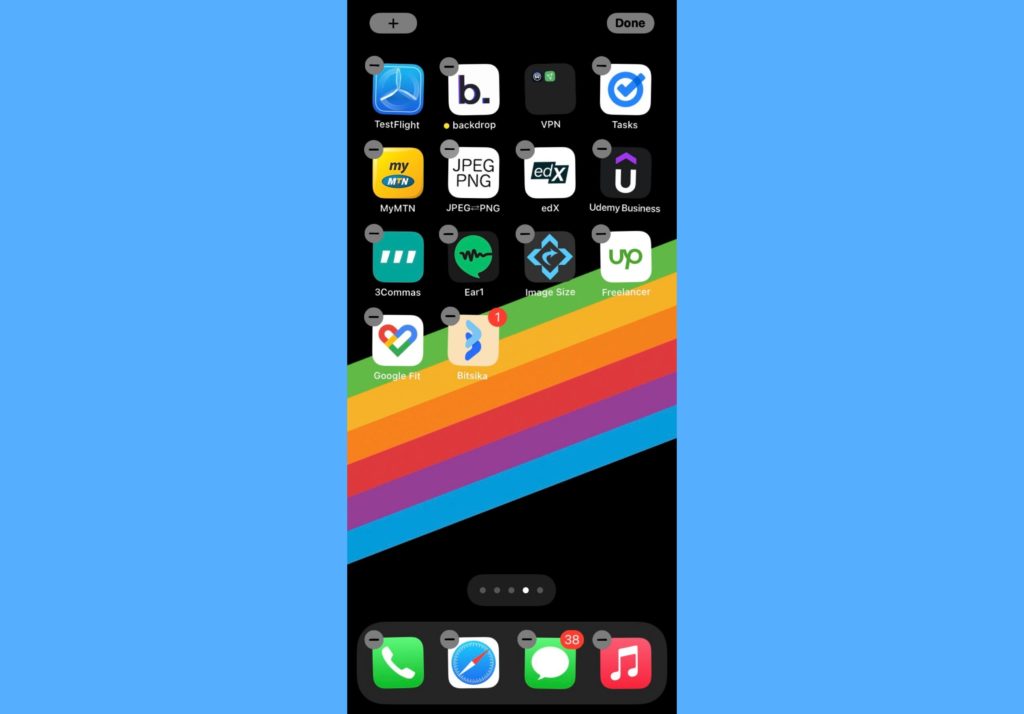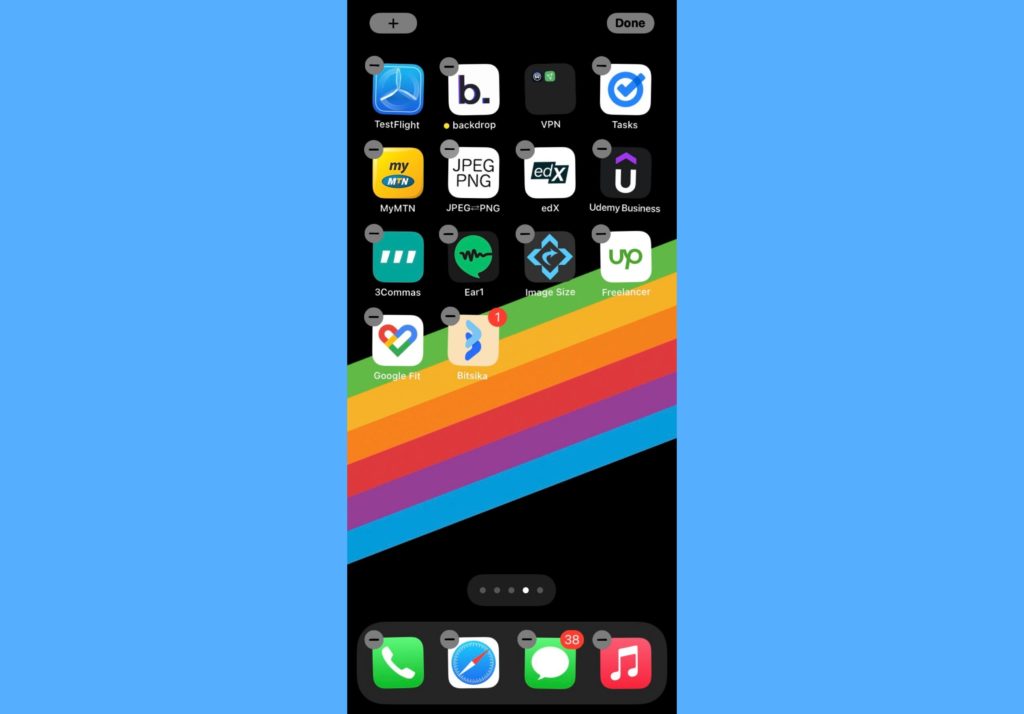Ideally, you should go through your iPhone apps every quarter to weed out those apps that are no more useful to your digital life. Asides from freeing up space, having too many apps can make your iPhone look clogged. If you care about aesthetics, you should definitely learn to delete and uninstall apps from your iPhone occasionally. In this post, I will walk you through how to delete and uninstall apps from your iPhone. It’s a very easy process but not too straightforward, as I doubt you can figure it out on your own if you’re a first-time iPhone user. So, read through. READ MORE: How to Clear Browser and App Cache on Your iPhone
Delete or Uninstall Apps on Your iPhone
Follow the steps below to delete apps from your iOS device. This process is the same for most of the currently available iPhone devices.
On your home screen, touch and hold the particular app you want to delete.
Select Remove App.
Select Delete App. The other ‘Remove from Home Screen’ will hide the app and only make it available in your app library.
Confirm by selecting Delete one more time. After this, the app will be deleted from your iPhone.
To delete multiple apps at once, press and hold anywhere on the screen till the apps start to jiggle then tap on the “–” just beside any app you want to delete.
Select Delete App.Confirm by selecting Delete one more time.
And that’s your quick guide on how to delete and uninstall apps on your iPhone. If you’d like to recover an app you deleted, you can simply go to the app store to reinstall it. This, definitely, will come with data costs. Let us know in the comments section if you were able to breeze through this process easily or if you encountered roadblocks. I’m happy to help out!