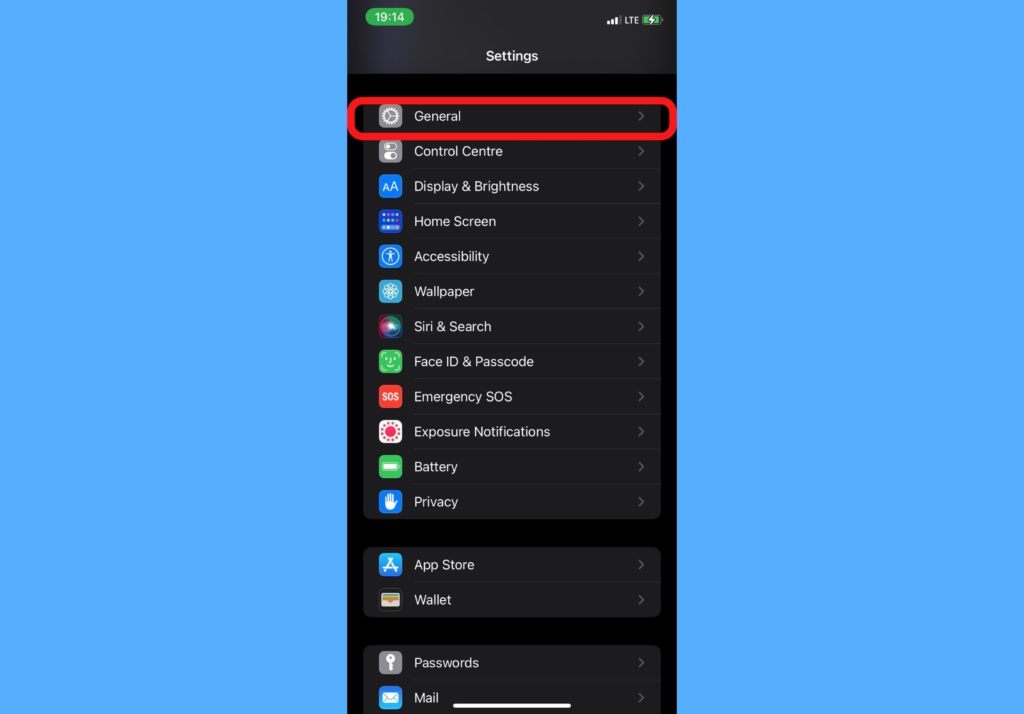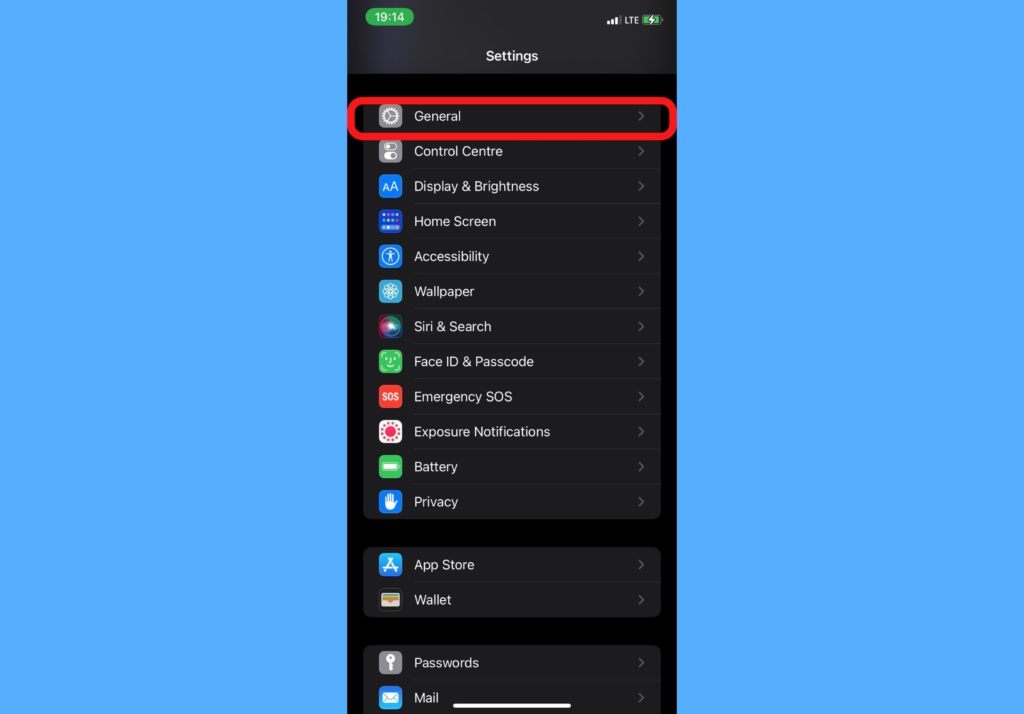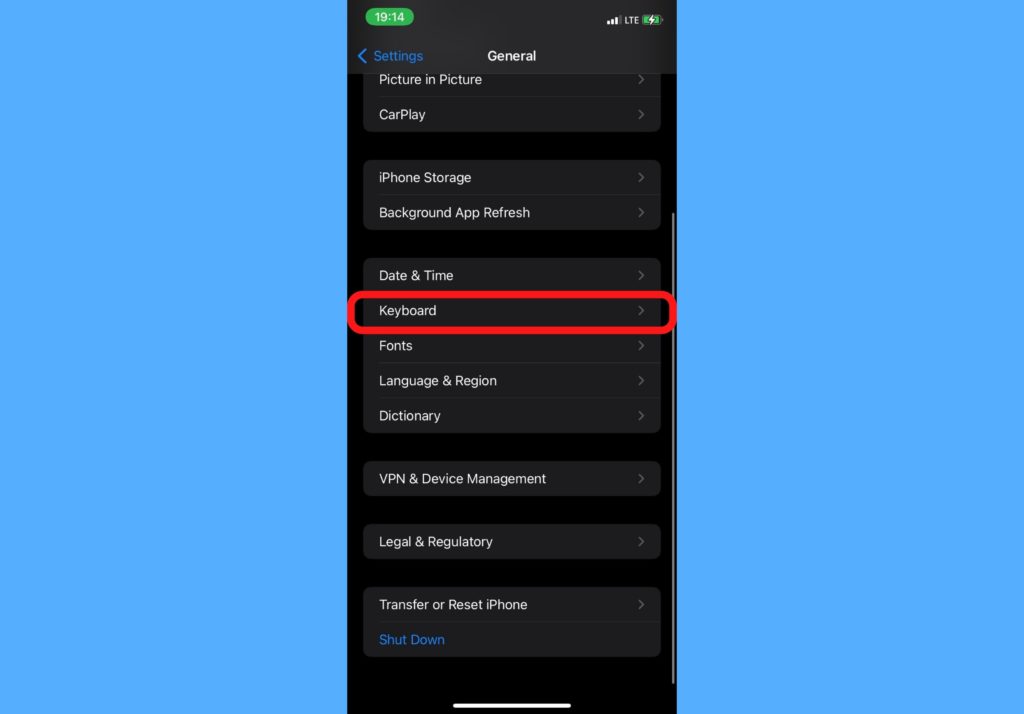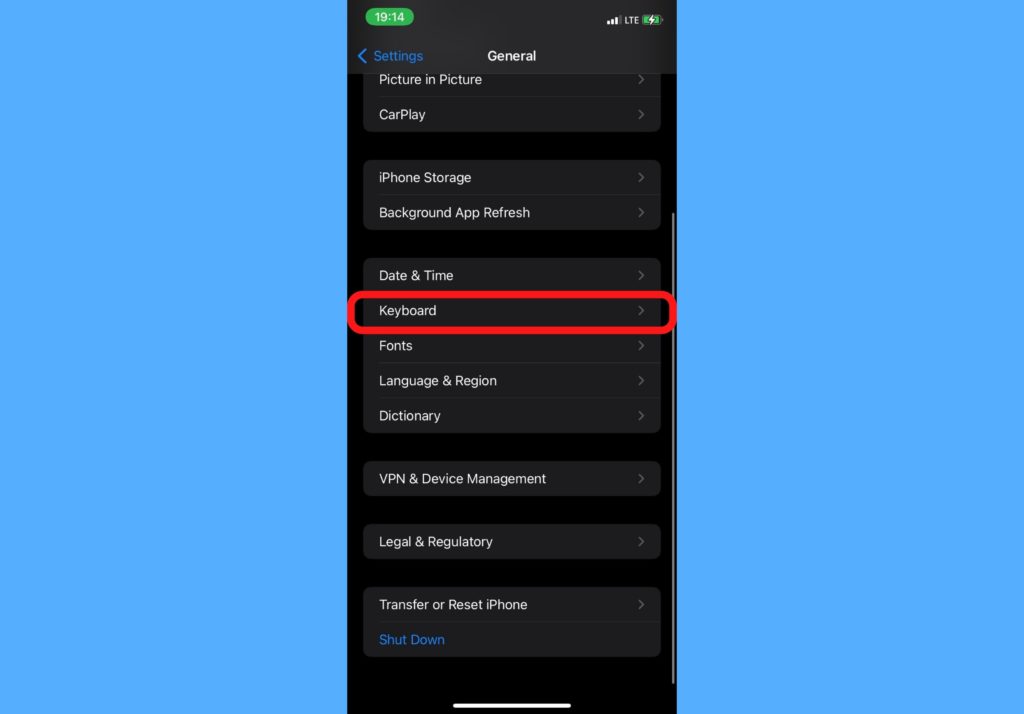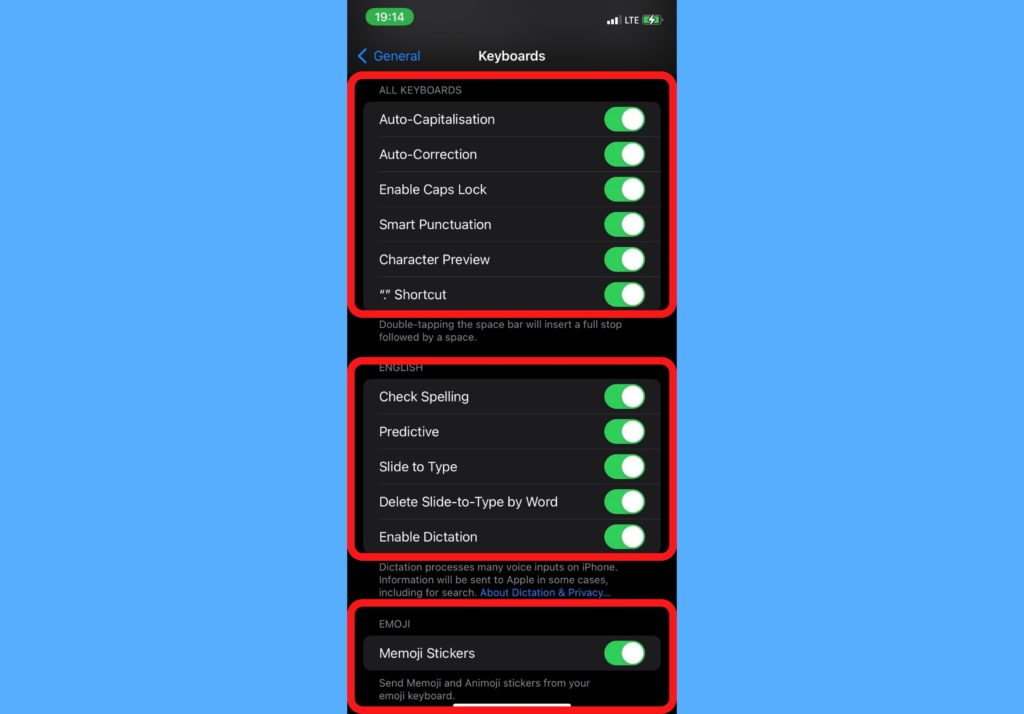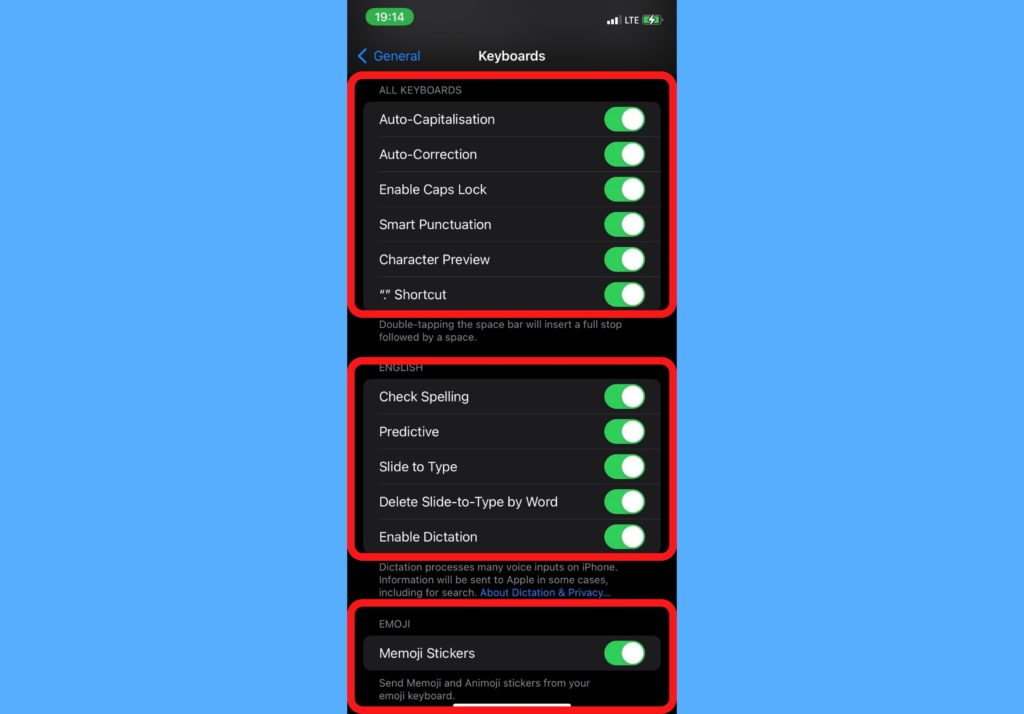In this post, we’ll show you how to customize typing and keyboard on your iPhone. Read through. READ MORE: How to Share Your Screen With SharePlay on iPhone During FaceTime.
Customize Typing and Keyboard on iPhone
Open the Settings app on your iPhone.Select General.
Tap on Keyboard.
Toggle the options on or off to match your preferences at that moment.
What Do The Keyboard Options on iPhone Mean?
Auto-Capitalization: This means that the first letter of the first word you type after every full stop, question mark, or exclamation mark, will be capitalize.Auto-Correction: If this is turned on, your keyboard will use its dictionary to automatically correct words you misspelled while typing. Sometimes, the corrections might not be what you intended.Enable Caps Lock: This option ensures that you’re able to use the caps lock feature while typing.Smart Punctuation: Smart punctuation helps you correct your words and insert punctuations where needed. And example is when you type “Im”, this feature will help insert an apostroph to the more correct form “I’m”.Character Preview: With this feature, the character “key” you type enlarges for a second as you type it, popping up on your screen. It makes you aware of the actual character you typed. Check Spelling: This option identifies when certain words are misspelled while you typed.Slide to Type: With this, you can slide your finger across the keyboard from one character to another and it forms the closest word from the combination.Enable Dictation: When you enable this, you can talk to your phone instead of type. Your iPhone can listen to your voice and type out what you say anytime you want.Memoji Stickers: Turning this option on lets you send customized stickers for your messages that imitate popular emoji reactions and poses.
Let us know in the comments section which of these keyboard features you currently use.