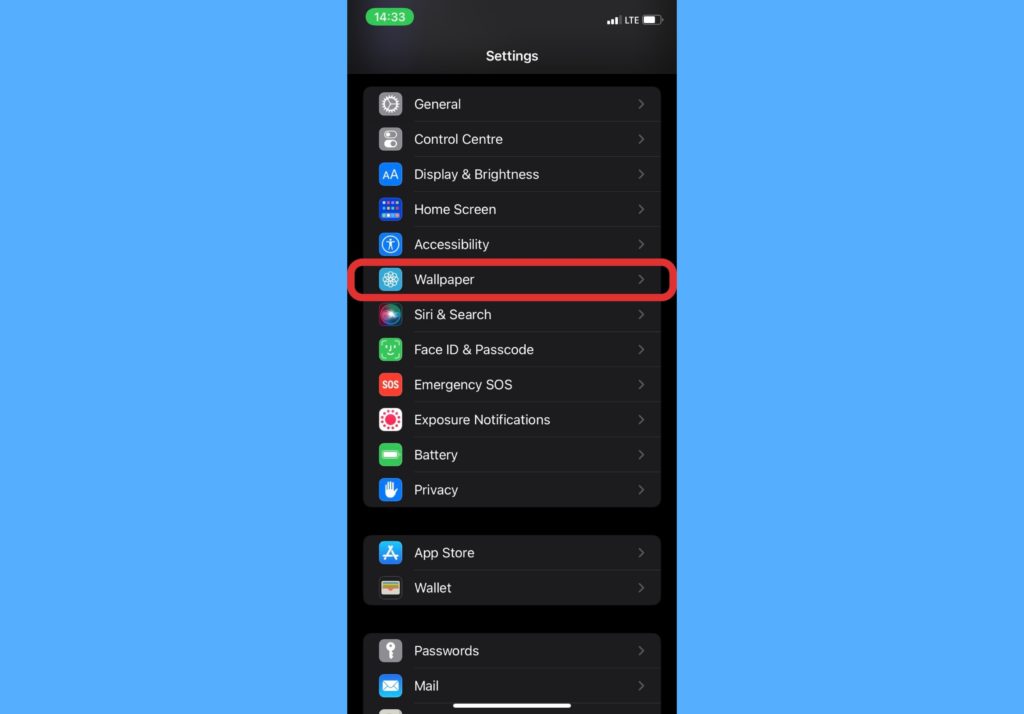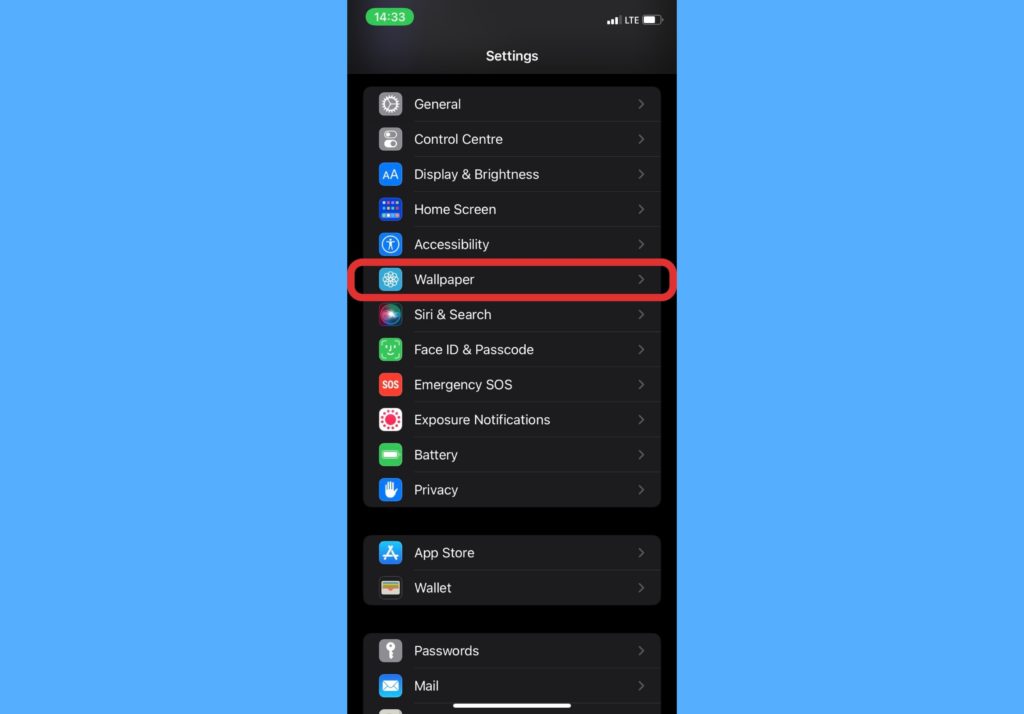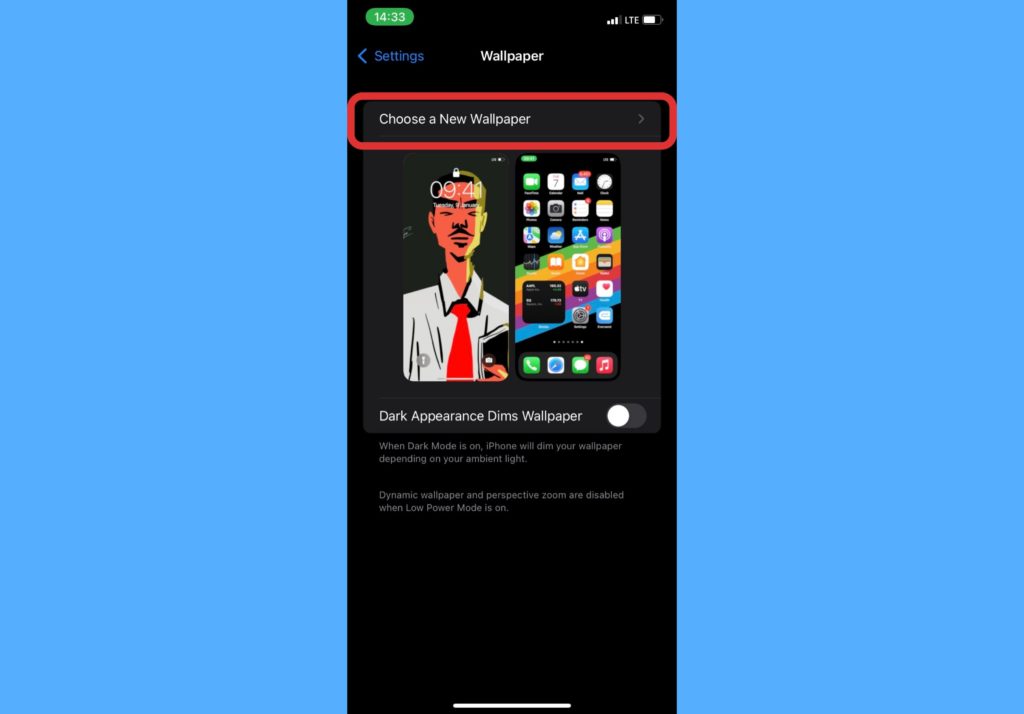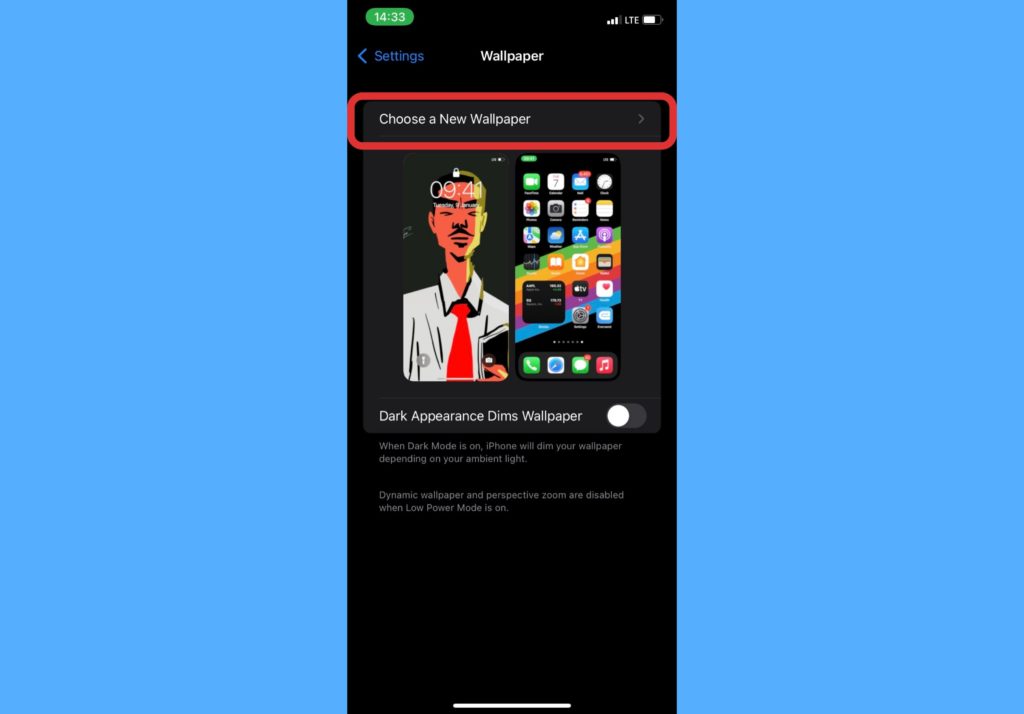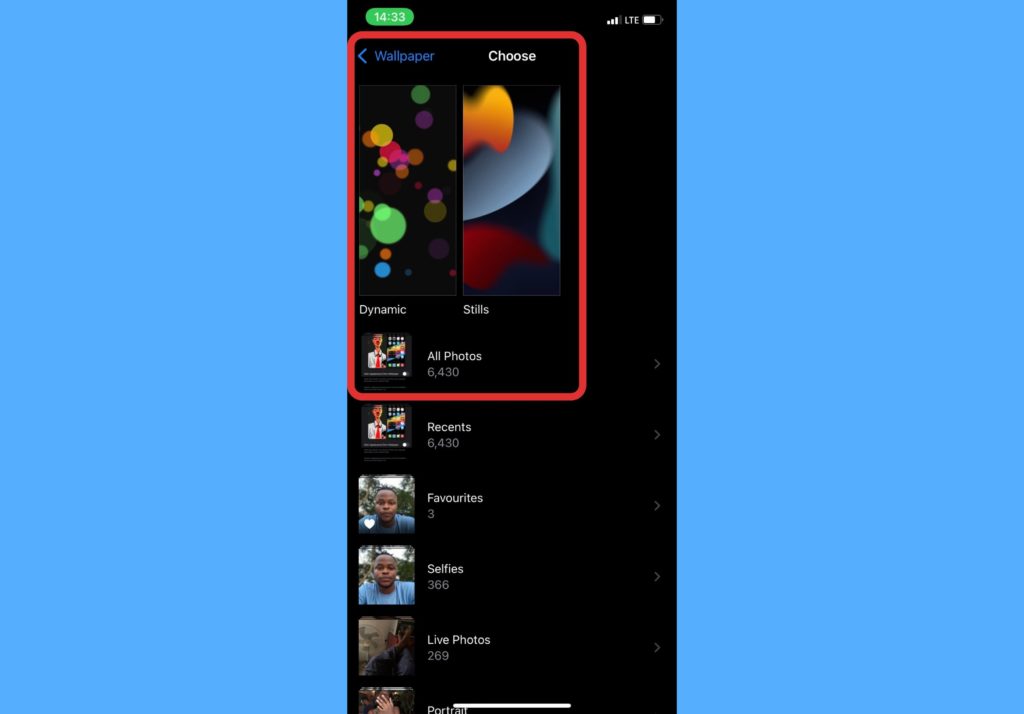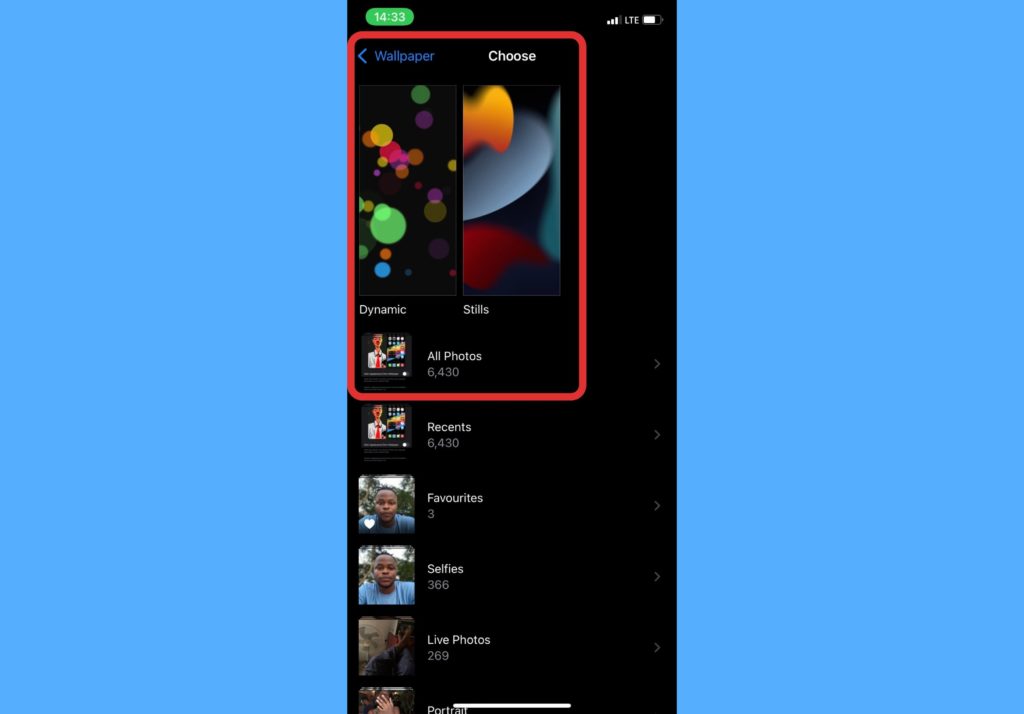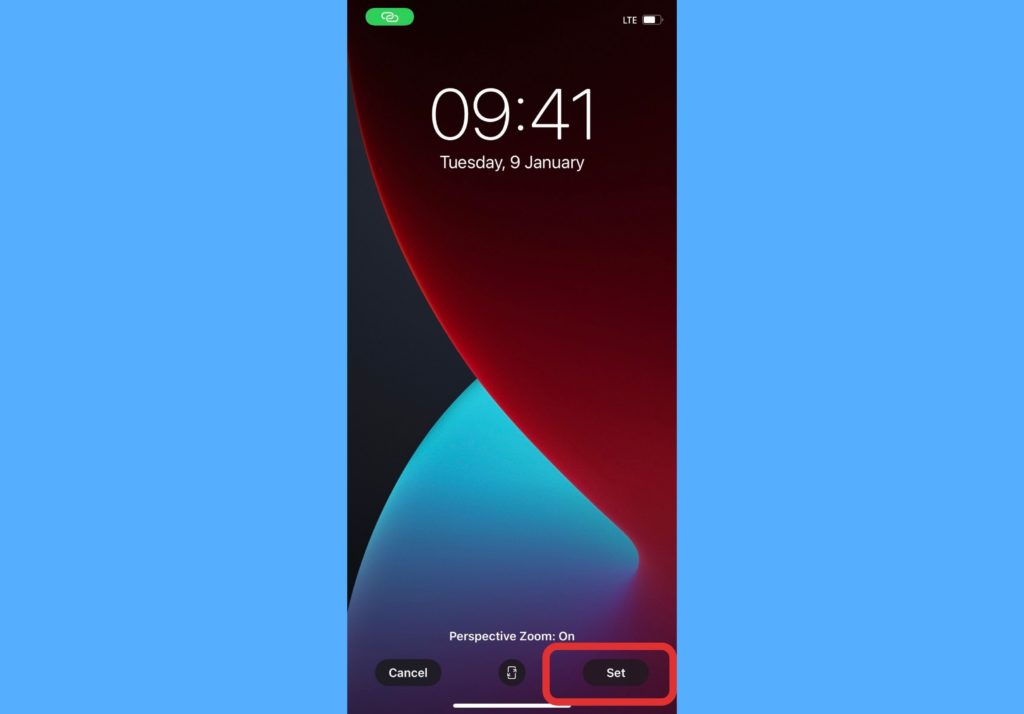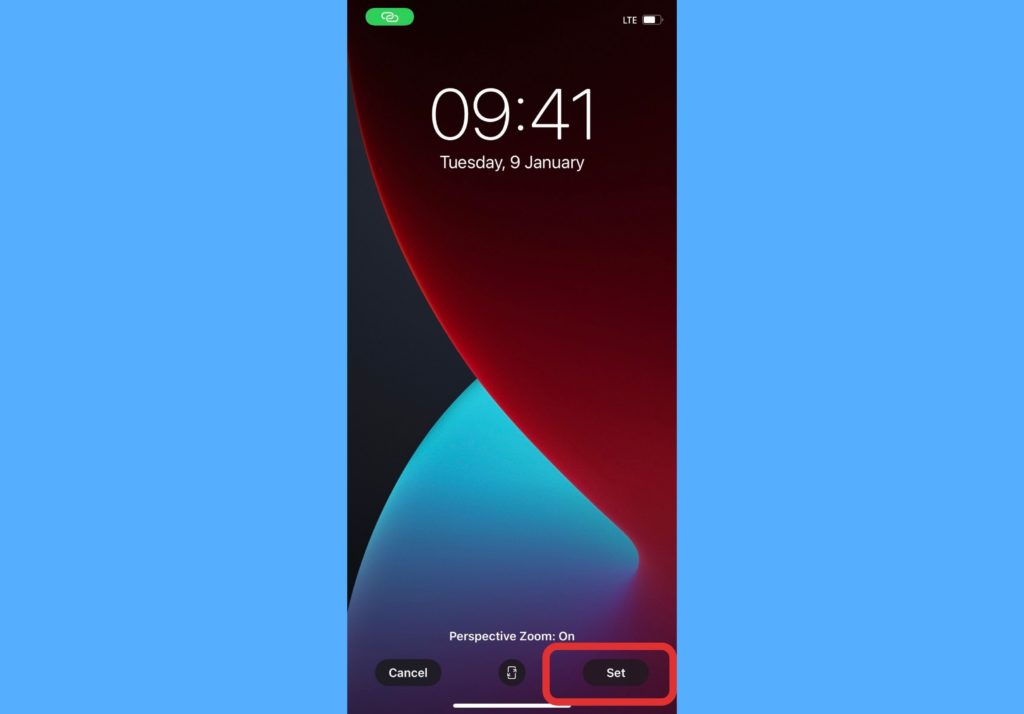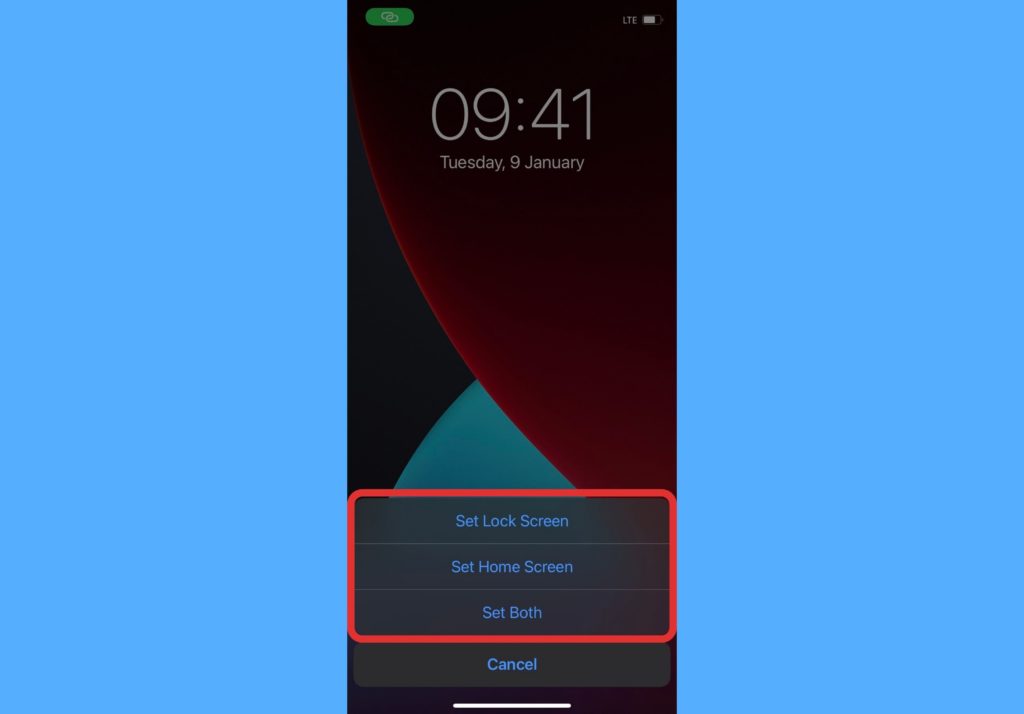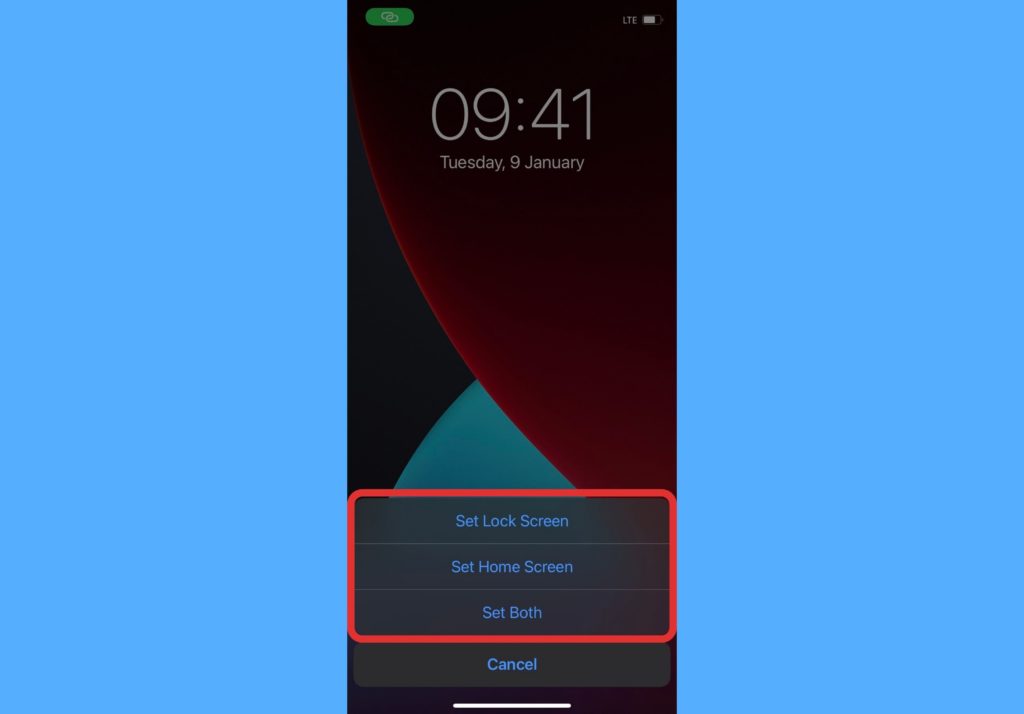The concept of wallpapers and screensavers is slightly different with iPhones. On an iPhone, you have home screen wallpapers and lock screen wallpapers. The home screen wallpaper is what every other device refers to as a wallpaper, while the lock screen wallpaper is referred to as a screensaver in mostly Android devices. In this post, we’ll be walking you through how to change your wallpaper on your iPhone. This will cover both home screen and lock screen wallpaper (screensaver). Read through. READ MORE: How to Transfer Files Between Android and iPhone Using Xender.
Change Wallpaper on Your iPhone
Follow the steps below to change the wallpaper on your iPhone:
Open the settings app on your iPhone.Select Wallpaper.
Select Choose a New Wallpaper.
Choose either Dynamic or Stills or choose a photo from the image gallery that you like.
Tap on Set.
Chose to Set Lock Screen, Set Home Screen, or Set Both.
Lock Screen on this case refers to the screensaver while the Home Screen is the wallpaper.
iPhone Wallpaper Resolutions
Usually, the different iPhones have various resolutions that work well for them. So, to get the best wallpaper for your iPhone, you should know what resolution to consider. We have compiled a list of iPhones and their wallpaper resolutions below. This does not mean that an image outside these resolutions won’t work with the corresponding iPhone model. While it’ll work as wallpaper, it’ll not properly fit the home screen or lock screen. Let us know in the comments section how easy it was for you to change the wallpaper on your iPhone.