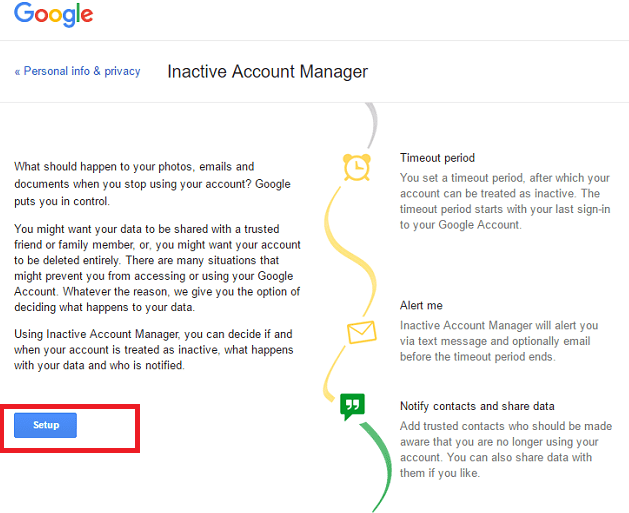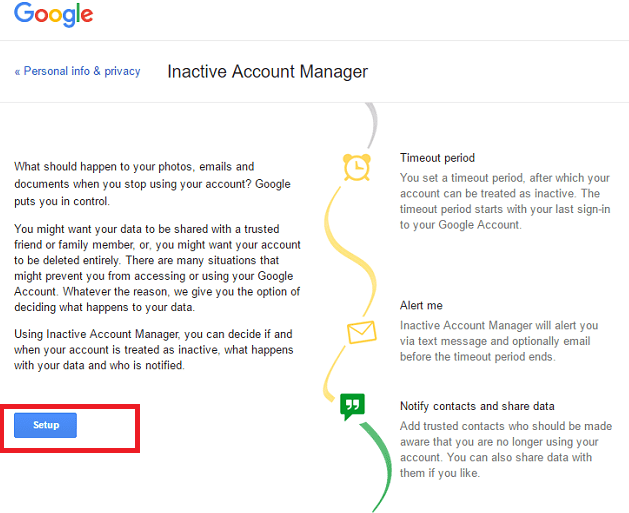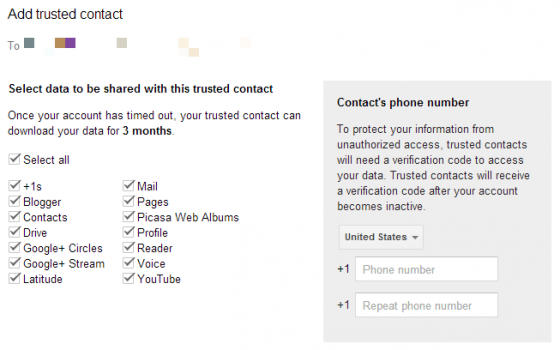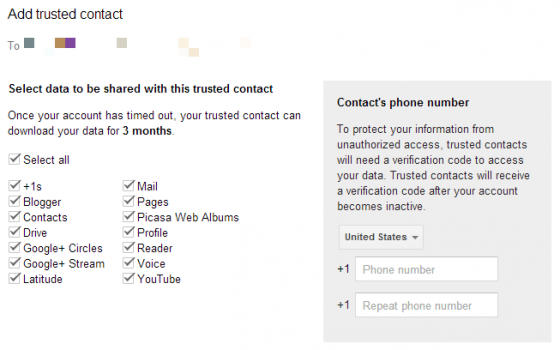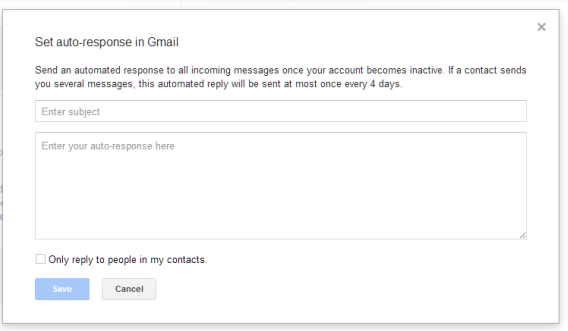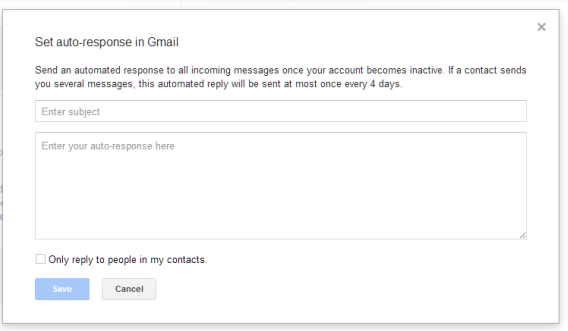You may be wondering why someone can set his account to auto delete. Well, I don’t want to mention the obvious reason of the occurrence of death. But maybe you opened up an email to accomplish a certain task and want it deactivated once the task is complete, then setting it to auto delete may come in handy. Google has a tool called Inactive Account Manager that helps users to configure their account for the time when it’s not in use.
Setting Up the Inactive Account Manager
To set up Inactive Account Manager, make sure you’re logged into your Google account. On the information splash page, click the “Setup” button.
The setup all occurs on a single page, but but has many sections. First is the “Alert me” section. This will make sure you are notified one month before the actions you have selected take effect. Your mobile number is required and you cannot enable the Inactive Account Manager without it. You will also be required to add a secondary email address that you regularly use if the only listed email address is your Gmail account. Next, you will set the timeout period. You can set the timeout period ranging from 3 months as the minimum to 18 months as the maximum. However, regardless of the length of the timeout period, you will always be notified 1 month before the timeout period ends. You will then be asked to “Notify contacts and share data” and here, there are two settings to attend to: adding trusted contacts and setting an auto-response in Gmail. You can set up to 10 trusted contacts and set variable degrees of access for each one. Click on “Add trusted contact” to continue.
Then their email address. Check “Share my data with this contact” if you wish to do so. Click “Next”. In the next step you need to supply a contact phone number for the person and then you need to specify what Google data you want to share with them. You are advised against simply checking “Select all” Once you’ve made your choices, click “Next”. In this final contact setup step, you have to send a message to your trusted contact. This is not an optional step, and you must input even a minimal message with at least a subject line. Related Article: How to change or reset forgotten Google password When you’ve finished with your message, click “Save” and then repeat the process for any additional contacts you wish to share your personal data with. The final is selecting whether or not your Google account will be wiped upon the completion of the timeout period. There is no option to partially delete the data, so make this decision with care. Once the countdown is complete the account data is gone forever.
Once you’ve done the above steps you must press the “Enable” button at the bottom to complete the process. Your Google account will be automatically deleted after three months from the day it’s marked as inactive.
What data gets deleted?
Almost everything tied to your Google account including your contacts, emails, calendar, Youtube history, location history, Chrome sync data, Google Drive and Google Photos, Google Play purchases, and data from other Google services is gone when your Google account gets deleted. After your account gets deleted, you won’t be able to take the username associated with it.
How does Google detect activity?
Google looks at several signals to understand whether you are still using your Google Account. These include your last sign-ins, your recent activity in My Activity, usage of Gmail and Android check-ins.
What happens when your account gets deleted?
Deleting your Google Account will affect all products associated with that account for example Blogger, AdSense, Gmail, among others and affect each product differently. You can review the data associated with your account on the Google Dashboard. If you use Gmail with your account, you’ll no longer be able to access that email. You’ll also be unable to reuse your Gmail username.
What will trusted contacts receive?
Contacts will only receive notification once your account has been inactive for the specified amount of time. They will not receive any notification during setup. If you chose to only notify your contacts of your inactive account, they’ll receive an email with a subject line and content that you wrote during setup. Google will add a footer to that email, explaining that you’ve instructed it to send an email on your behalf after you’ve stopped using your account. If you chose to share data with your trusted contact, the email will additionally contain a list of the data you have chosen to share with them, and a link they can follow to download the data. It’s not the most pleasant thing to contemplate, but a little planning ensures that your Google account and all the data therein is safe even if you aren’t. So, this is how you can take care of your unattended to Google account and associated data in case some horrible event happen in the future.